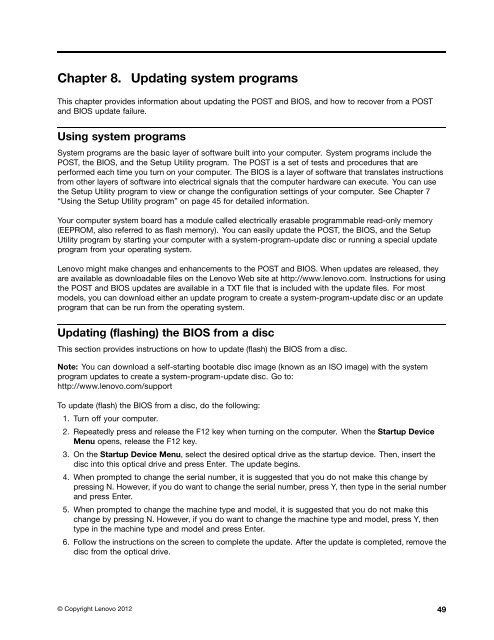User Manual
User Manual
User Manual
Create successful ePaper yourself
Turn your PDF publications into a flip-book with our unique Google optimized e-Paper software.
Chapter 8.<br />
Updating system programs<br />
This chapter provides information about updating the POST and BIOS, and how to recover from a POST<br />
and BIOS update failure.<br />
Using system programs<br />
System programs are the basic layer of software built into your computer. System programs include the<br />
POST, the BIOS, and the Setup Utility program. The POST is a set of tests and procedures that are<br />
performed each time you turn on your computer. The BIOS is a layer of software that translates instructions<br />
from other layers of software into electrical signals that the computer hardware can execute. You can use<br />
the Setup Utility program to view or change the configuration settings of your computer. See Chapter 7<br />
“Using the Setup Utility program” on page 45 for detailed information.<br />
Your computer system board has a module called electrically erasable programmable read-only memory<br />
(EEPROM, also referred to as flash memory). You can easily update the POST, the BIOS, and the Setup<br />
Utility program by starting your computer with a system-program-update disc or running a special update<br />
program from your operating system.<br />
Lenovo might make changes and enhancements to the POST and BIOS. When updates are released, they<br />
are available as downloadable files on the Lenovo Web site at http://www.lenovo.com. Instructions for using<br />
the POST and BIOS updates are available in a TXT file that is included with the update files. For most<br />
models, you can download either an update program to create a system-program-update disc or an update<br />
program that can be run from the operating system.<br />
Updating (flashing) the BIOS from a disc<br />
This section provides instructions on how to update (flash) the BIOS from a disc.<br />
Note: You can download a self-starting bootable disc image (known as an ISO image) with the system<br />
program updates to create a system-program-update disc. Go to:<br />
http://www.lenovo.com/support<br />
To update (flash) the BIOS from a disc, do the following:<br />
1. Turn off your computer.<br />
2. Repeatedly press and release the F12 key when turning on the computer. When the Startup Device<br />
Menu opens, release the F12 key.<br />
3. On the Startup Device Menu, select the desired optical drive as the startup device. Then, insert the<br />
disc into this optical drive and press Enter. The update begins.<br />
4. When prompted to change the serial number, it is suggested that you do not make this change by<br />
pressing N. However, if you do want to change the serial number, press Y, then type in the serial number<br />
and press Enter.<br />
5. When prompted to change the machine type and model, it is suggested that you do not make this<br />
change by pressing N. However, if you do want to change the machine type and model, press Y, then<br />
type in the machine type and model and press Enter.<br />
6. Follow the instructions on the screen to complete the update. After the update is completed, remove the<br />
disc from the optical drive.<br />
© Copyright Lenovo 2012 49