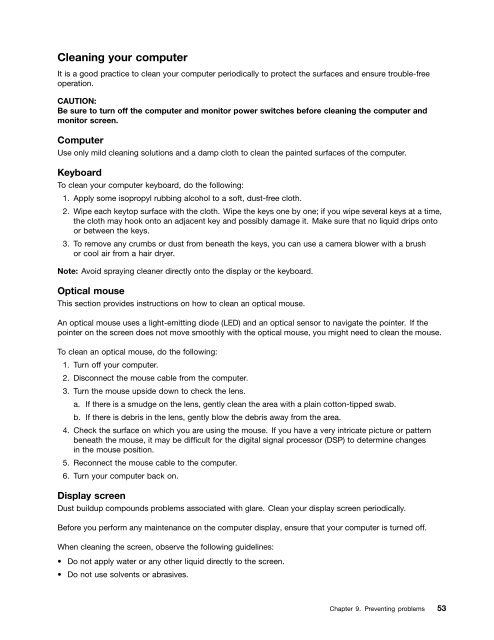User Manual
User Manual
User Manual
Create successful ePaper yourself
Turn your PDF publications into a flip-book with our unique Google optimized e-Paper software.
Cleaning your computer<br />
It is a good practice to clean your computer periodically to protect the surfaces and ensure trouble-free<br />
operation.<br />
CAUTION:<br />
Be sure to turn off the computer and monitor power switches before cleaning the computer and<br />
monitor screen.<br />
Computer<br />
Use only mild cleaning solutions and a damp cloth to clean the painted surfaces of the computer.<br />
Keyboard<br />
To clean your computer keyboard, do the following:<br />
1. Apply some isopropyl rubbing alcohol to a soft, dust-free cloth.<br />
2. Wipe each keytop surface with the cloth. Wipe the keys one by one; if you wipe several keys at a time,<br />
the cloth may hook onto an adjacent key and possibly damage it. Make sure that no liquid drips onto<br />
or between the keys.<br />
3. To remove any crumbs or dust from beneath the keys, you can use a camera blower with a brush<br />
or cool air from a hair dryer.<br />
Note: Avoid spraying cleaner directly onto the display or the keyboard.<br />
Optical mouse<br />
This section provides instructions on how to clean an optical mouse.<br />
An optical mouse uses a light-emitting diode (LED) and an optical sensor to navigate the pointer. If the<br />
pointer on the screen does not move smoothly with the optical mouse, you might need to clean the mouse.<br />
To clean an optical mouse, do the following:<br />
1. Turn off your computer.<br />
2. Disconnect the mouse cable from the computer.<br />
3. Turn the mouse upside down to check the lens.<br />
a. If there is a smudge on the lens, gently clean the area with a plain cotton-tipped swab.<br />
b. If there is debris in the lens, gently blow the debris away from the area.<br />
4. Check the surface on which you are using the mouse. If you have a very intricate picture or pattern<br />
beneath the mouse, it may be difficult for the digital signal processor (DSP) to determine changes<br />
in the mouse position.<br />
5. Reconnect the mouse cable to the computer.<br />
6. Turn your computer back on.<br />
Display screen<br />
Dust buildup compounds problems associated with glare. Clean your display screen periodically.<br />
Before you perform any maintenance on the computer display, ensure that your computer is turned off.<br />
When cleaning the screen, observe the following guidelines:<br />
• Do not apply water or any other liquid directly to the screen.<br />
• Do not use solvents or abrasives.<br />
Chapter 9. Preventing problems 53