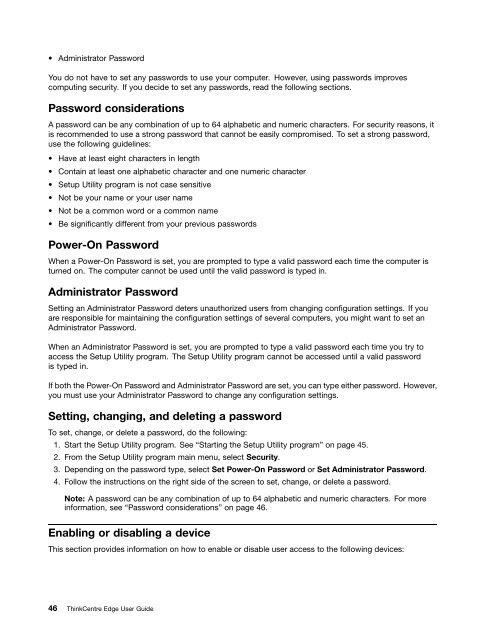User Manual
User Manual
User Manual
Create successful ePaper yourself
Turn your PDF publications into a flip-book with our unique Google optimized e-Paper software.
• Administrator Password<br />
You do not have to set any passwords to use your computer. However, using passwords improves<br />
computing security. If you decide to set any passwords, read the following sections.<br />
Password considerations<br />
A password can be any combination of up to 64 alphabetic and numeric characters. For security reasons, it<br />
is recommended to use a strong password that cannot be easily compromised. To set a strong password,<br />
use the following guidelines:<br />
• Have at least eight characters in length<br />
• Contain at least one alphabetic character and one numeric character<br />
• Setup Utility program is not case sensitive<br />
• Not be your name or your user name<br />
• Not be a common word or a common name<br />
• Be significantly different from your previous passwords<br />
Power-On Password<br />
When a Power-On Password is set, you are prompted to type a valid password each time the computer is<br />
turned on. The computer cannot be used until the valid password is typed in.<br />
Administrator Password<br />
Setting an Administrator Password deters unauthorized users from changing configuration settings. If you<br />
are responsible for maintaining the configuration settings of several computers, you might want to set an<br />
Administrator Password.<br />
When an Administrator Password is set, you are prompted to type a valid password each time you try to<br />
access the Setup Utility program. The Setup Utility program cannot be accessed until a valid password<br />
is typed in.<br />
If both the Power-On Password and Administrator Password are set, you can type either password. However,<br />
you must use your Administrator Password to change any configuration settings.<br />
Setting, changing, and deleting a password<br />
To set, change, or delete a password, do the following:<br />
1. Start the Setup Utility program. See “Starting the Setup Utility program” on page 45.<br />
2. From the Setup Utility program main menu, select Security.<br />
3. Depending on the password type, select Set Power-On Password or Set Administrator Password.<br />
4. Follow the instructions on the right side of the screen to set, change, or delete a password.<br />
Note: A password can be any combination of up to 64 alphabetic and numeric characters. For more<br />
information, see “Password considerations” on page 46.<br />
Enabling or disabling a device<br />
This section provides information on how to enable or disable user access to the following devices:<br />
46 ThinkCentre Edge <strong>User</strong> Guide