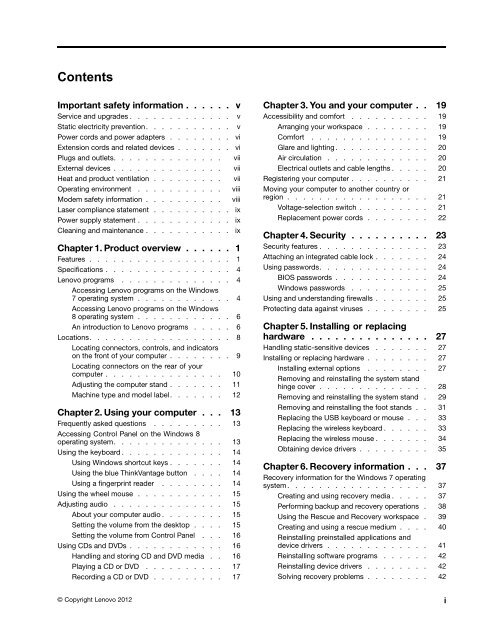User Manual
User Manual
User Manual
Create successful ePaper yourself
Turn your PDF publications into a flip-book with our unique Google optimized e-Paper software.
Contents<br />
Important safety information . . . . . .<br />
Service and upgrades . . . . . . . . . . . . . v<br />
Static electricity prevention. . . . . . . . . . . v<br />
Power cords and power adapters . . . . . . . . vi<br />
Extension cords and related devices . . . . . . . vi<br />
Plugs and outlets. . . . . . . . . . . . . . vii<br />
External devices . . . . . . . . . . . . . . vii<br />
Heat and product ventilation . . . . . . . . . vii<br />
Operating environment . . . . . . . . . . . viii<br />
Modem safety information . . . . . . . . . . viii<br />
Laser compliance statement . . . . . . . . . . ix<br />
Power supply statement . . . . . . . . . . . . ix<br />
Cleaning and maintenance . . . . . . . . . . . ix<br />
Chapter 1. Product overview . . . . . . 1<br />
Features . . . . . . . . . . . . . . . . . . 1<br />
Specifications . . . . . . . . . . . . . . . . 4<br />
Lenovo programs . . . . . . . . . . . . . . 4<br />
Accessing Lenovo programs on the Windows<br />
7 operating system . . . . . . . . . . . . 4<br />
Accessing Lenovo programs on the Windows<br />
8 operating system . . . . . . . . . . . . 6<br />
An introduction to Lenovo programs . . . . . 6<br />
Locations. . . . . . . . . . . . . . . . . . 8<br />
Locating connectors, controls, and indicators<br />
on the front of your computer . . . . . . . . 9<br />
Locating connectors on the rear of your<br />
computer . . . . . . . . . . . . . . . 10<br />
Adjusting the computer stand . . . . . . . 11<br />
Machine type and model label. . . . . . . 12<br />
Chapter 2. Using your computer . . . 13<br />
Frequently asked questions . . . . . . . . . 13<br />
Accessing Control Panel on the Windows 8<br />
operating system. . . . . . . . . . . . . . 13<br />
Using the keyboard . . . . . . . . . . . . . 14<br />
Using Windows shortcut keys . . . . . . . 14<br />
Using the blue ThinkVantage button . . . . 14<br />
Using a fingerprint reader . . . . . . . . 14<br />
Using the wheel mouse . . . . . . . . . . . 15<br />
Adjusting audio . . . . . . . . . . . . . . 15<br />
About your computer audio . . . . . . . . 15<br />
Setting the volume from the desktop . . . . 15<br />
Setting the volume from Control Panel . . . 16<br />
Using CDs and DVDs . . . . . . . . . . . . 16<br />
Handling and storing CD and DVD media . . 16<br />
Playing a CD or DVD . . . . . . . . . . 17<br />
Recording a CD or DVD . . . . . . . . . 17<br />
v<br />
Chapter 3. You and your computer . . 19<br />
Accessibility and comfort . . . . . . . . . . 19<br />
Arranging your workspace . . . . . . . . 19<br />
Comfort . . . . . . . . . . . . . . . 19<br />
Glare and lighting . . . . . . . . . . . . 20<br />
Air circulation . . . . . . . . . . . . . 20<br />
Electrical outlets and cable lengths . . . . . 20<br />
Registering your computer . . . . . . . . . . 21<br />
Moving your computer to another country or<br />
region . . . . . . . . . . . . . . . . . . 21<br />
Voltage-selection switch . . . . . . . . . 21<br />
Replacement power cords . . . . . . . . 22<br />
Chapter 4. Security . . . . . . . . . . 23<br />
Security features . . . . . . . . . . . . . . 23<br />
Attaching an integrated cable lock . . . . . . . 24<br />
Using passwords. . . . . . . . . . . . . . 24<br />
BIOS passwords . . . . . . . . . . . . 24<br />
Windows passwords . . . . . . . . . . 25<br />
Using and understanding firewalls . . . . . . . 25<br />
Protecting data against viruses . . . . . . . . 25<br />
Chapter 5. Installing or replacing<br />
hardware . . . . . . . . . . . . . . . 27<br />
Handling static-sensitive devices . . . . . . . 27<br />
Installing or replacing hardware . . . . . . . . 27<br />
Installing external options . . . . . . . . 27<br />
Removing and reinstalling the system stand<br />
hinge cover . . . . . . . . . . . . . . 28<br />
Removing and reinstalling the system stand . 29<br />
Removing and reinstalling the foot stands . . 31<br />
Replacing the USB keyboard or mouse . . . 33<br />
Replacing the wireless keyboard . . . . . . 33<br />
Replacing the wireless mouse . . . . . . . 34<br />
Obtaining device drivers . . . . . . . . . 35<br />
Chapter 6. Recovery information . . . 37<br />
Recovery information for the Windows 7 operating<br />
system . . . . . . . . . . . . . . . . . . 37<br />
Creating and using recovery media . . . . . 37<br />
Performing backup and recovery operations . 38<br />
Using the Rescue and Recovery workspace . 39<br />
Creating and using a rescue medium . . . . 40<br />
Reinstalling preinstalled applications and<br />
device drivers . . . . . . . . . . . . . 41<br />
Reinstalling software programs . . . . . . 42<br />
Reinstalling device drivers . . . . . . . . 42<br />
Solving recovery problems . . . . . . . . 42<br />
© Copyright Lenovo 2012 i