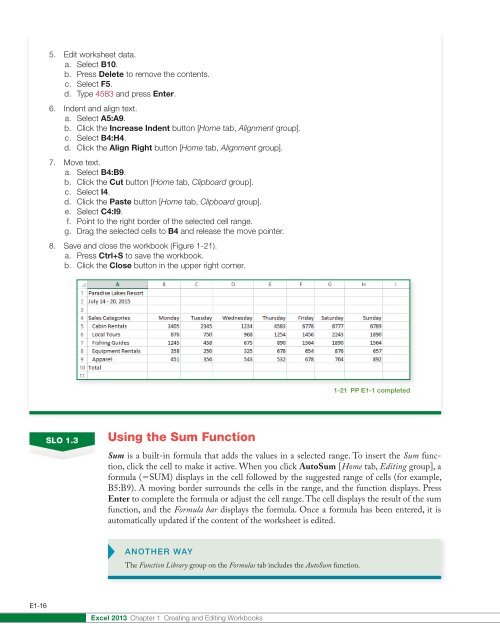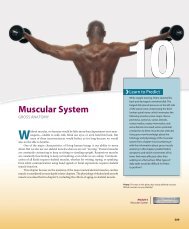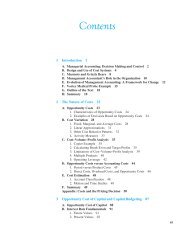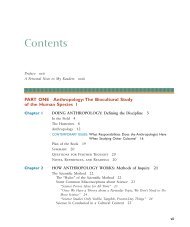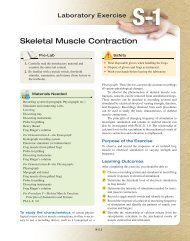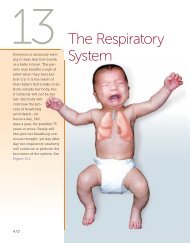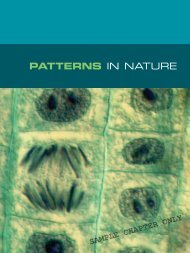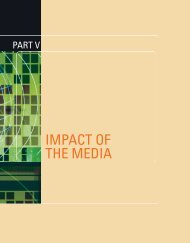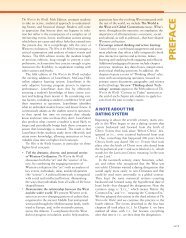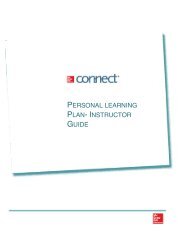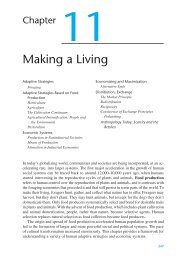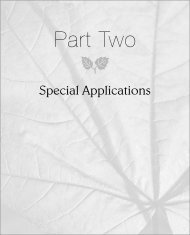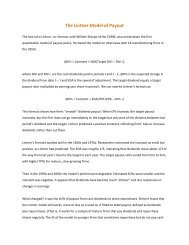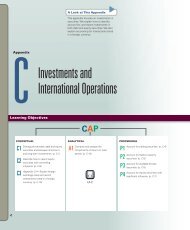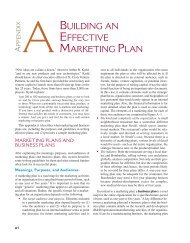You also want an ePaper? Increase the reach of your titles
YUMPU automatically turns print PDFs into web optimized ePapers that Google loves.
5. Edit worksheet data.<br />
a. Select B10.<br />
b. Press Delete to remove the contents.<br />
c. Select F5.<br />
d. Type 4583 and press Enter.<br />
6. Indent and align text.<br />
a. Select A5:A9.<br />
b. Click the Increase Indent button [Home tab, Alignment group].<br />
c. Select B4:H4.<br />
d. Click the Align Right button [Home tab, Alignment group].<br />
7. Move text.<br />
a. Select B4:B9.<br />
b. Click the Cut button [Home tab, Clipboard group].<br />
c. Select I4.<br />
d. Click the Paste button [Home tab, Clipboard group].<br />
e. Select C4:I9.<br />
f. Point to the right border of the selected cell range.<br />
g. Drag the selected cells to B4 and release the move pointer.<br />
8. Save and close the workbook (Figure 1-21).<br />
a. Press Ctrl+S to save the workbook.<br />
b. Click the Close button in the upper right corner.<br />
1-21 PP E1-1 completed<br />
SLO 1.3<br />
Using the Sum Function<br />
Sum is a built-in formula that adds the values in a selected range. To insert the Sum function,<br />
click the cell to make it active. When you click AutoSum [Home tab, Editing group], a<br />
formula (5SUM) displays in the cell followed by the suggested range of cells (for example,<br />
B5:B9). A moving border surrounds the cells in the range, and the function displays. Press<br />
Enter to complete the formula or adjust the cell range. The cell displays the result of the sum<br />
function, and the Formula bar displays the formula. Once a formula has been entered, it is<br />
automatically updated if the content of the worksheet is edited.<br />
ANOTHER WAY<br />
The Function Library group on the Formulas tab includes the AutoSum function.<br />
E1-16<br />
<strong>Excel</strong> 2013 <strong>Chapter</strong> 1 Creating and Editing Workbooks