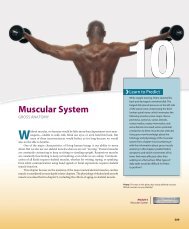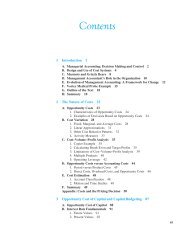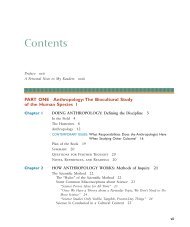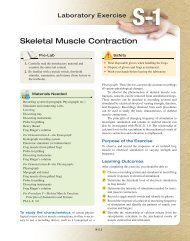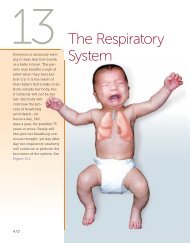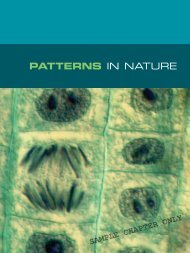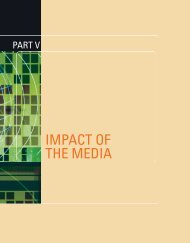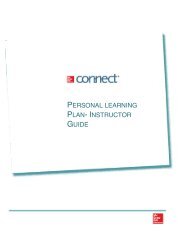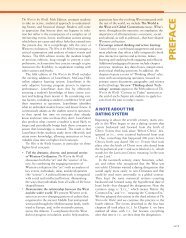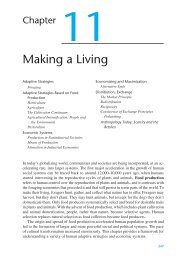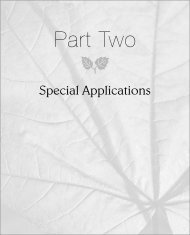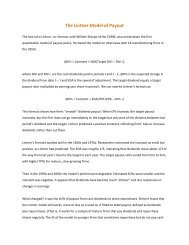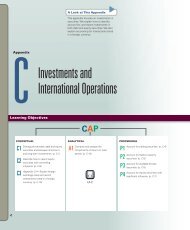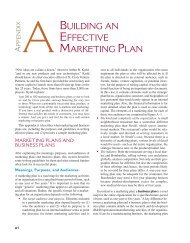You also want an ePaper? Increase the reach of your titles
YUMPU automatically turns print PDFs into web optimized ePapers that Google loves.
24. Change Page Setup options.<br />
a. Click the Page Layout tab and click the Page Setup launcher.<br />
b. Select the Page tab in the Page Setup dialog box.<br />
c. Click the Landscape radio button under Orientation.<br />
d. Click the Fit to: radio button under Scaling and enter 1 page wide by 1 tall.<br />
e. Click the Header/Footer tab.<br />
f. Click the Header: drop-down list and select [your initials] <strong>Excel</strong> 1-1 from the list.<br />
g. Click the Margins tab.<br />
h. Click the Horizontally check box under Center on page.<br />
i. Click OK.<br />
25. Spell check the worksheet.<br />
a. Press Ctrl+Home to go to cell A1.<br />
b. Click the Spelling button [Review tab, Proofing group].<br />
c. Correct any misspelled words.<br />
26. Click the File tab and select Print to preview the workbook.<br />
27. Save and close the workbook (Figure 1-100).<br />
1-100 <strong>Excel</strong> 1-1 completed<br />
Guided Project 1-2<br />
For this project, you edit and format a spreadsheet for a sales representative for Eller Software Services.<br />
The spreadsheet contains clients’ personal information and a listing of their product purchases.<br />
[Student Learning Outcomes 1.1, 1.2, 1.3, 1.4, 1.5, 1.6, 1.7, 1.8]<br />
File Needed: EllerSoftwareServices-1.xlsx<br />
Completed Project File Name: [your initials] <strong>Excel</strong> 1-2.xlsx<br />
E1-60<br />
<strong>Excel</strong> 2013 <strong>Chapter</strong> 1 Creating and Editing Workbooks