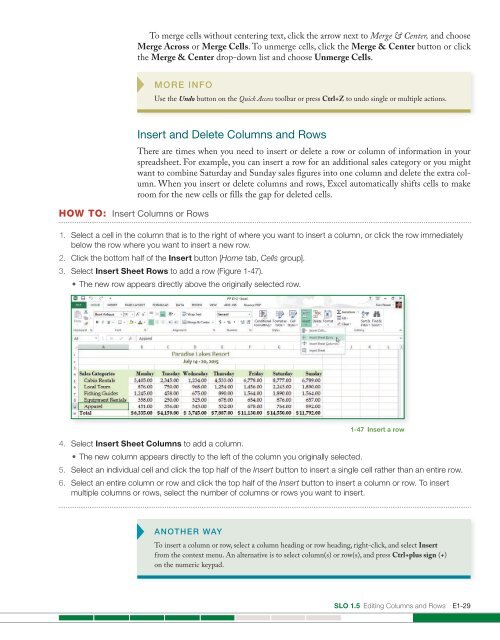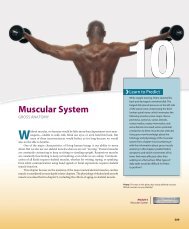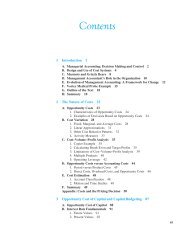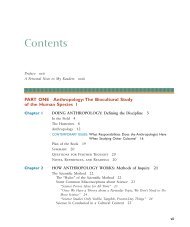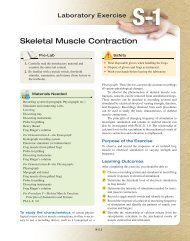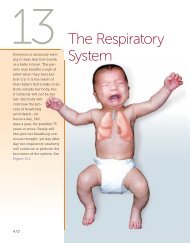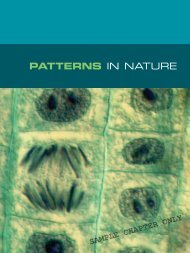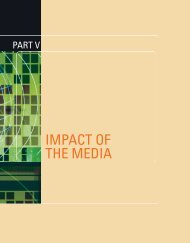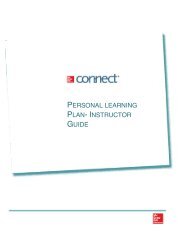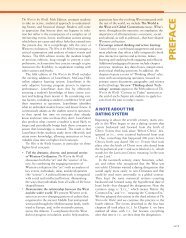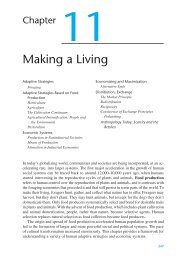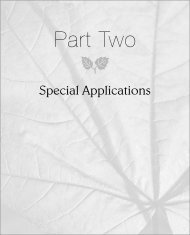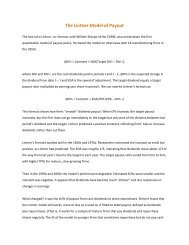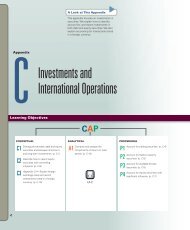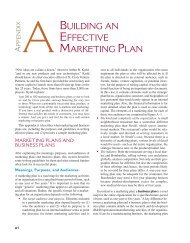You also want an ePaper? Increase the reach of your titles
YUMPU automatically turns print PDFs into web optimized ePapers that Google loves.
To merge cells without centering text, click the arrow next to Merge & Center, and choose<br />
Merge Across or Merge Cells. To unmerge cells, click the Merge & Center button or click<br />
the Merge & Center drop-down list and choose Unmerge Cells.<br />
MORE INFO<br />
Use the Undo button on the Quick Access toolbar or press Ctrl+Z to undo single or multiple actions.<br />
HOW TO: Insert Columns or Rows<br />
Insert and Delete Columns and Rows<br />
There are times when you need to insert or delete a row or column of information in your<br />
spreadsheet. For example, you can insert a row for an additional sales category or you might<br />
want to combine Saturday and Sunday sales figures into one column and delete the extra column.<br />
When you insert or delete columns and rows, <strong>Excel</strong> automatically shifts cells to make<br />
room for the new cells or fills the gap for deleted cells.<br />
1. Select a cell in the column that is to the right of where you want to insert a column, or click the row immediately<br />
below the row where you want to insert a new row.<br />
2. Click the bottom half of the Insert button [Home tab, Cells group].<br />
3. Select Insert Sheet Rows to add a row (Figure 1-47).<br />
• The new row appears directly above the originally selected row.<br />
1-47 Insert a row<br />
4. Select Insert Sheet Columns to add a column.<br />
• The new column appears directly to the left of the column you originally selected.<br />
5. Select an individual cell and click the top half of the Insert button to insert a single cell rather than an entire row.<br />
6. Select an entire column or row and click the top half of the Insert button to insert a column or row. To insert<br />
multiple columns or rows, select the number of columns or rows you want to insert.<br />
ANOTHER WAY<br />
To insert a column or row, select a column heading or row heading, right-click, and select Insert<br />
from the context menu. An alternative is to select column(s) or row(s), and press Ctrl+plus sign (+)<br />
on the numeric keypad.<br />
SLO 1.5 Editing Columns and Rows E1-29