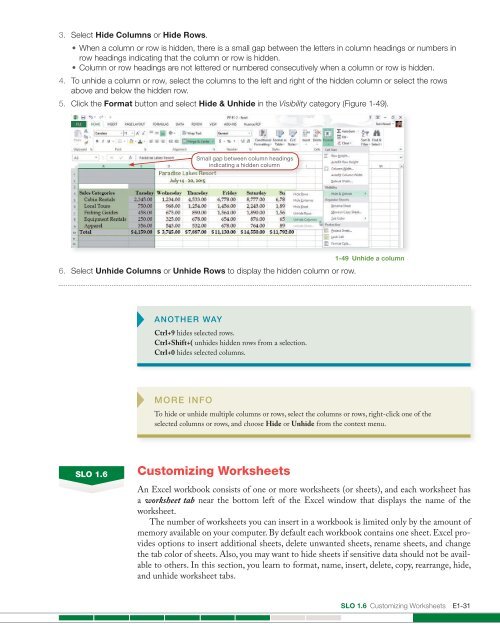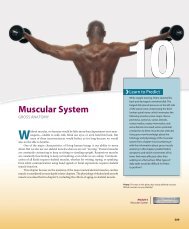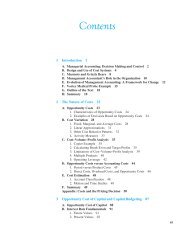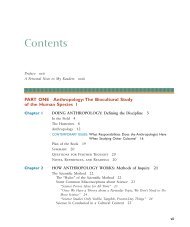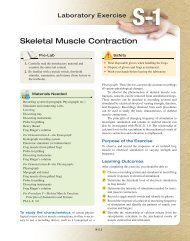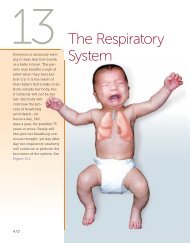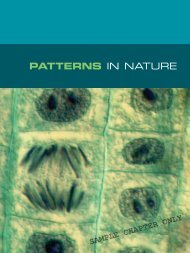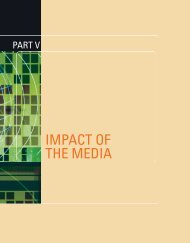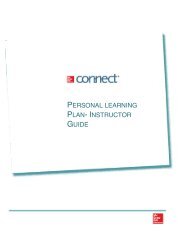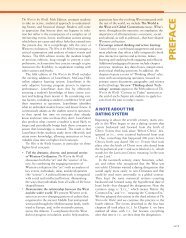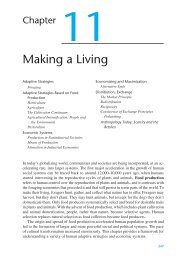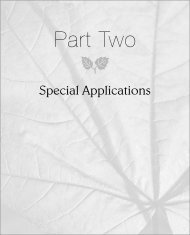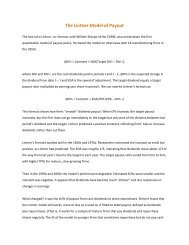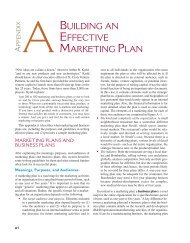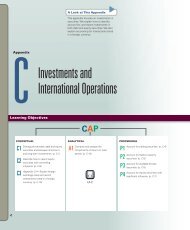Create successful ePaper yourself
Turn your PDF publications into a flip-book with our unique Google optimized e-Paper software.
3. Select Hide Columns or Hide Rows.<br />
• When a column or row is hidden, there is a small gap between the letters in column headings or numbers in<br />
row headings indicating that the column or row is hidden.<br />
• Column or row headings are not lettered or numbered consecutively when a column or row is hidden.<br />
4. To unhide a column or row, select the columns to the left and right of the hidden column or select the rows<br />
above and below the hidden row.<br />
5. Click the Format button and select Hide & Unhide in the Visibility category (Figure 1-49).<br />
Small gap between column headings<br />
indicating a hidden column<br />
1-49 Unhide a column<br />
6. Select Unhide Columns or Unhide Rows to display the hidden column or row.<br />
ANOTHER WAY<br />
Ctrl+9 hides selected rows.<br />
Ctrl+Shift+( unhides hidden rows from a selection.<br />
Ctrl+0 hides selected columns.<br />
MORE INFO<br />
To hide or unhide multiple columns or rows, select the columns or rows, right-click one of the<br />
selected columns or rows, and choose Hide or Unhide from the context menu.<br />
SLO 1.6<br />
Customizing Worksheets<br />
An <strong>Excel</strong> workbook consists of one or more worksheets (or sheets), and each worksheet has<br />
a worksheet tab near the bottom left of the <strong>Excel</strong> window that displays the name of the<br />
worksheet.<br />
The number of worksheets you can insert in a workbook is limited only by the amount of<br />
memory available on your computer. By default each workbook contains one sheet. <strong>Excel</strong> provides<br />
options to insert additional sheets, delete unwanted sheets, rename sheets, and change<br />
the tab color of sheets. Also, you may want to hide sheets if sensitive data should not be available<br />
to others. In this section, you learn to format, name, insert, delete, copy, rearrange, hide,<br />
and unhide worksheet tabs.<br />
SLO 1.6 Customizing Worksheets E1-31