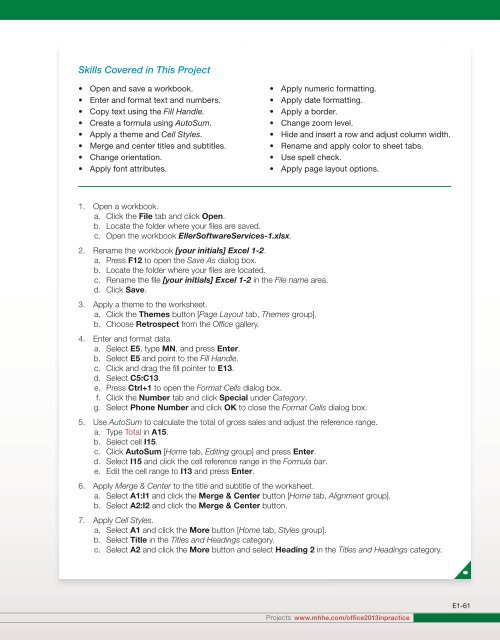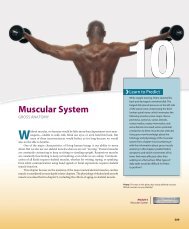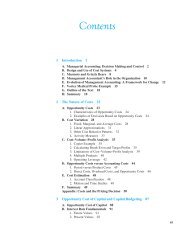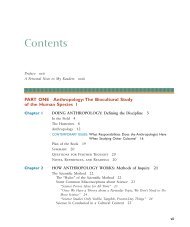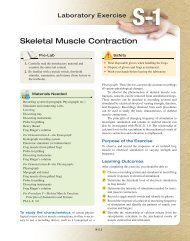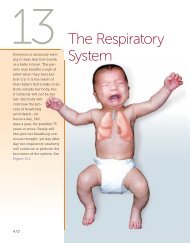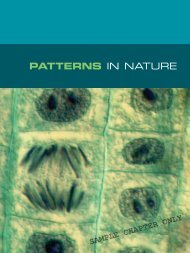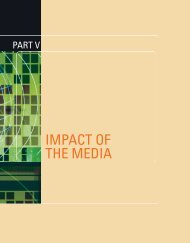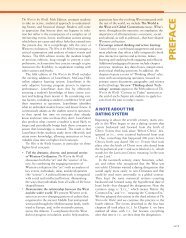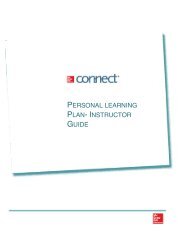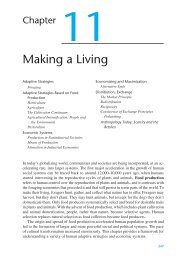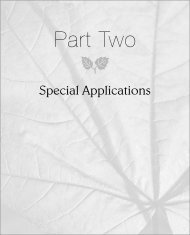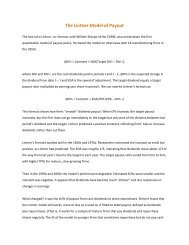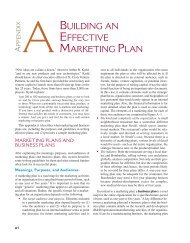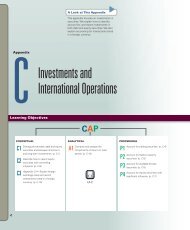You also want an ePaper? Increase the reach of your titles
YUMPU automatically turns print PDFs into web optimized ePapers that Google loves.
Skills Covered in This Project<br />
• Open and save a workbook.<br />
• Enter and format text and numbers.<br />
• Copy text using the Fill Handle.<br />
• Create a formula using AutoSum.<br />
• Apply a theme and Cell Styles.<br />
• Merge and center titles and subtitles.<br />
• Change orientation.<br />
• Apply font attributes.<br />
• Apply numeric formatting.<br />
• Apply date formatting.<br />
• Apply a border.<br />
• Change zoom level.<br />
• Hide and insert a row and adjust column width.<br />
• Rename and apply color to sheet tabs.<br />
• Use spell check.<br />
• Apply page layout options.<br />
1. Open a workbook.<br />
a. Click the File tab and click Open.<br />
b. Locate the folder where your files are saved.<br />
c. Open the workbook EllerSoftwareServices-1.xlsx.<br />
2. Rename the workbook [your initials] <strong>Excel</strong> 1-2.<br />
a. Press F12 to open the Save As dialog box.<br />
b. Locate the folder where your files are located.<br />
c. Rename the file [your initials] <strong>Excel</strong> 1-2 in the File name area.<br />
d. Click Save.<br />
3. Apply a theme to the worksheet.<br />
a. Click the Themes button [Page Layout tab, Themes group].<br />
b. Choose Retrospect from the Office gallery.<br />
4. Enter and format data.<br />
a. Select E5, type MN, and press Enter.<br />
b. Select E5 and point to the Fill Handle.<br />
c. Click and drag the fill pointer to E13.<br />
d. Select C5:C13.<br />
e. Press Ctrl+1 to open the Format Cells dialog box.<br />
f. Click the Number tab and click Special under Category.<br />
g. Select Phone Number and click OK to close the Format Cells dialog box.<br />
5. Use AutoSum to calculate the total of gross sales and adjust the reference range.<br />
a. Type Total in A15.<br />
b. Select cell I15.<br />
c. Click AutoSum [Home tab, Editing group] and press Enter.<br />
d. Select I15 and click the cell reference range in the Formula bar.<br />
e. Edit the cell range to I13 and press Enter.<br />
6. Apply Merge & Center to the title and subtitle of the worksheet.<br />
a. Select A1:I1 and click the Merge & Center button [Home tab, Alignment group].<br />
b. Select A2:I2 and click the Merge & Center button.<br />
7. Apply Cell Styles.<br />
a. Select A1 and click the More button [Home tab, Styles group].<br />
b. Select Title in the Titles and Headings category.<br />
c. Select A2 and click the More button and select Heading 2 in the Titles and Headings category.<br />
Projects www.mhhe.com/office2013inpractice<br />
E1-61