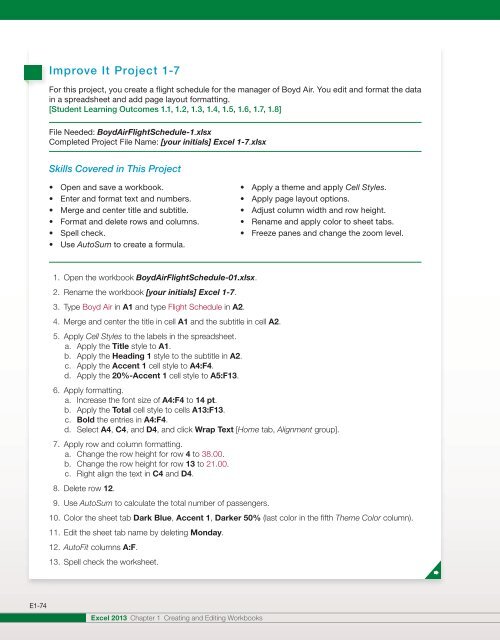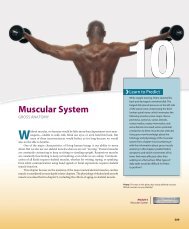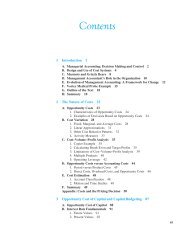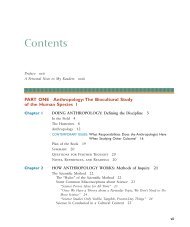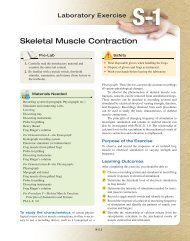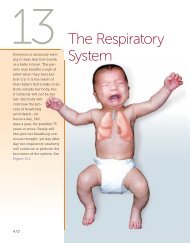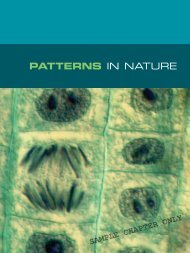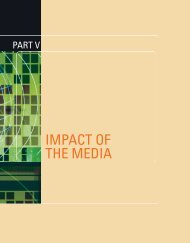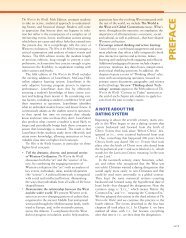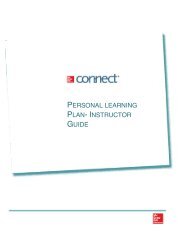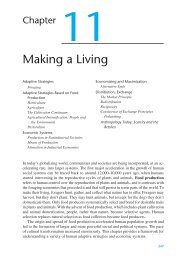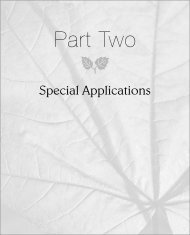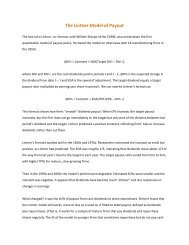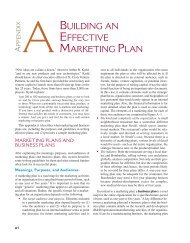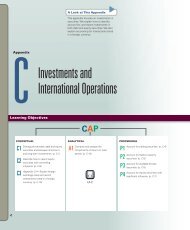Create successful ePaper yourself
Turn your PDF publications into a flip-book with our unique Google optimized e-Paper software.
Improve It Project 1-7<br />
For this project, you create a flight schedule for the manager of Boyd Air. You edit and format the data<br />
in a spreadsheet and add page layout formatting.<br />
[Student Learning Outcomes 1.1, 1.2, 1.3, 1.4, 1.5, 1.6, 1.7, 1.8]<br />
File Needed: BoydAirFlightSchedule-1.xlsx<br />
Completed Project File Name: [your initials] <strong>Excel</strong> 1-7.xlsx<br />
Skills Covered in This Project<br />
• Open and save a workbook.<br />
• Enter and format text and numbers.<br />
• Merge and center title and subtitle.<br />
• Format and delete rows and columns.<br />
• Spell check.<br />
• Use AutoSum to create a formula.<br />
• Apply a theme and apply Cell Styles.<br />
• Apply page layout options.<br />
• Adjust column width and row height.<br />
• Rename and apply color to sheet tabs.<br />
• Freeze panes and change the zoom level.<br />
1. Open the workbook BoydAirFlightSchedule-01.xlsx.<br />
2. Rename the workbook [your initials] <strong>Excel</strong> 1-7.<br />
3. Type Boyd Air in A1 and type Flight Schedule in A2.<br />
4. Merge and center the title in cell A1 and the subtitle in cell A2.<br />
5. Apply Cell Styles to the labels in the spreadsheet.<br />
a. Apply the Title style to A1.<br />
b. Apply the Heading 1 style to the subtitle in A2.<br />
c. Apply the Accent 1 cell style to A4:F4.<br />
d. Apply the 20%-Accent 1 cell style to A5:F13.<br />
6. Apply formatting.<br />
a. Increase the font size of A4:F4 to 14 pt.<br />
b. Apply the Total cell style to cells A13:F13.<br />
c. Bold the entries in A4:F4.<br />
d. Select A4, C4, and D4, and click Wrap Text [Home tab, Alignment group].<br />
7. Apply row and column formatting.<br />
a. Change the row height for row 4 to 38.00.<br />
b. Change the row height for row 13 to 21.00.<br />
c. Right align the text in C4 and D4.<br />
8. Delete row 12.<br />
9. Use AutoSum to calculate the total number of passengers.<br />
10. Color the sheet tab Dark Blue, Accent 1, Darker 50% (last color in the fifth Theme Color column).<br />
11. Edit the sheet tab name by deleting Monday.<br />
12. AutoFit columns A:F.<br />
13. Spell check the worksheet.<br />
E1-74<br />
<strong>Excel</strong> 2013 <strong>Chapter</strong> 1 Creating and Editing Workbooks