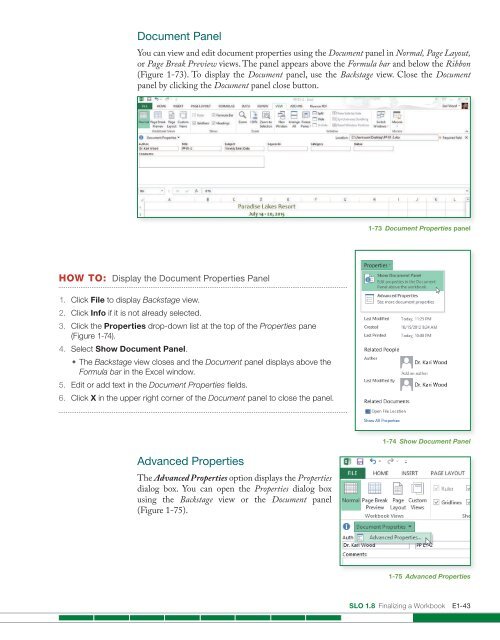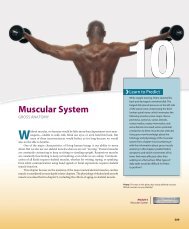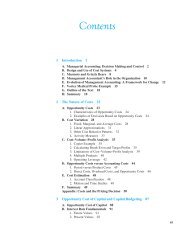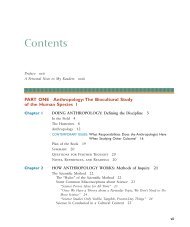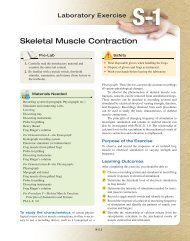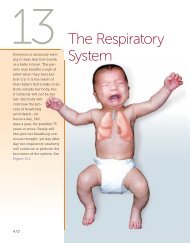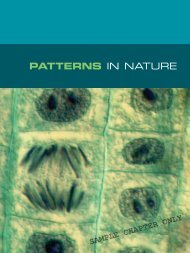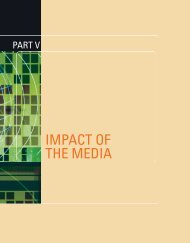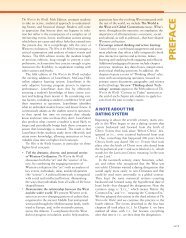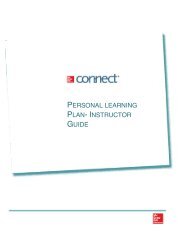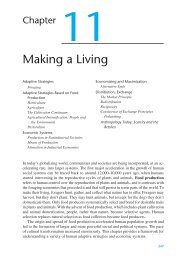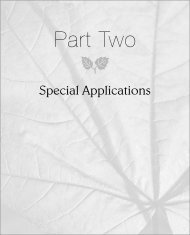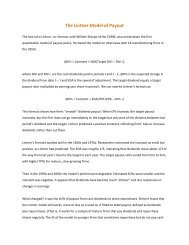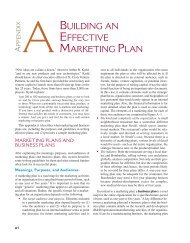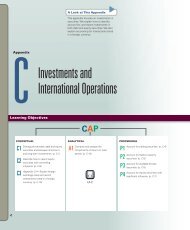Create successful ePaper yourself
Turn your PDF publications into a flip-book with our unique Google optimized e-Paper software.
Document Panel<br />
You can view and edit document properties using the Document panel in Normal, Page Layout,<br />
or Page Break Preview views. The panel appears above the Formula bar and below the Ribbon<br />
(Figure 1-73). To display the Document panel, use the Backstage view. Close the Document<br />
panel by clicking the Document panel close button.<br />
1-73 Document Properties panel<br />
HOW TO: Display the Document Properties Panel<br />
1. Click File to display Backstage view.<br />
2. Click Info if it is not already selected.<br />
3. Click the Properties drop-down list at the top of the Properties pane<br />
(Figure 1-74).<br />
4. Select Show Document Panel.<br />
• The Backstage view closes and the Document panel displays above the<br />
Formula bar in the <strong>Excel</strong> window.<br />
5. Edit or add text in the Document Properties fields.<br />
6. Click X in the upper right corner of the Document panel to close the panel.<br />
Advanced Properties<br />
The Advanced Properties option displays the Properties<br />
dialog box. You can open the Properties dialog box<br />
using the Backstage view or the Document panel<br />
(Figure 1-75).<br />
1-74 Show Document Panel<br />
1-75 Advanced Properties<br />
SLO 1.8 Finalizing a Workbook E1-43