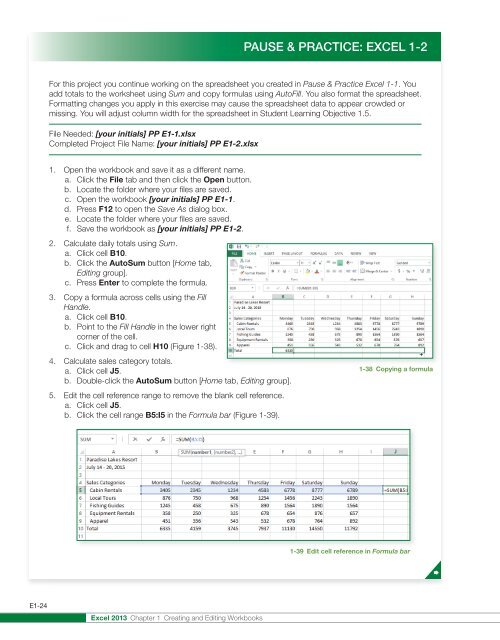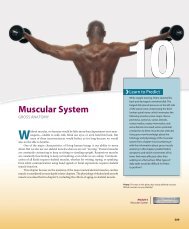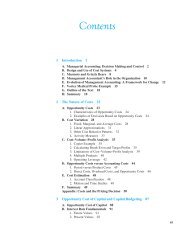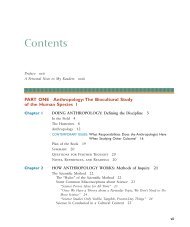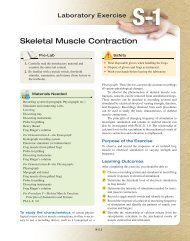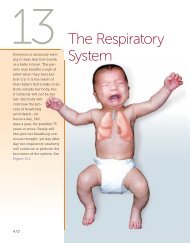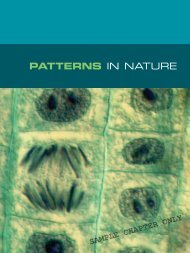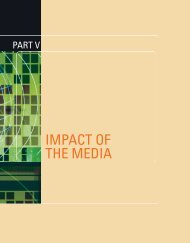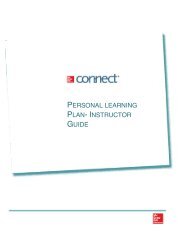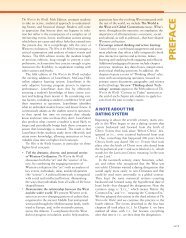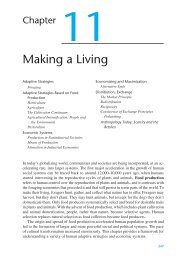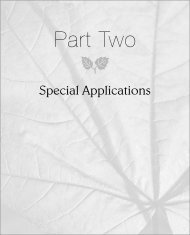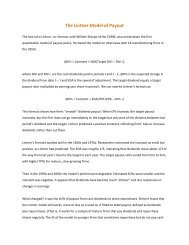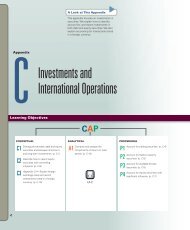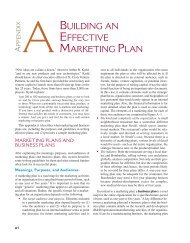Create successful ePaper yourself
Turn your PDF publications into a flip-book with our unique Google optimized e-Paper software.
PAUSE & PRACTICE: EXCEL 1-2<br />
For this project you continue working on the spreadsheet you created in Pause & Practice <strong>Excel</strong> 1-1. You<br />
add totals to the worksheet using Sum and copy formulas using AutoFill. You also format the spreadsheet.<br />
Formatting changes you apply in this exercise may cause the spreadsheet data to appear crowded or<br />
missing. You will adjust column width for the spreadsheet in Student Learning Objective 1.5.<br />
File Needed: [your initials] PP E1-1.xlsx<br />
Completed Project File Name: [your initials] PP E1-2.xlsx<br />
1. Open the workbook and save it as a different name.<br />
a. Click the File tab and then click the Open button.<br />
b. Locate the folder where your files are saved.<br />
c. Open the workbook [your initials] PP E1-1.<br />
d. Press F12 to open the Save As dialog box.<br />
e. Locate the folder where your files are saved.<br />
f. Save the workbook as [your initials] PP E1-2.<br />
2. Calculate daily totals using Sum.<br />
a. Click cell B10.<br />
b. Click the AutoSum button [Home tab,<br />
Editing group].<br />
c. Press Enter to complete the formula.<br />
3. Copy a formula across cells using the Fill<br />
Handle.<br />
a. Click cell B10.<br />
b. Point to the Fill Handle in the lower right<br />
corner of the cell.<br />
c. Click and drag to cell H10 (Figure 1-38).<br />
4. Calculate sales category totals.<br />
a. Click cell J5.<br />
b. Double-click the AutoSum button [Home tab, Editing group].<br />
5. Edit the cell reference range to remove the blank cell reference.<br />
a. Click cell J5.<br />
b. Click the cell range B5:I5 in the Formula bar (Figure 1-39).<br />
1-38 Copying a formula<br />
1-39 Edit cell reference in Formula bar<br />
E1-24<br />
<strong>Excel</strong> 2013 <strong>Chapter</strong> 1 Creating and Editing Workbooks