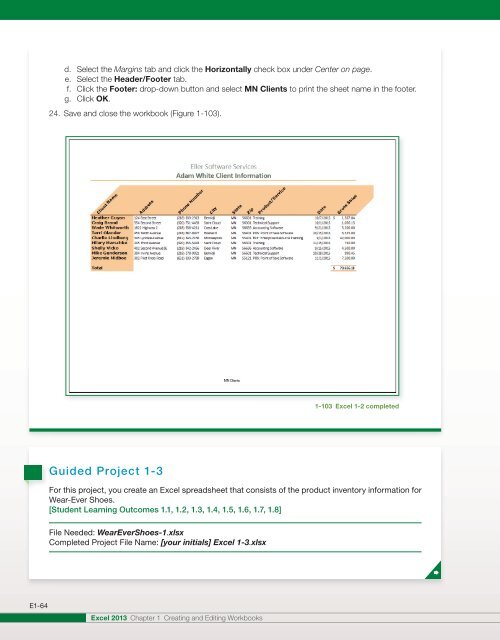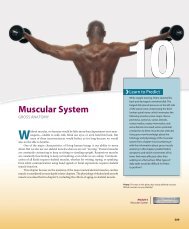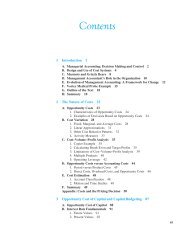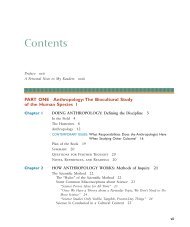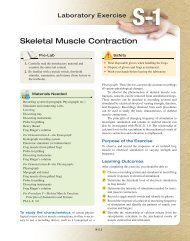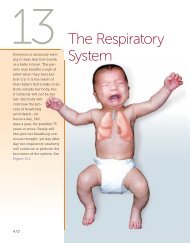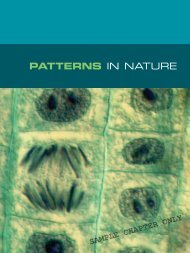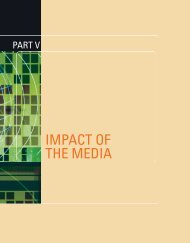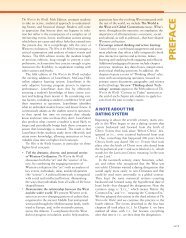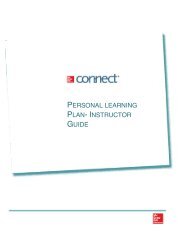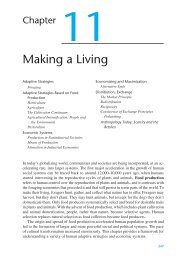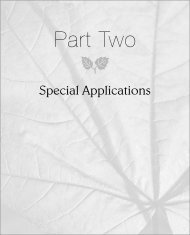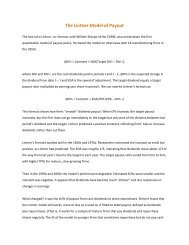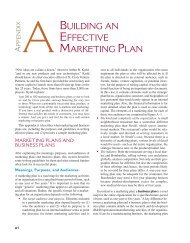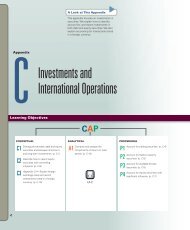Create successful ePaper yourself
Turn your PDF publications into a flip-book with our unique Google optimized e-Paper software.
d. Select the Margins tab and click the Horizontally check box under Center on page.<br />
e. Select the Header/Footer tab.<br />
f. Click the Footer: drop-down button and select MN Clients to print the sheet name in the footer.<br />
g. Click OK.<br />
24. Save and close the workbook (Figure 1-103).<br />
1-103 <strong>Excel</strong> 1-2 completed<br />
Guided Project 1-3<br />
For this project, you create an <strong>Excel</strong> spreadsheet that consists of the product inventory information for<br />
Wear-Ever Shoes.<br />
[Student Learning Outcomes 1.1, 1.2, 1.3, 1.4, 1.5, 1.6, 1.7, 1.8]<br />
File Needed: WearEverShoes-1.xlsx<br />
Completed Project File Name: [your initials] <strong>Excel</strong> 1-3.xlsx<br />
E1-64<br />
<strong>Excel</strong> 2013 <strong>Chapter</strong> 1 Creating and Editing Workbooks