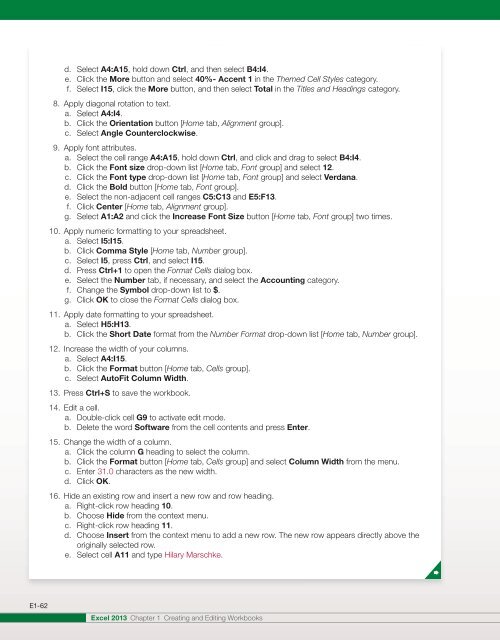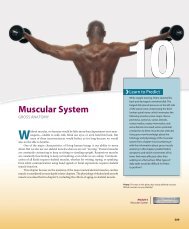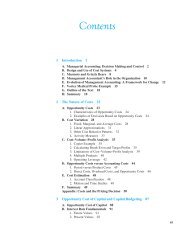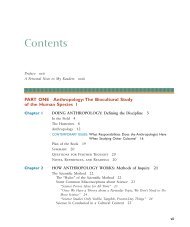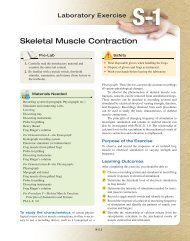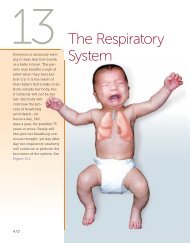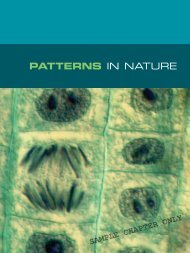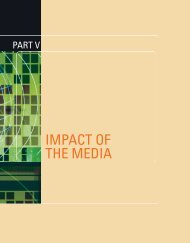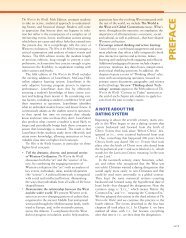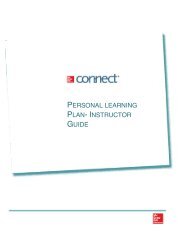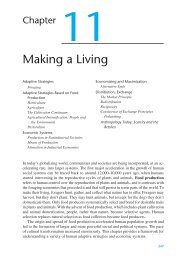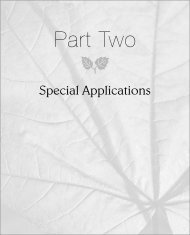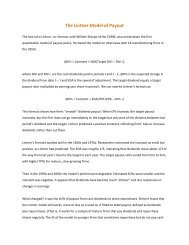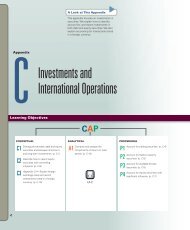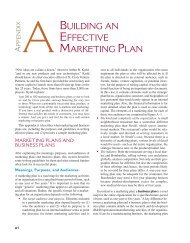You also want an ePaper? Increase the reach of your titles
YUMPU automatically turns print PDFs into web optimized ePapers that Google loves.
d. Select A4:A15, hold down Ctrl, and then select B4:I4.<br />
e. Click the More button and select 40%- Accent 1 in the Themed Cell Styles category.<br />
f. Select I15, click the More button, and then select Total in the Titles and Headings category.<br />
8. Apply diagonal rotation to text.<br />
a. Select A4:I4.<br />
b. Click the Orientation button [Home tab, Alignment group].<br />
c. Select Angle Counterclockwise.<br />
9. Apply font attributes.<br />
a. Select the cell range A4:A15, hold down Ctrl, and click and drag to select B4:I4.<br />
b. Click the Font size drop-down list [Home tab, Font group] and select 12.<br />
c. Click the Font type drop-down list [Home tab, Font group] and select Verdana.<br />
d. Click the Bold button [Home tab, Font group].<br />
e. Select the non-adjacent cell ranges C5:C13 and E5:F13.<br />
f. Click Center [Home tab, Alignment group].<br />
g. Select A1:A2 and click the Increase Font Size button [Home tab, Font group] two times.<br />
10. Apply numeric formatting to your spreadsheet.<br />
a. Select I5:I15.<br />
b. Click Comma Style [Home tab, Number group].<br />
c. Select I5, press Ctrl, and select I15.<br />
d. Press Ctrl+1 to open the Format Cells dialog box.<br />
e. Select the Number tab, if necessary, and select the Accounting category.<br />
f. Change the Symbol drop-down list to $.<br />
g. Click OK to close the Format Cells dialog box.<br />
11. Apply date formatting to your spreadsheet.<br />
a. Select H5:H13.<br />
b. Click the Short Date format from the Number Format drop-down list [Home tab, Number group].<br />
12. Increase the width of your columns.<br />
a. Select A4:I15.<br />
b. Click the Format button [Home tab, Cells group].<br />
c. Select AutoFit Column Width.<br />
13. Press Ctrl+S to save the workbook.<br />
14. Edit a cell.<br />
a. Double-click cell G9 to activate edit mode.<br />
b. Delete the word Software from the cell contents and press Enter.<br />
15. Change the width of a column.<br />
a. Click the column G heading to select the column.<br />
b. Click the Format button [Home tab, Cells group] and select Column Width from the menu.<br />
c. Enter 31.0 characters as the new width.<br />
d. Click OK.<br />
16. Hide an existing row and insert a new row and row heading.<br />
a. Right-click row heading 10.<br />
b. Choose Hide from the context menu.<br />
c. Right-click row heading 11.<br />
d. Choose Insert from the context menu to add a new row. The new row appears directly above the<br />
originally selected row.<br />
e. Select cell A11 and type Hilary Marschke.<br />
E1-62<br />
<strong>Excel</strong> 2013 <strong>Chapter</strong> 1 Creating and Editing Workbooks