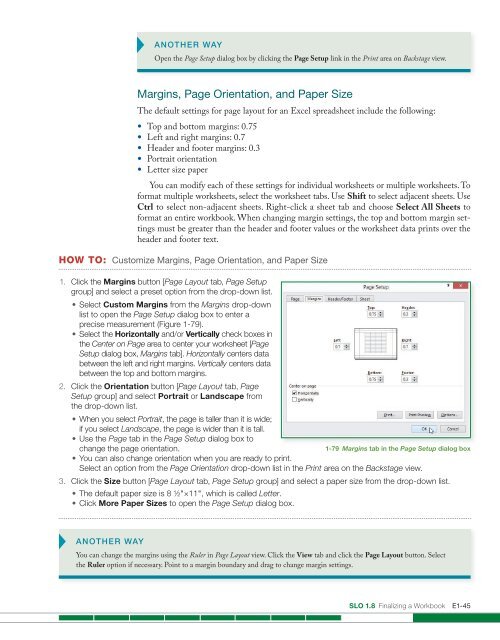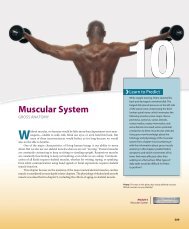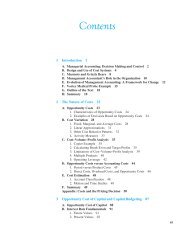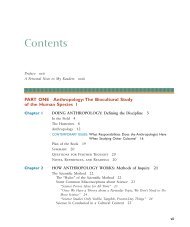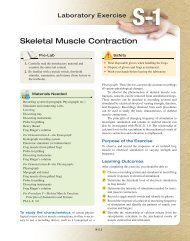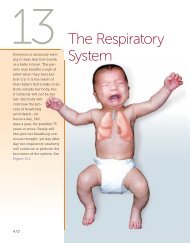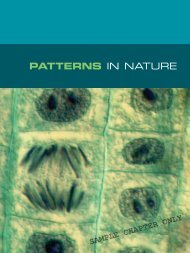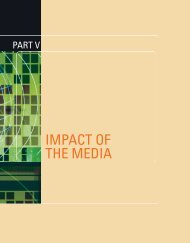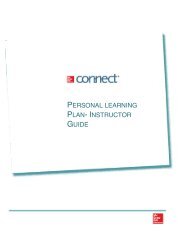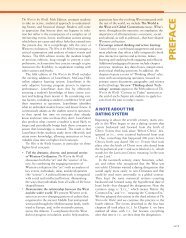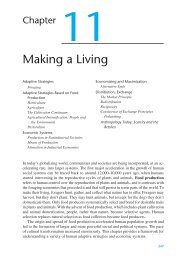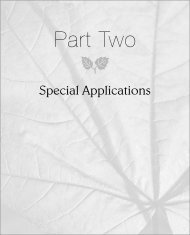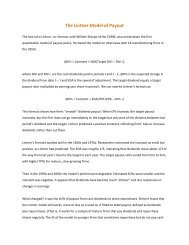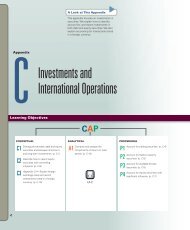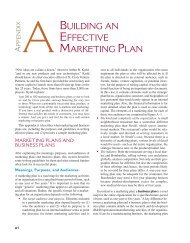Create successful ePaper yourself
Turn your PDF publications into a flip-book with our unique Google optimized e-Paper software.
ANOTHER WAY<br />
Open the Page Setup dialog box by clicking the Page Setup link in the Print area on Backstage view.<br />
Margins, Page Orientation, and Paper Size<br />
The default settings for page layout for an <strong>Excel</strong> spreadsheet include the following:<br />
• Top and bottom margins: 0.75<br />
• Left and right margins: 0.7<br />
• Header and footer margins: 0.3<br />
• Portrait orientation<br />
• Letter size paper<br />
You can modify each of these settings for individual worksheets or multiple worksheets. To<br />
format multiple worksheets, select the worksheet tabs. Use Shift to select adjacent sheets. Use<br />
Ctrl to select non-adjacent sheets. Right-click a sheet tab and choose Select All Sheets to<br />
format an entire workbook. When changing margin settings, the top and bottom margin settings<br />
must be greater than the header and footer values or the worksheet data prints over the<br />
header and footer text.<br />
HOW TO: Customize Margins, Page Orientation, and Paper Size<br />
1. Click the Margins button [Page Layout tab, Page Setup<br />
group] and select a preset option from the drop-down list.<br />
• Select Custom Margins from the Margins drop-down<br />
list to open the Page Setup dialog box to enter a<br />
precise measurement (Figure 1-79).<br />
• Select the Horizontally and/or Vertically check boxes in<br />
the Center on Page area to center your worksheet [Page<br />
Setup dialog box, Margins tab]. Horizontally centers data<br />
between the left and right margins. Vertically centers data<br />
between the top and bottom margins.<br />
2. Click the Orientation button [Page Layout tab, Page<br />
Setup group] and select Portrait or Landscape from<br />
the drop-down list.<br />
• When you select Portrait, the page is taller than it is wide;<br />
if you select Landscape, the page is wider than it is tall.<br />
• Use the Page tab in the Page Setup dialog box to<br />
change the page orientation.<br />
1-79 Margins tab in the Page Setup dialog box<br />
• You can also change orientation when you are ready to print.<br />
Select an option from the Page Orientation drop-down list in the Print area on the Backstage view.<br />
3. Click the Size button [Page Layout tab, Page Setup group] and select a paper size from the drop-down list.<br />
• The default paper size is 8 ½"×11", which is called Letter.<br />
• Click More Paper Sizes to open the Page Setup dialog box.<br />
ANOTHER WAY<br />
You can change the margins using the Ruler in Page Layout view. Click the View tab and click the Page Layout button. Select<br />
the Ruler option if necessary. Point to a margin boundary and drag to change margin settings.<br />
SLO 1.8 Finalizing a Workbook E1-45