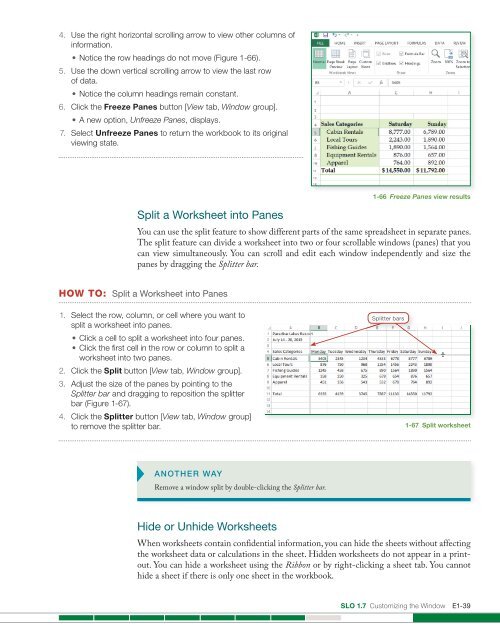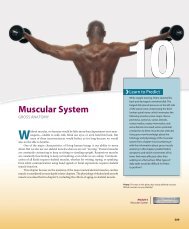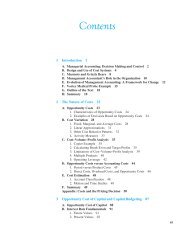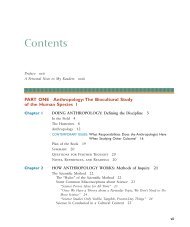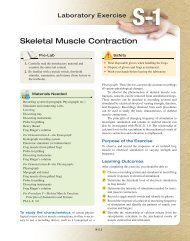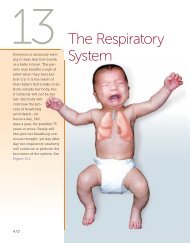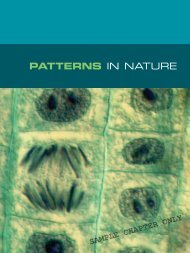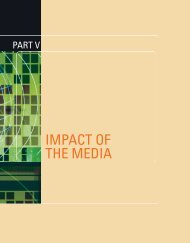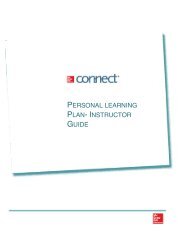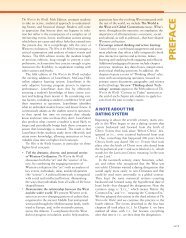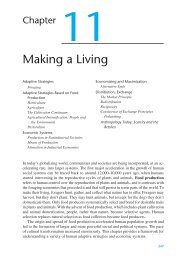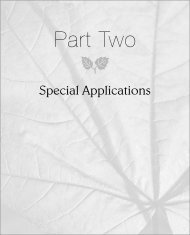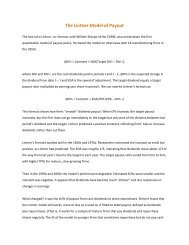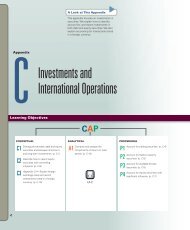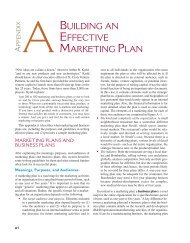Create successful ePaper yourself
Turn your PDF publications into a flip-book with our unique Google optimized e-Paper software.
4. Use the right horizontal scrolling arrow to view other columns of<br />
information.<br />
• Notice the row headings do not move (Figure 1-66).<br />
5. Use the down vertical scrolling arrow to view the last row<br />
of data.<br />
• Notice the column headings remain constant.<br />
6. Click the Freeze Panes button [View tab, Window group].<br />
• A new option, Unfreeze Panes, displays.<br />
7. Select Unfreeze Panes to return the workbook to its original<br />
viewing state.<br />
Split a Worksheet into Panes<br />
1-66 Freeze Panes view results<br />
You can use the split feature to show different parts of the same spreadsheet in separate panes.<br />
The split feature can divide a worksheet into two or four scrollable windows (panes) that you<br />
can view simultaneously. You can scroll and edit each window independently and size the<br />
panes by dragging the Splitter bar.<br />
HOW TO: Split a Worksheet into Panes<br />
1. Select the row, column, or cell where you want to<br />
split a worksheet into panes.<br />
• Click a cell to split a worksheet into four panes.<br />
• Click the first cell in the row or column to split a<br />
worksheet into two panes.<br />
2. Click the Split button [View tab, Window group].<br />
3. Adjust the size of the panes by pointing to the<br />
Splitter bar and dragging to reposition the splitter<br />
bar (Figure 1-67).<br />
4. Click the Splitter button [View tab, Window group]<br />
to remove the splitter bar.<br />
Splitter bars<br />
1-67 Split worksheet<br />
ANOTHER WAY<br />
Remove a window split by double-clicking the Splitter bar.<br />
Hide or Unhide Worksheets<br />
When worksheets contain confidential information, you can hide the sheets without affecting<br />
the worksheet data or calculations in the sheet. Hidden worksheets do not appear in a printout.<br />
You can hide a worksheet using the Ribbon or by right-clicking a sheet tab. You cannot<br />
hide a sheet if there is only one sheet in the workbook.<br />
SLO 1.7 Customizing the Window E1-39