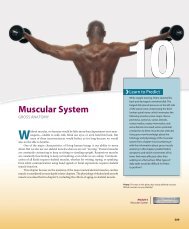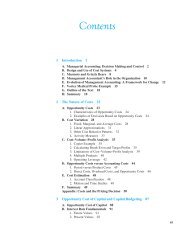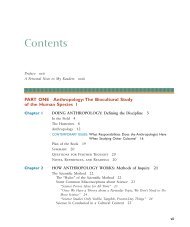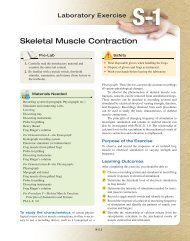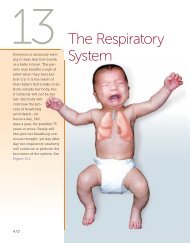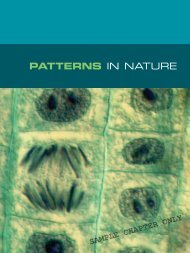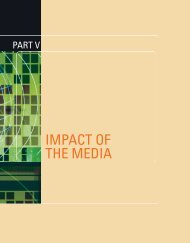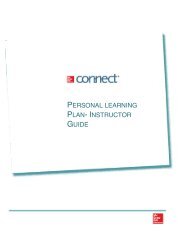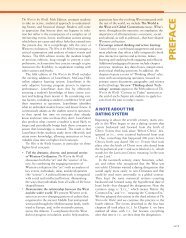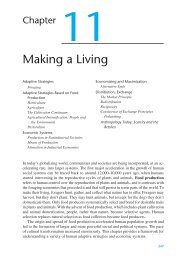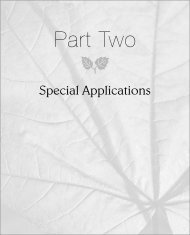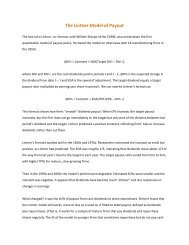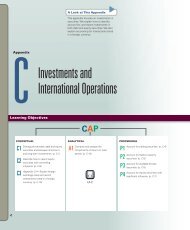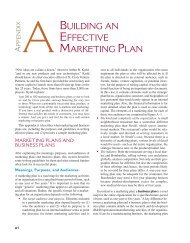Create successful ePaper yourself
Turn your PDF publications into a flip-book with our unique Google optimized e-Paper software.
HOW TO: Preview and Move a Page Break<br />
1. Click the View tab.<br />
Resize pointer<br />
2. Click the Page Break Preview button<br />
(Figure 1-86).<br />
3. Drag the page break (solid line) to a new location.<br />
• The pointer changes to a resize pointer<br />
(two-pointed arrow) while dragging the page break.<br />
4. Return to Normal view [View tab, Workbook Views<br />
group].<br />
1-86 Page Break Preview<br />
Remove a Manual Page Break<br />
To remove a manual page break, use Page Break Preview. You cannot delete an automatic page<br />
break. You can, however, reposition an automatic page break by inserting or deleting columns<br />
and rows, changing page orientation, or adjusting column width and row height.<br />
HOW TO: Remove a Manual Page Break<br />
1. Switch to Page Break Preview [View tab,<br />
Workbook Views group].<br />
2. Select the column or row next to the page break to<br />
be removed.<br />
• To delete a vertical page break, select the column<br />
to the right of the page break.<br />
• To delete a horizontal page break, select the row<br />
below the page break.<br />
3. Click Breaks [Page Layout tab, Page Setup group]<br />
(Figure 1-87).<br />
4. Click Remove Page Break.<br />
• To remove all manual page breaks, click Reset All<br />
Page Breaks.<br />
1-87 Remove page break<br />
Customize Worksheet Printing<br />
You can print an entire workbook, a single worksheet, or a section of a worksheet. You can also<br />
control the appearance of the printout by displaying gridlines, printing column letters and<br />
row numbers, or including titles that repeat on each page.<br />
HOW TO: Print Titles, Gridlines, Column Letters, and Row Numbers<br />
1. Click the Page Layout tab and locate the Sheet Options group (Figure 1-88).<br />
1-88 Sheet Options<br />
SLO 1.8 Finalizing a Workbook E1-49