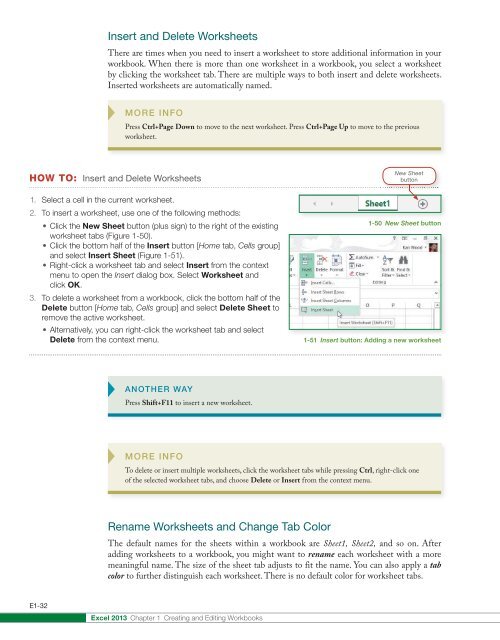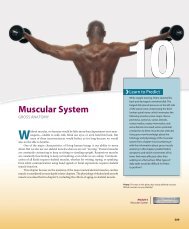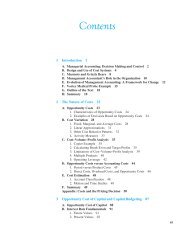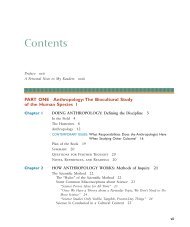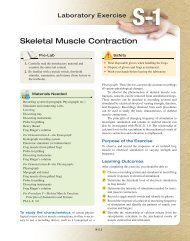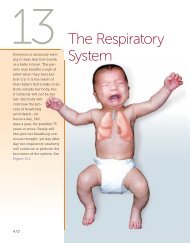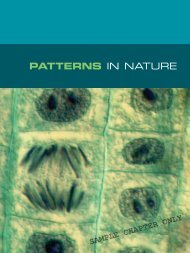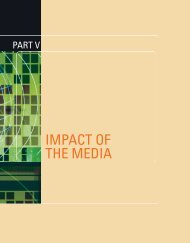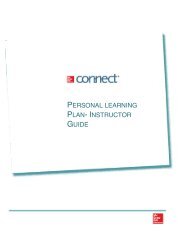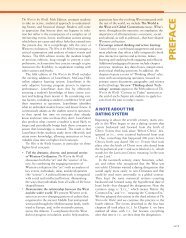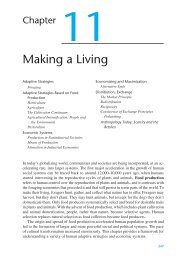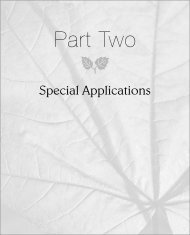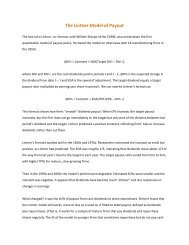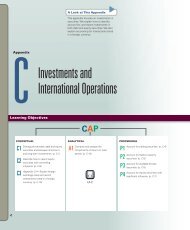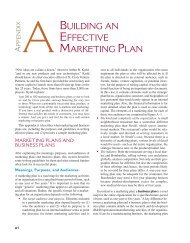You also want an ePaper? Increase the reach of your titles
YUMPU automatically turns print PDFs into web optimized ePapers that Google loves.
Insert and Delete Worksheets<br />
There are times when you need to insert a worksheet to store additional information in your<br />
workbook. When there is more than one worksheet in a workbook, you select a worksheet<br />
by clicking the worksheet tab. There are multiple ways to both insert and delete worksheets.<br />
Inserted worksheets are automatically named.<br />
MORE INFO<br />
Press Ctrl+Page Down to move to the next worksheet. Press Ctrl+Page Up to move to the previous<br />
worksheet.<br />
HOW TO: Insert and Delete Worksheets<br />
1. Select a cell in the current worksheet.<br />
2. To insert a worksheet, use one of the following methods:<br />
• Click the New Sheet button (plus sign) to the right of the existing<br />
worksheet tabs (Figure 1-50).<br />
• Click the bottom half of the Insert button [Home tab, Cells group]<br />
and select Insert Sheet (Figure 1-51).<br />
• Right-click a worksheet tab and select Insert from the context<br />
menu to open the Insert dialog box. Select Worksheet and<br />
click OK.<br />
3. To delete a worksheet from a workbook, click the bottom half of the<br />
Delete button [Home tab, Cells group] and select Delete Sheet to<br />
remove the active worksheet.<br />
• Alternatively, you can right-click the worksheet tab and select<br />
Delete from the context menu.<br />
New Sheet<br />
button<br />
1-50 New Sheet button<br />
1-51 Insert button: Adding a new worksheet<br />
ANOTHER WAY<br />
Press Shift+F11 to insert a new worksheet.<br />
MORE INFO<br />
To delete or insert multiple worksheets, click the worksheet tabs while pressing Ctrl, right-click one<br />
of the selected worksheet tabs, and choose Delete or Insert from the context menu.<br />
Rename Worksheets and Change Tab Color<br />
The default names for the sheets within a workbook are Sheet1, Sheet2, and so on. After<br />
adding worksheets to a workbook, you might want to rename each worksheet with a more<br />
meaningful name. The size of the sheet tab adjusts to fit the name. You can also apply a tab<br />
color to further distinguish each worksheet. There is no default color for worksheet tabs.<br />
E1-32<br />
<strong>Excel</strong> 2013 <strong>Chapter</strong> 1 Creating and Editing Workbooks