GR-DVL9600 GR-DVL9500 - JVC
GR-DVL9600 GR-DVL9500 - JVC
GR-DVL9600 GR-DVL9500 - JVC
You also want an ePaper? Increase the reach of your titles
YUMPU automatically turns print PDFs into web optimized ePapers that Google loves.
MANUAL<br />
MANUAL<br />
Recording Start/Stop Button<br />
Display<br />
PAUSE<br />
5S MODE<br />
PAUSE<br />
5S MODE<br />
SNAPSHOT Button<br />
PLAYOFF<br />
5S<br />
REC<br />
444<br />
REC<br />
444<br />
Power lamp<br />
Lock Button<br />
Power Switch<br />
After 5 sec.<br />
Record-Standby<br />
Scene (5-second recording)<br />
EN21<br />
Record a vacation or an important event in 5-second clips<br />
to keep the action moving. The 5-Second function may<br />
also be activated during Full Auto operation. But the White<br />
Balance remains in the previously adjusted condition.<br />
While the 5-Second mode is activated, Fade/Wipe effect<br />
( pg. 33), Prgram AE with special effects ( pg. 35) and<br />
other manual operations except the menu settings cannot<br />
be performed.<br />
1<br />
SELECT OPERATION MODE<br />
Set the Power Switch to “5S” while pressing down the<br />
Lock Button, and pull out the viewfinder fully or open<br />
the LCD monitor fully.<br />
•“5S MODE” appears.<br />
2<br />
ENGAGE 5S MODE<br />
Press the Recording Start/Stop Button. The tally lamp<br />
lights and beep sounds to indicate the start of<br />
recording, and after 5 seconds the camcorder enters<br />
Record-Standby mode.<br />
•If you press and hold the Recording Start/Stop<br />
Button within 5 seconds after recording starts,<br />
Record-Standby mode is not engaged.<br />
3<br />
END 5S MODE<br />
Set the Power Switch to the “ ”, “ ”, “ ” or<br />
“OFF” position.<br />
To Take A Snapshot In The 5-Second Recording Mode . . .<br />
.... instead of pressing the Recording Start/Stop Button in<br />
step 2, set the Snapshot Dial to the desired mode, then<br />
press SNAPSHOT. The camcorder records a 5-second<br />
still ( pg. 24). When “SCENE” is set to “ANIM.”<br />
( pg. 26) this function is not available.<br />
NOTE:<br />
When “SCENE” is set to “ANIM.” in the System Menu, the<br />
5-second recording mode is not available. Animation<br />
recording of a 1/8-second clip is taken instead ( pg. 26).<br />
Dissolves during 5 second recording mode<br />
Select “5SD” at the System Menu ( pg. 30). “5SD<br />
MODE” appears in step 1. Record one 5-second clip, and<br />
the image at the end of the clip is stored. If you record the<br />
next clip within 5 minutes, the previous scene dissolves as<br />
the new scene appears.<br />
•If you turn the power off, the stored image will be lost.<br />
NOTE:<br />
When “DIS” is set to “ON” ( pg. 29), dissolve is<br />
disabled during 5 second recording mode (5SD). Instead,<br />
only simple 5-second recording (5S) of scenes takes place.<br />
Dissolves during 5 second recording mode


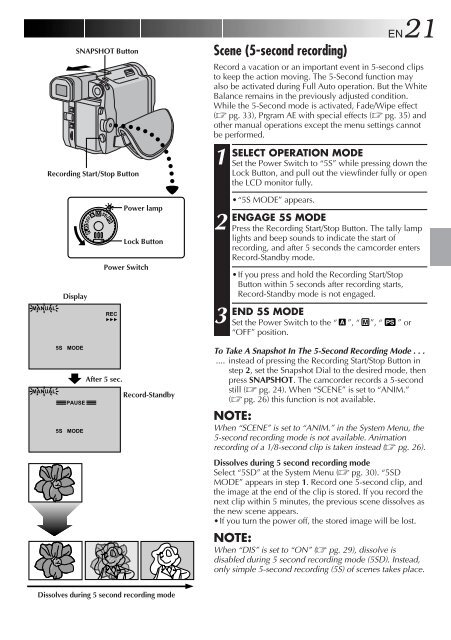








![TH-V70R[B] revision - JVC](https://img.yumpu.com/23738839/1/184x260/th-v70rb-revision-jvc.jpg?quality=85)




