GR-DVL9600 GR-DVL9500 - JVC
GR-DVL9600 GR-DVL9500 - JVC
GR-DVL9600 GR-DVL9500 - JVC
Create successful ePaper yourself
Turn your PDF publications into a flip-book with our unique Google optimized e-Paper software.
56 EN USING THE REMOTE CONTROL UNIT (cont.)<br />
STOP (5) Button<br />
PLAY (4) Button<br />
Power Switch<br />
PLAYOFF<br />
Remote sensor<br />
5S<br />
FEATURE: Slow-Motion Playback<br />
PURPOSE:<br />
To allow slow-speed search in either direction.<br />
OPERATION:<br />
1) To change from normal to Slow-Motion Playback, press<br />
PAUSE (6) at the point where you want to start<br />
playback in slow motion.<br />
2) Press SLOW (9 or 0). After playing back for approx.<br />
1 minute in Slow Rewind or approx. 2 minutes in Slow<br />
Forward, normal playback resumes.<br />
To stop Slow-Motion Playback in progess, press PLAY (4).<br />
NOTES:<br />
● During Slow-Motion Playback, due to digital image<br />
processing, the picture may take on a mosaic effect.<br />
● After SLOW (9 or 0) is pressed, the still image may be<br />
displayed for a few seconds, then the screen may become<br />
blue back for a few seconds. This is not a malfunction.<br />
● There may be a small margin between the slow-motion<br />
playback start point you chose and the start point at which<br />
the camcorder actually begins playback in slow motion.<br />
● During Slow-Motion Playback, there will be disturbances<br />
in video. This is not a malfunction.<br />
● During Slow-Motion Playback, press PAUSE (6) to<br />
pause playback.<br />
FEATURE: Frame-By-Frame Playback<br />
Zoom Buttons<br />
SHIFT<br />
Left or SLOW<br />
Rewind Button<br />
Right or SLOW<br />
Forward Button<br />
Normal playback<br />
T<br />
W<br />
RM-V711U<br />
(provided)<br />
Press T<br />
Up Button<br />
Down Button<br />
PLAY<br />
PAUSE<br />
STOP<br />
To move image,<br />
press (Right)<br />
while keeping<br />
SHIFT held down<br />
PURPOSE:<br />
To allow frame-by-frame search.<br />
OPERATION:<br />
1) To change from normal to Frame-By-Frame Playback,<br />
press PAUSE (6) at the point where you want to start<br />
Frame-By-Frame Playback.<br />
2) Press PAUSE (6) repeatedly. Each time it is pressed, the<br />
frame is played back.<br />
FEATURE: Playback Zoom<br />
PURPOSE:<br />
To magnify the recorded image up to 10X at any time<br />
during playback.<br />
OPERATION:<br />
1) Press PLAY (4) to find the scene of interest.<br />
2) Press the Zoom Buttons (T/W) on the remote control.<br />
Make sure the remote control is pointed at the<br />
camcorder's remote sensor. Pressing T zooms in.<br />
3) You can move the image on screen around to find a<br />
particular portion of the picture. While holding down<br />
SHIFT, press (Left), (Right), (Up) and<br />
(Down).<br />
To end zoom, press and hold W until magnification returns<br />
to normal. Or, press STOP (5) and then press PLAY (4).<br />
NOTES:<br />
● Zoom can also be used during slow-motion and still<br />
playback.<br />
● During digital image processing, the quality of the<br />
image may suffer.


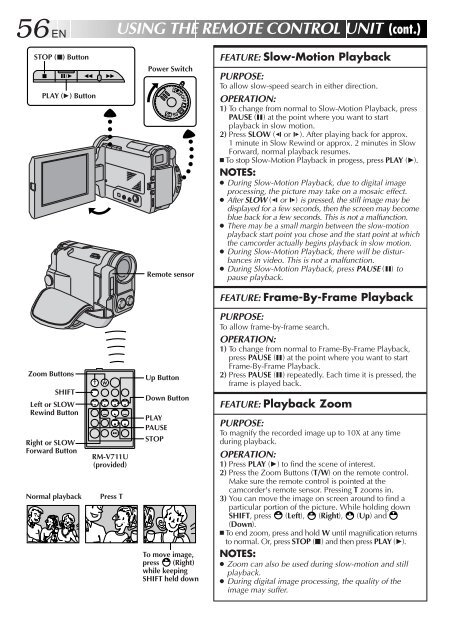








![TH-V70R[B] revision - JVC](https://img.yumpu.com/23738839/1/184x260/th-v70rb-revision-jvc.jpg?quality=85)




