GR-DVL9600 GR-DVL9500 - JVC
GR-DVL9600 GR-DVL9500 - JVC
GR-DVL9600 GR-DVL9500 - JVC
You also want an ePaper? Increase the reach of your titles
YUMPU automatically turns print PDFs into web optimized ePapers that Google loves.
58 EN<br />
VCR (Recording deck)<br />
USING THE REMOTE CONTROL UNIT (cont.)<br />
Random Assemble Editing [R.A.Edit]<br />
Create edited videos easily using your camcorder as the<br />
source player. You can select up to 8 “cuts” for automatic<br />
editing, in any order you like. R.A.Edit is more easily<br />
performed when the RM-V711U MBR (Multi-Brand<br />
Remote, pg. 54) is set to operate with your brand of<br />
VCR (see VCR CODE LIST), but can also be performed by<br />
operating the VCR manually.<br />
Before operation, make sure the lithium battery is installed<br />
in the remote control RM-V711U ( pg. 54).<br />
3<br />
SHIFT<br />
1<br />
6<br />
RM-V711U<br />
(provided)<br />
VCR CODE LIST<br />
VCR BRAND<br />
NAME<br />
T<br />
W<br />
789`<br />
BUTTONS<br />
(A) (B)<br />
AKAI<br />
6 2<br />
6 4<br />
7 7<br />
BLAUPUNKT 1 3<br />
FERGUSON 9 7<br />
9 8<br />
3 2<br />
<strong>GR</strong>UNDIG 1 4<br />
3 4<br />
HITACHI 6 6<br />
6 3<br />
<strong>JVC</strong> A<br />
B<br />
C<br />
9 1<br />
9 6<br />
9 3<br />
MITSUBISHI 6 7<br />
6 8<br />
NEC 3 7<br />
3 8<br />
PANASONIC 1 3<br />
1 7<br />
1 1<br />
9 4<br />
1 8<br />
VCR BRAND<br />
NAME<br />
MBR SET<br />
2<br />
4<br />
5<br />
BUTTONS<br />
(A) (B)<br />
PHILIPS 1 9<br />
9 5<br />
1 1<br />
9 4<br />
9 1<br />
9 6<br />
1 2<br />
3 3<br />
7 2<br />
SANYO 3 6<br />
3 5<br />
SELECO,<br />
9 1<br />
REX<br />
9 6<br />
SHARP 1 5<br />
1 `<br />
SONY 6 5<br />
6 `<br />
3 9<br />
3 1<br />
THOMSON, 9 1<br />
TELEFUNKEN, 9 6<br />
SABA,<br />
9 7<br />
NORDMENDE 3 2<br />
TOSHIBA 6 9<br />
6 1<br />
SET REMOTE/VCR CODE<br />
1<br />
SET REMOTE TO OPERATE VCR<br />
Turn off the power to the VCR and point the remote<br />
towards the VCR’s infrared sensor. Then, referring to<br />
the VCR CODE LIST on the left, press and hold MBR<br />
SET, and press button (A) and then (B).<br />
•The code is automatically set once you release MBR<br />
SET, and the VCR’s power comes on.<br />
2<br />
OPERATE VCR<br />
Make sure the VCR’s power is on. Then, while<br />
holding SHIFT, press the button on the remote for the<br />
desired function. The functions the remote can<br />
control are PLAY, STOP, PAUSE, FF, REW and VCR<br />
REC STBY (you do not need to press SHIFT for this<br />
one).<br />
You are now ready to try Random Assemble Editing.<br />
IMPORTANT<br />
Although the MBR is compatible with <strong>JVC</strong> VCRs and<br />
those of many other makers, it may not work with yours<br />
or may offer limited functions.<br />
NOTES:<br />
● If the VCR’s power does not come on in step 1, try<br />
another code from the VCR CODE LIST.<br />
● Some brands of VCR do not come on automatically. In<br />
this case, turn the power on manually and try step 2.<br />
● If the remote control is not able to control the VCR, use<br />
the controls on the VCR.<br />
● When the remote control's battery runs out, the VCR<br />
brand you have set will be erased.<br />
In that case, replace the old battery with a new one to<br />
reset the VCR brand.


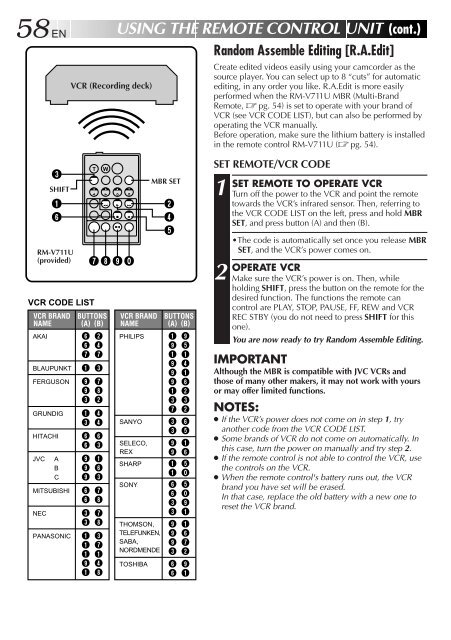








![TH-V70R[B] revision - JVC](https://img.yumpu.com/23738839/1/184x260/th-v70rb-revision-jvc.jpg?quality=85)




