GR-DVL9600 GR-DVL9500 - JVC
GR-DVL9600 GR-DVL9500 - JVC
GR-DVL9600 GR-DVL9500 - JVC
Create successful ePaper yourself
Turn your PDF publications into a flip-book with our unique Google optimized e-Paper software.
To EDIT<br />
Editing<br />
cable<br />
(provided)<br />
To Remote<br />
PAUSE or<br />
R.A.EDIT<br />
DISPLAY<br />
FADE/WIPE<br />
To<br />
S-VIDEO<br />
OUT<br />
S-Video<br />
cable<br />
(provided)<br />
“Y/C”/“CVBS”<br />
video out<br />
select switch<br />
To PAUSE-IN<br />
RM-V711U<br />
(provided)<br />
T<br />
W<br />
A/V cable<br />
(provided)<br />
VCR<br />
Open the<br />
cover.<br />
To AUDIO,<br />
VIDEO and<br />
-IN<br />
connectors<br />
PLAY<br />
R.A.EDIT<br />
ON/OFF<br />
To AV OUT<br />
If your VCR has<br />
the SCART<br />
connector, use<br />
the provided<br />
cable adapter.<br />
TV<br />
EN59<br />
MAKE CONNECTIONS<br />
Also refer to pg. 48, 49 and 51.<br />
1<br />
CONNECT TO . . .<br />
<strong>JVC</strong> VCR EQUIPPED WITH REMOTE PAUSE<br />
TERMINAL<br />
Connect the editing cable to the Remote PAUSE<br />
terminal.<br />
<strong>JVC</strong> VCR NOT EQUIPPED WITH REMOTE<br />
PAUSE TERMINAL BUT EQUIPPED WITH<br />
R.A.EDIT CONNECTOR<br />
Connect the editing cable to the R.A.EDIT<br />
connector.<br />
VCR OTHER THAN TYPE OR<br />
Connect the editing cable to the RM-V711U’s<br />
PAUSE-IN connector.<br />
2<br />
PREPARE CAMCORDER<br />
Insert a recorded tape and set the Power Switch to<br />
“ ”.<br />
3<br />
PREPARE VCR<br />
Turn the power on, insert a recordable tape and<br />
engage the AUX mode (refer to VCR’s instructions).<br />
SELECT SCENES<br />
4<br />
START SOURCE PLAYBACK<br />
First set the Power Switch to “ ” while pressing<br />
down the Lock Button located on it. Press PLAY ( 4)<br />
and then press R.A.EDIT ON/OFF on the remote<br />
control. Make sure to point the remote control at the<br />
camcorder’s remote sensor.<br />
•The Random Assemble Editing Menu appears.<br />
5<br />
EXECUTE FADE/WIPE IN<br />
(IF NECESSARY)<br />
Press FADE/WIPE on the remote control.<br />
•Cycle through the effects by pressing repeatedly,<br />
and stop when the one you want is displayed.<br />
•You cannot use a Picture Wipe/Dissolve at the<br />
beginning of Programme 1.<br />
NOTES:<br />
● Before Random Assemble Editing, make sure the indications do not appear on the TV monitor. If they appear<br />
during Random Assemble Editing, they will be recorded onto the new tape. To clear the Playback Sound<br />
Mode Display, press DISPLAY on the remote control. Select “DISPLAY” and “TIME CODE” from the<br />
Playback Menu ( pg. 46) to show or hide the Date/Time and the Time Code on the recording. To show or<br />
hide all indications except for the Random Assemble Editing Menu, press IND. ON/OFF on the camcorder<br />
for longer than 1 second. When Random Assemble Editing starts, its indications disappear and are not<br />
recorded on the new tape.<br />
● When editing on a video unit equipped with DV input connector, the DV cable can be connected instead of<br />
the S-Video cable and Audio/Video cable.<br />
● Set the video out select switch of the cable adapter as required:<br />
Y/C: When connecting to a TV or VCR which accepts Y/C signals and uses an S-Video cable.<br />
CVBS: When connecting to a TV or VCR which does not accept Y/C signals and uses an audio/video cable.<br />
CONTINUED ON NEXT PAGE


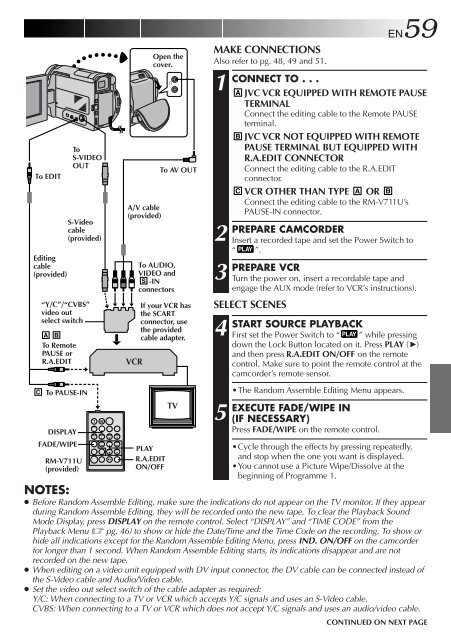








![TH-V70R[B] revision - JVC](https://img.yumpu.com/23738839/1/184x260/th-v70rb-revision-jvc.jpg?quality=85)




