GR-DVL9600 GR-DVL9500 - JVC
GR-DVL9600 GR-DVL9500 - JVC
GR-DVL9600 GR-DVL9500 - JVC
Create successful ePaper yourself
Turn your PDF publications into a flip-book with our unique Google optimized e-Paper software.
42 EN<br />
Recording Start/Stop Button<br />
HIGH SPEED Button<br />
Display<br />
(LCD monitor or viewfinder)<br />
PAUSE<br />
PAUSE<br />
HIGH SPEED<br />
HIGH SPEED<br />
REC<br />
444<br />
Power lamp<br />
PLAYOFF<br />
5S<br />
Lock Button<br />
Power Switch<br />
Normal Record-<br />
Standby<br />
High Speed<br />
Recording Standby<br />
High Speed<br />
Recording<br />
Playback of image<br />
recorded in High<br />
Speed Recording<br />
mode on this<br />
camcorder's display<br />
When connected to<br />
a monitor or played<br />
back on a video<br />
unit other than<br />
<strong>GR</strong>-<strong>DVL9600</strong>/<br />
<strong>DVL9500</strong><br />
RECORDING Advanced Features (cont.)<br />
High Speed Recording<br />
Records 100 frames per second. The images recorded in<br />
High Speed Recording mode can be played back with<br />
high density in slow-motion. This feature is an effective<br />
way to capture fast-moving action. Also refer to<br />
“Progressive Slow-Motion Playback” on pg. 45.<br />
1<br />
SELECT OPERATION MODE<br />
Set the Power Switch to “ ” while pressing down<br />
the Lock Button, and pull out the viewfinder fully or<br />
open the LCD monitor fully.<br />
2<br />
ENGAGE HIGH SPEED RECORDING<br />
STANDBY<br />
Press HIGH SPEED while in the Record-Standby mode.<br />
•“HIGH SPEED” is displayed.<br />
3<br />
START RECORDING<br />
Press the Recording Start/Stop Button.<br />
•The tally lamp lights.<br />
•Snapshot recording ( pg. 24) is disabled during<br />
High Speed Recording.<br />
4<br />
END RECORDING<br />
Press the Recording Start/Stop Button.<br />
•Record-Standby mode is engaged.<br />
•To release the High Speed Recording mode, press<br />
HIGH SPEED.<br />
NOTES:<br />
● During High Speed Recording, the image appears in the<br />
upper half of the camcorder's display as shown in the<br />
illustration. While the camcorder is connected to a monitor<br />
(using S-Video output, AV OUT, DV OUT), the screen is<br />
divided into 2 and the image is displayed both in the upper<br />
and lower halves of the monitor as shown in the illustration.<br />
● If shooting is attempted under a fluorescent lamp, the screen<br />
may jitter.<br />
● It is possible to copy scenes recorded in High Speed<br />
Recording mode from this camcorder only to another<br />
<strong>GR</strong>-<strong>DVL9600</strong>.<br />
● During High Speed Recording, the following functions are<br />
disabled: Fade/Wipe effect other than “WHITE”, “BLACK”<br />
and “B.W” ( pg. 33), Programme AE with special effects<br />
other than “TWILIGHT”, “SEPIA”, “MONOTONE” and<br />
“SHUTTER” ( pg. 35), “DIS” ( pg. 29), Snapshot<br />
( pg. 24) and Digital Zoom ( pg. 29).<br />
● If zooming is attempted during High Speed Recording, the<br />
image may become slightly blurred.<br />
● The playback area for images recorded in High Speed<br />
Recording mode is half the height of the screen. If images<br />
recorded in High Speed Recording mode are played back<br />
on a video unit other than <strong>GR</strong>-<strong>DVL9600</strong>/<strong>DVL9500</strong>, the<br />
screen will appear divided into 2, and the images will be<br />
displayed both in the upper and lower halves of the screen.<br />
● When editing with JLIP Video Producer (provided software),<br />
Playback Special Effects and Fade/Wipe effects do not<br />
function properly in images recorded in High Speed<br />
Recording mode.


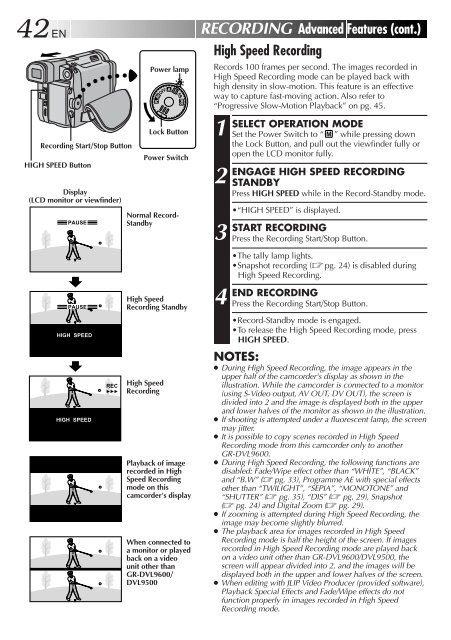








![TH-V70R[B] revision - JVC](https://img.yumpu.com/23738839/1/184x260/th-v70rb-revision-jvc.jpg?quality=85)




