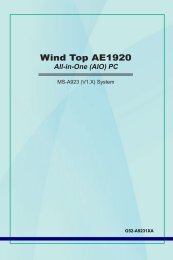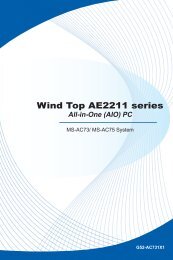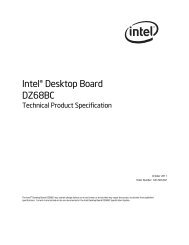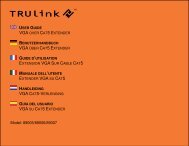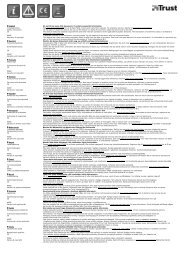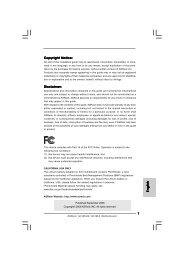Download - TRENDnet
Download - TRENDnet
Download - TRENDnet
Create successful ePaper yourself
Turn your PDF publications into a flip-book with our unique Google optimized e-Paper software.
<strong>TRENDnet</strong> User’s Guide<br />
Wireless Networking and Security<br />
How to choose the type of security for your wireless network<br />
Setting up wireless security is very important. Leaving your wireless network open and<br />
unsecure could expose your entire network and personal files to outsiders. <strong>TRENDnet</strong><br />
recommends reading through this entire section and setting up wireless security on your<br />
new router.<br />
There are a few different wireless security types supported in wireless networking each<br />
having its own characteristics which may be more suitable for your wireless network<br />
taking into consideration compatibility, performance, as well as the security strength<br />
along with using older wireless networking hardware (also called legacy hardware).<br />
It is strongly recommended to enable wireless security to prevent unwanted users from<br />
accessing your network and network resources (personal documents, media, etc.).<br />
In general, it is recommended that you choose the security type with the highest<br />
strength and performance supported by the wireless computers and devices in your<br />
network. Please review the security types to determine which one you should use for<br />
your network.<br />
Wireless Encryption Types<br />
• WEP: Legacy encryption method supported by older 802.11b/g hardware. This<br />
is the oldest and least secure type of wireless encryption. It is generally not<br />
recommended to use this encryption standard, however if you have old 802.11<br />
b or 802.11g wireless adapters or computers with old embedded wireless<br />
TEW-731BR<br />
cards(wireless clients), you may have to set your router to WEP to allow the old<br />
adapters to connect to the router. Note: This encryption standard will limit<br />
connection speeds to 54Mbps.<br />
• WPA: This encryption is significantly more robust than the WEP technology.<br />
Much of the older 802.11g hardware was been upgraded (with firmware/driver<br />
upgrades) to support this encryption standard. Total wireless speeds under<br />
this encryption type however are limited to 54Mbps.<br />
• WPA-Auto: This setting provides the router with the ability to detect wireless<br />
devices using either WPA or WPA2 encryption. Your wireless network will<br />
automatically change the encryption setting based on the first wireless device<br />
connected. For example, if the first wireless client that connects to your<br />
wireless network uses WPA encryption your wireless network will use WPA<br />
encryption. Only when all wireless clients disconnect to the network and a<br />
wireless client with WPA2 encryption connects your wireless network will then<br />
change to WPA2 encryption. NOTE: WPA2 encryption supports 802.11n speeds<br />
and WPA encryption will limit your connection speeds to 54Mbps<br />
• WPA2: This is the most secure wireless encryption available today, similar to<br />
WPA encryption but more robust. This encryption standard also supports the<br />
highest connection speeds. <strong>TRENDnet</strong> recommends setting your router to this<br />
encryption standard. If you find that one of your wireless network devices does<br />
not support WPA2 encryption, then set your router to either WPA or WPA-Auto<br />
encryption.<br />
Note: Check the specifications of your wireless network adapters and wireless appliances<br />
to verify the highest level of encryption supported.<br />
© Copyright 2012 <strong>TRENDnet</strong>. All Rights Reserved.<br />
12