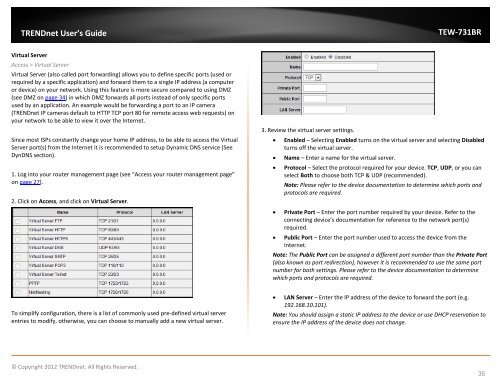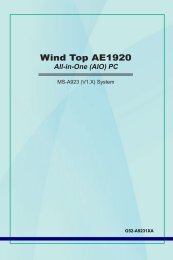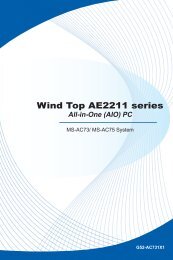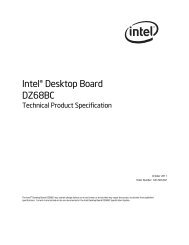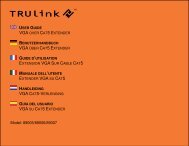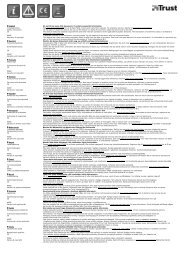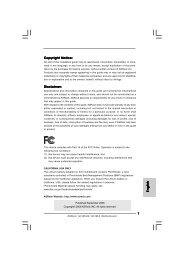Download - TRENDnet
Download - TRENDnet
Download - TRENDnet
You also want an ePaper? Increase the reach of your titles
YUMPU automatically turns print PDFs into web optimized ePapers that Google loves.
<strong>TRENDnet</strong> User’s Guide<br />
TEW-731BR<br />
Virtual Server<br />
Access > Virtual Server<br />
Virtual Server (also called port forwarding) allows you to define specific ports (used or<br />
required by a specific application) and forward them to a single IP address (a computer<br />
or device) on your network. Using this feature is more secure compared to using DMZ<br />
(see DMZ on page 34) in which DMZ forwards all ports instead of only specific ports<br />
used by an application. An example would be forwarding a port to an IP camera<br />
(<strong>TRENDnet</strong> IP cameras default to HTTP TCP port 80 for remote access web requests) on<br />
your network to be able to view it over the Internet.<br />
Since most ISPs constantly change your home IP address, to be able to access the Virtual<br />
Server port(s) from the Internet it is recommended to setup Dynamic DNS service (See<br />
DynDNS section).<br />
1. Log into your router management page (see “Access your router management page”<br />
on page 27).<br />
2. Click on Access, and click on Virtual Server.<br />
3. Review the virtual server settings.<br />
• Enabled – Selecting Enabled turns on the virtual server and selecting Disabled<br />
turns off the virtual server.<br />
• Name – Enter a name for the virtual server.<br />
• Protocol – Select the protocol required for your device. TCP, UDP, or you can<br />
select Both to choose both TCP & UDP (recommended).<br />
Note: Please refer to the device documentation to determine which ports and<br />
protocols are required.<br />
• Private Port – Enter the port number required by your device. Refer to the<br />
connecting device’s documentation for reference to the network port(s)<br />
required.<br />
• Public Port – Enter the port number used to access the device from the<br />
Internet.<br />
Note: The Public Port can be assigned a different port number than the Private Port<br />
(also known as port redirection), however it is recommended to use the same port<br />
number for both settings. Please refer to the device documentation to determine<br />
which ports and protocols are required.<br />
To simplify configuration, there is a list of commonly used pre-defined virtual server<br />
entries to modify, otherwise, you can choose to manually add a new virtual server.<br />
• LAN Server – Enter the IP address of the device to forward the port (e.g.<br />
192.168.10.101).<br />
Note: You should assign a static IP address to the device or use DHCP reservation to<br />
ensure the IP address of the device does not change.<br />
© Copyright 2012 <strong>TRENDnet</strong>. All Rights Reserved.<br />
35