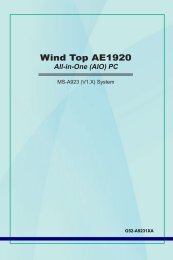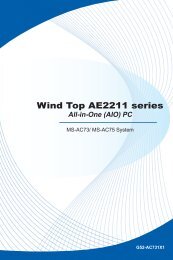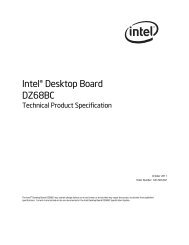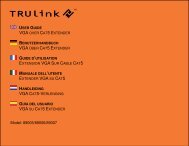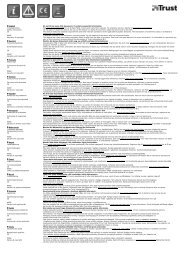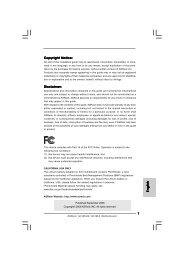Download - TRENDnet
Download - TRENDnet
Download - TRENDnet
Create successful ePaper yourself
Turn your PDF publications into a flip-book with our unique Google optimized e-Paper software.
<strong>TRENDnet</strong> User’s Guide<br />
TEW-731BR<br />
• Add – Saves a new virtual server entry.<br />
• Delete – Removes an existing virtual server.<br />
• Update – Modifies an existing virtual server.<br />
• Cancel – Discard changes to an existing virtual server.<br />
Example: To forward TCP port 80 to your IP camera<br />
1. Setup DynDNS service (See DynDNS section).<br />
2. Access <strong>TRENDnet</strong> IP Camera management page and forward Port 80 (see<br />
product documentation)<br />
3. Make sure to configure your network/IP camera to use a static IP address or you can<br />
use the DHCP reservation feature (see “Set up DHCP reservation” on page 31).<br />
Note: You may need to reference your camera documentation on configuring a static IP<br />
address.<br />
4. Log into your router management page (see “Access your router management page”<br />
on page 27).<br />
5. Click on Access, and click on Virtual Server.<br />
6. In the list below, click the pre-defined virtual server entry named Virtual Server HTTP.<br />
8. Click Enabled to turn on this virtual server.<br />
9. Next to Name, you can enter another name for the virtual server, otherwise, leave<br />
the default name.<br />
10. Next to Protocol, make sure TCP is selected in the drop-down list.<br />
11. The Private Port and Public Port, make sure port number 80 is configured for both<br />
settings.<br />
12. Next to LAN Server, enter the IP address assigned to the camera. (e.g.<br />
192.168.10.101)<br />
13. To save the changes, click Update.<br />
Note: The selected item will be highlighted in yellow when selected.<br />
7. The fields will be populated with the selected pre-defined virtual server entry.<br />
© Copyright 2012 <strong>TRENDnet</strong>. All Rights Reserved.<br />
36