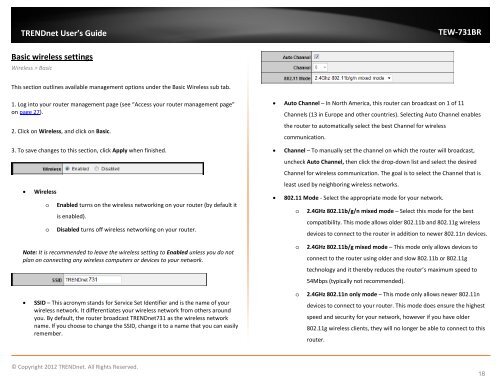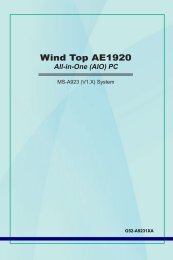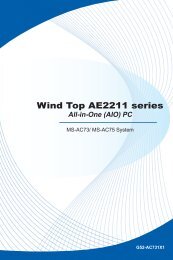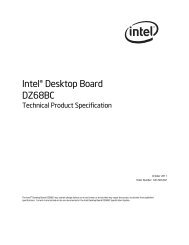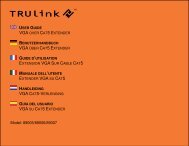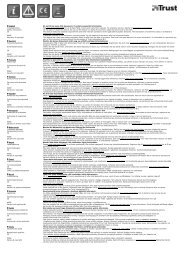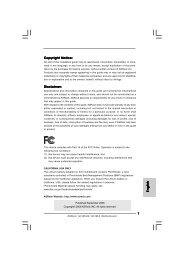Download - TRENDnet
Download - TRENDnet
Download - TRENDnet
You also want an ePaper? Increase the reach of your titles
YUMPU automatically turns print PDFs into web optimized ePapers that Google loves.
<strong>TRENDnet</strong> User’s Guide<br />
TEW-731BR<br />
Basic wireless settings<br />
Wireless > Basic<br />
This section outlines available management options under the Basic Wireless sub tab.<br />
1. Log into your router management page (see “Access your router management page”<br />
on page 27).<br />
2. Click on Wireless, and click on Basic.<br />
3. To save changes to this section, click Apply when finished.<br />
• Wireless<br />
o<br />
o<br />
Enabled turns on the wireless networking on your router (by default it<br />
is enabled).<br />
Disabled turns off wireless networking on your router.<br />
• Auto Channel – In North America, this router can broadcast on 1 of 11<br />
Channels (13 in Europe and other countries). Selecting Auto Channel enables<br />
the router to automatically select the best Channel for wireless<br />
communication.<br />
• Channel – To manually set the channel on which the router will broadcast,<br />
uncheck Auto Channel, then click the drop-down list and select the desired<br />
Channel for wireless communication. The goal is to select the Channel that is<br />
least used by neighboring wireless networks.<br />
• 802.11 Mode - Select the appropriate mode for your network.<br />
o 2.4GHz 802.11b/g/n mixed mode – Select this mode for the best<br />
compatibility. This mode allows older 802.11b and 802.11g wireless<br />
devices to connect to the router in addition to newer 802.11n devices.<br />
Note: It is recommended to leave the wireless setting to Enabled unless you do not<br />
plan on connecting any wireless computers or devices to your network.<br />
o<br />
2.4GHz 802.11b/g mixed mode – This mode only allows devices to<br />
connect to the router using older and slow 802.11b or 802.11g<br />
technology and it thereby reduces the router’s maximum speed to<br />
54Mbps (typically not recommended).<br />
• SSID – This acronym stands for Service Set Identifier and is the name of your<br />
wireless network. It differentiates your wireless network from others around<br />
you. By default, the router broadcast <strong>TRENDnet</strong>731 as the wireless network<br />
name. If you choose to change the SSID, change it to a name that you can easily<br />
remember.<br />
o 2.4GHz 802.11n only mode – This mode only allows newer 802.11n<br />
devices to connect to your router. This mode does ensure the highest<br />
speed and security for your network, however if you have older<br />
802.11g wireless clients, they will no longer be able to connect to this<br />
router.<br />
© Copyright 2012 <strong>TRENDnet</strong>. All Rights Reserved.<br />
18