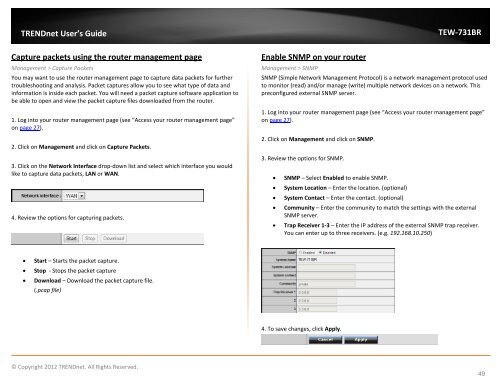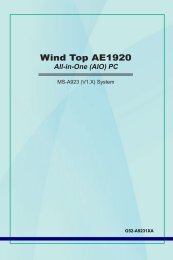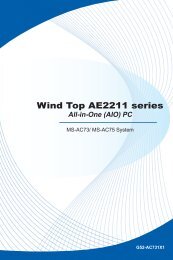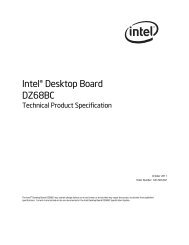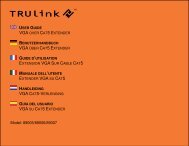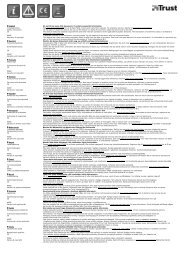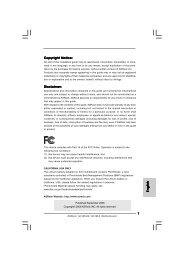Download - TRENDnet
Download - TRENDnet
Download - TRENDnet
Create successful ePaper yourself
Turn your PDF publications into a flip-book with our unique Google optimized e-Paper software.
<strong>TRENDnet</strong> User’s Guide<br />
TEW-731BR<br />
Capture packets using the router management page<br />
Management > Capture Packets<br />
You may want to use the router management page to capture data packets for further<br />
troubleshooting and analysis. Packet captures allow you to see what type of data and<br />
information is inside each packet. You will need a packet capture software application to<br />
be able to open and view the packet capture files downloaded from the router.<br />
1. Log into your router management page (see “Access your router management page”<br />
on page 27).<br />
2. Click on Management and click on Capture Packets.<br />
3. Click on the Network Interface drop-down list and select which interface you would<br />
like to capture data packets, LAN or WAN.<br />
4. Review the options for capturing packets.<br />
Enable SNMP on your router<br />
Management > SNMP<br />
SNMP (Simple Network Management Protocol) is a network management protocol used<br />
to monitor (read) and/or manage (write) multiple network devices on a network. This<br />
preconfigured external SNMP server.<br />
1. Log into your router management page (see “Access your router management page”<br />
on page 27).<br />
2. Click on Management and click on SNMP.<br />
3. Review the options for SNMP.<br />
• SNMP – Select Enabled to enable SNMP.<br />
• System Location – Enter the location. (optional)<br />
• System Contact – Enter the contact. (optional)<br />
• Community – Enter the community to match the settings with the external<br />
SNMP server.<br />
• Trap Receiver 1-3 – Enter the IP address of the external SNMP trap receiver.<br />
You can enter up to three receivers. (e.g. 192.168.10.250)<br />
• Start – Starts the packet capture.<br />
• Stop - Stops the packet capture<br />
• <strong>Download</strong> – <strong>Download</strong> the packet capture file.<br />
(.pcap file)<br />
4. To save changes, click Apply.<br />
© Copyright 2012 <strong>TRENDnet</strong>. All Rights Reserved.<br />
49