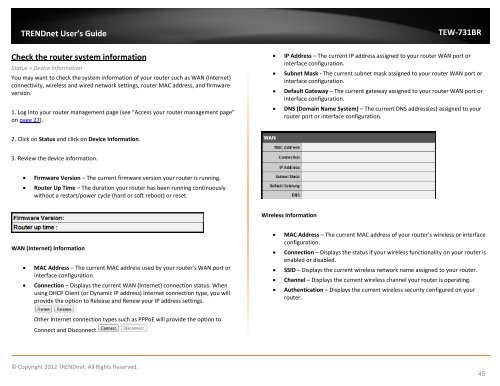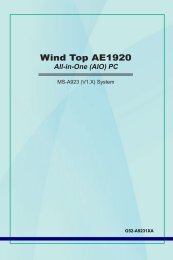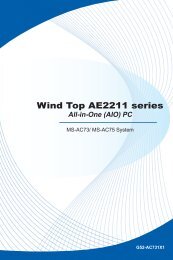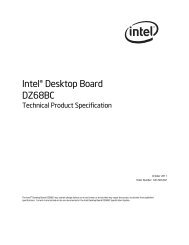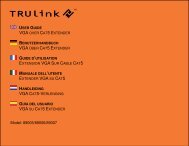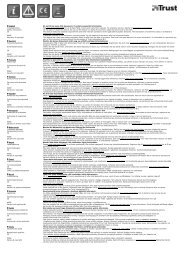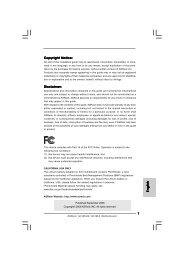Download - TRENDnet
Download - TRENDnet
Download - TRENDnet
You also want an ePaper? Increase the reach of your titles
YUMPU automatically turns print PDFs into web optimized ePapers that Google loves.
<strong>TRENDnet</strong> User’s Guide<br />
TEW-731BR<br />
Check the router system information<br />
Status > Device Information<br />
You may want to check the system information of your router such as WAN (Internet)<br />
connectivity, wireless and wired network settings, router MAC address, and firmware<br />
version.<br />
1. Log into your router management page (see “Access your router management page”<br />
on page 27).<br />
• IP Address – The current IP address assigned to your router WAN port or<br />
interface configuration.<br />
• Subnet Mask - The current subnet mask assigned to your router WAN port or<br />
interface configuration.<br />
• Default Gateway – The current gateway assigned to your router WAN port or<br />
interface configuration.<br />
• DNS (Domain Name System) – The current DNS address(es) assigned to your<br />
router port or interface configuration.<br />
2. Click on Status and click on Device Information.<br />
3. Review the device information.<br />
• Firmware Version – The current firmware version your router is running.<br />
• Router Up Time – The duration your router has been running continuously<br />
without a restart/power cycle (hard or soft reboot) or reset.<br />
Wireless Information<br />
WAN (Internet) Information<br />
• MAC Address – The current MAC address used by your router’s WAN port or<br />
interface configuration.<br />
• Connection – Displays the current WAN (Internet) connection status. When<br />
using DHCP Client (or Dynamic IP address) Internet connection type, you will<br />
provide the option to Release and Renew your IP address settings.<br />
• MAC Address – The current MAC address of your router’s wireless or interface<br />
configuration.<br />
• Connection – Displays the status if your wireless functionality on your router is<br />
enabled or disabled.<br />
• SSID – Displays the current wireless network name assigned to your router.<br />
• Channel – Displays the current wireless channel your router is operating.<br />
• Authentication – Displays the current wireless security configured on your<br />
router.<br />
Other Internet connection types such as PPPoE will provide the option to<br />
Connect and Disconnect.<br />
© Copyright 2012 <strong>TRENDnet</strong>. All Rights Reserved.<br />
45