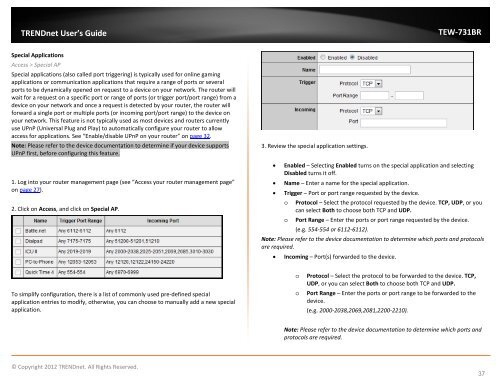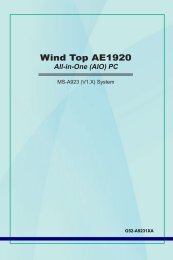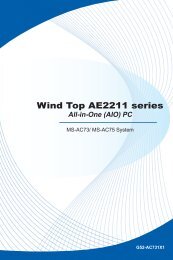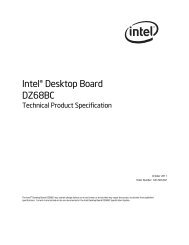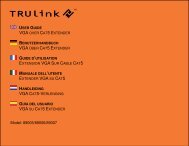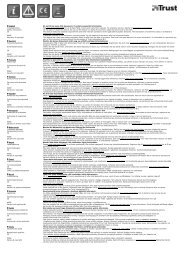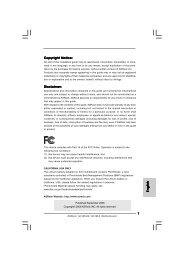Download - TRENDnet
Download - TRENDnet
Download - TRENDnet
Create successful ePaper yourself
Turn your PDF publications into a flip-book with our unique Google optimized e-Paper software.
<strong>TRENDnet</strong> User’s Guide<br />
TEW-731BR<br />
Special Applications<br />
Access > Special AP<br />
Special applications (also called port triggering) is typically used for online gaming<br />
applications or communication applications that require a range of ports or several<br />
ports to be dynamically opened on request to a device on your network. The router will<br />
wait for a request on a specific port or range of ports (or trigger port/port range) from a<br />
device on your network and once a request is detected by your router, the router will<br />
forward a single port or multiple ports (or incoming port/port range) to the device on<br />
your network. This feature is not typically used as most devices and routers currently<br />
use UPnP (Universal Plug and Play) to automatically configure your router to allow<br />
access for applications. See “Enable/disable UPnP on your router” on page 32.<br />
Note: Please refer to the device documentation to determine if your device supports<br />
UPnP first, before configuring this feature.<br />
1. Log into your router management page (see “Access your router management page”<br />
on page 27).<br />
2. Click on Access, and click on Special AP.<br />
3. Review the special application settings.<br />
• Enabled – Selecting Enabled turns on the special application and selecting<br />
Disabled turns it off.<br />
• Name – Enter a name for the special application.<br />
• Trigger – Port or port range requested by the device.<br />
o Protocol – Select the protocol requested by the device. TCP, UDP, or you<br />
can select Both to choose both TCP and UDP.<br />
o Port Range – Enter the ports or port range requested by the device.<br />
(e.g. 554-554 or 6112-6112).<br />
Note: Please refer to the device documentation to determine which ports and protocols<br />
are required.<br />
• Incoming – Port(s) forwarded to the device.<br />
To simplify configuration, there is a list of commonly used pre-defined special<br />
application entries to modify, otherwise, you can choose to manually add a new special<br />
application.<br />
o<br />
o<br />
Protocol – Select the protocol to be forwarded to the device. TCP,<br />
UDP, or you can select Both to choose both TCP and UDP.<br />
Port Range – Enter the ports or port range to be forwarded to the<br />
device.<br />
(e.g. 2000-2038,2069,2081,2200-2210).<br />
Note: Please refer to the device documentation to determine which ports and<br />
protocols are required.<br />
© Copyright 2012 <strong>TRENDnet</strong>. All Rights Reserved.<br />
37