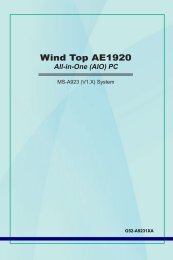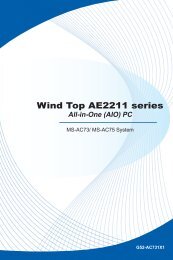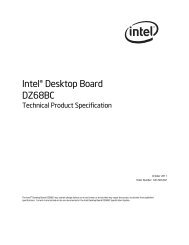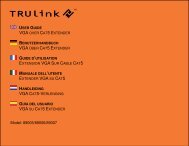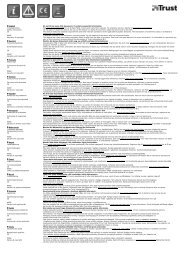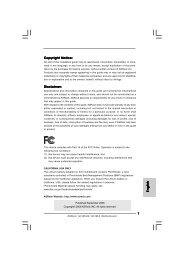Download - TRENDnet
Download - TRENDnet
Download - TRENDnet
You also want an ePaper? Increase the reach of your titles
YUMPU automatically turns print PDFs into web optimized ePapers that Google loves.
<strong>TRENDnet</strong> User’s Guide<br />
TEW-731BR<br />
1. Log into your router management page (see “Access your router management page”<br />
on page 27).<br />
2. Click on Status and click on Log.<br />
3. Review the device log information.<br />
Wired LAN Information<br />
• MAC Address – The current MAC address of your router’s wired LAN or<br />
interface configuration.<br />
• Time – Displays the time of the log entry. If the time is inaccurate, make sure to<br />
set the router date and time correctly. (See “Set your router date and time” on<br />
page 28)<br />
• Type – Displays a notification regarding the type of log.<br />
• Message – Displays the log message.<br />
• IP Address - Displays your router’s current IP address.<br />
• Subnet Mask – Displays your router’s current subnet mask.<br />
• DHCP Server - Display your router’s DHCP server status, enabled or disabled,<br />
and provides a link to the DHCP client listing.<br />
Router Log Navigation<br />
View your router log<br />
Status > Log<br />
Your router log can be used to obtain activity information on the functionality of your<br />
router or for troubleshooting purposes.<br />
• First Page – Displays the first page of the log.<br />
• Last Page – Displays the last page of the log.<br />
• Previous Page – Display the log page previous to the current. The Page: 1/1 will<br />
display the current page.<br />
• Next Page – Displays the log page next to the current.<br />
• Clear Log - Clears all logging<br />
• Refresh - The Page: 1/1 will display the current page.<br />
© Copyright 2012 <strong>TRENDnet</strong>. All Rights Reserved.<br />
46