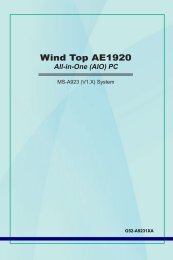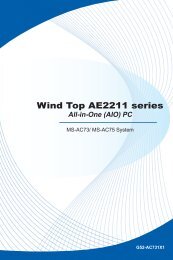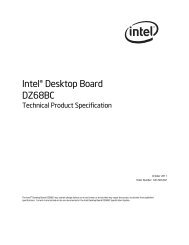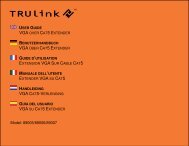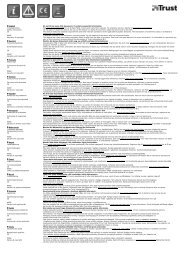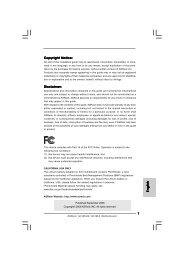Download - TRENDnet
Download - TRENDnet
Download - TRENDnet
Create successful ePaper yourself
Turn your PDF publications into a flip-book with our unique Google optimized e-Paper software.
<strong>TRENDnet</strong> User’s Guide<br />
TEW-731BR<br />
Backup and restore your router configuration settings<br />
Tools > Settings<br />
You may have added many customized settings to your router and in the case that you<br />
need to reset your router to default, all your customized settings would be lost and<br />
would require you to manually reconfigure all of your router settings instead of simply<br />
restoring from a backed up router configuration file.<br />
3. Under Restore Configuration Settings, next to Load Settings, depending on your web<br />
browser, click on Browse or Choose File.<br />
To backup your router configuration:<br />
1. Log into your router management page (see “Access your router management page”<br />
on page 27).<br />
2. Click on Tools and click on Settings.<br />
A separate file navigation window should open.<br />
3. Under Save Configuration Settings and next to Save Settings, click Save.<br />
4. Select the router configuration file to restore and click Load.<br />
(Default Filename: cfg.bin). If prompted, click Yes or OK.<br />
5. Wait for the router to restore settings.<br />
4. Depending on your web browser settings, you may be prompted to save a file (specify<br />
the location) or the file may be downloaded automatically to the web browser settings<br />
default download folder. (Default Filename: cfg.bin)<br />
To restore your router configuration:<br />
1. Log into your router management page (see “Access your router management page”<br />
on page 27).<br />
2. Click on Tools and click on Settings.<br />
© Copyright 2012 <strong>TRENDnet</strong>. All Rights Reserved.<br />
42