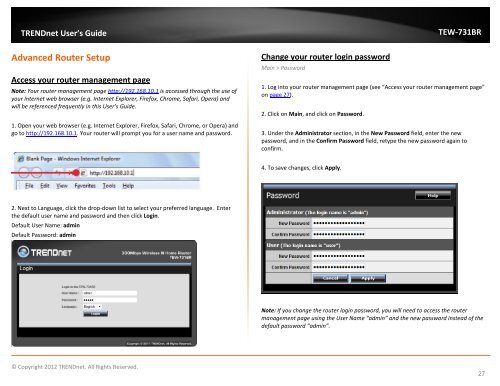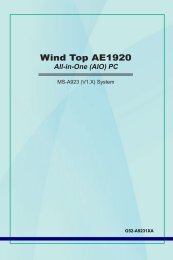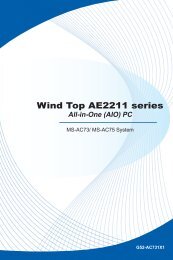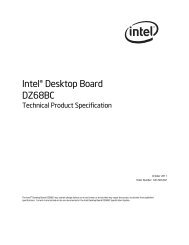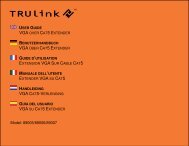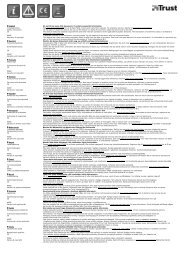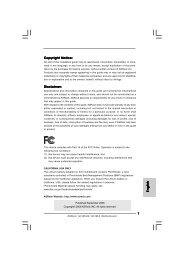Download - TRENDnet
Download - TRENDnet
Download - TRENDnet
You also want an ePaper? Increase the reach of your titles
YUMPU automatically turns print PDFs into web optimized ePapers that Google loves.
<strong>TRENDnet</strong> User’s Guide<br />
TEW-731BR<br />
Advanced Router Setup<br />
Access your router management page<br />
Note: Your router management page http://192.168.10.1 is accessed through the use of<br />
your Internet web browser (e.g. Internet Explorer, Firefox, Chrome, Safari, Opera) and<br />
will be referenced frequently in this User’s Guide.<br />
1. Open your web browser (e.g. Internet Explorer, Firefox, Safari, Chrome, or Opera) and<br />
go to http://192.168.10.1. Your router will prompt you for a user name and password.<br />
Change your router login password<br />
Main > Password<br />
1. Log into your router management page (see “Access your router management page”<br />
on page 27).<br />
2. Click on Main, and click on Password.<br />
3. Under the Administrator section, in the New Password field, enter the new<br />
password, and in the Confirm Password field, retype the new password again to<br />
confirm.<br />
4. To save changes, click Apply.<br />
2. Next to Language, click the drop-down list to select your preferred language. Enter<br />
the default user name and password and then click Login.<br />
Default User Name: admin<br />
Default Password: admin<br />
Note: If you change the router login password, you will need to access the router<br />
management page using the User Name “admin” and the new password instead of the<br />
default password “admin”.<br />
© Copyright 2012 <strong>TRENDnet</strong>. All Rights Reserved.<br />
27