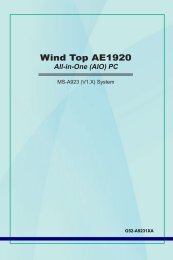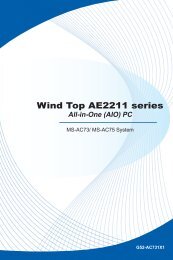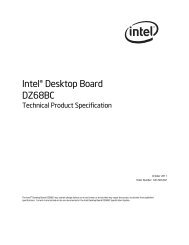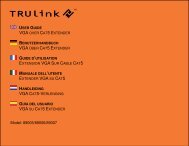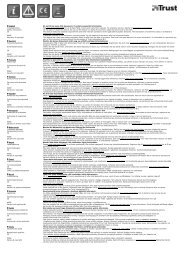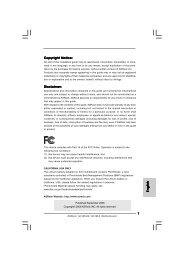Download - TRENDnet
Download - TRENDnet
Download - TRENDnet
You also want an ePaper? Increase the reach of your titles
YUMPU automatically turns print PDFs into web optimized ePapers that Google loves.
<strong>TRENDnet</strong> User’s Guide<br />
TEW-731BR<br />
Access Control Filters<br />
Access control basics<br />
Access > Filter<br />
Note: You can check the Dynamic DHCP List for the MAC addresses of the devices on<br />
your network, see “Setup the DHCP server on your router” on page 30 or refer to your<br />
computer or device documentation to find the MAC address.<br />
MAC address filters<br />
Access > Filter > MAC Filters<br />
Every network device has a unique, 12-digit MAC (Media Access Control) address. Using<br />
MAC filters, you can allow or deny specific computers and other devices from using this<br />
router’s wired or wireless network.<br />
1. Log into your router management page (see “Access your router management page”<br />
on page 27).<br />
Click Add to save the new MAC address entry to the MAC Table. After clicking Add, the<br />
MAC address entry will appear in the list below. Repeat for each device.<br />
2. Click on Access, click on Filter, and click on MAC Filters.<br />
• Add – Saves a new MAC address entry.<br />
3. Add the MAC addresses to the MAC Table first before applying the MAC filter<br />
function.<br />
Note: MAC filter can be configured to allow access to the listed MAC address and deny<br />
all others unlisted or vice versa. The recommended function is to choose to only allow<br />
access to the MAC addresses listed and deny all others unlisted because it is easier to<br />
determine the MAC addresses of devices in your network then to determine which MAC<br />
addresses you do not want to allow access.<br />
• Name – Enter a name for the MAC address entry.<br />
• MAC Address – Enter the 12-digit MAC address.(e.g. 00-11-22-AA-BB-CC)<br />
To modify an existing MAC address entry, click on the entry in the MAC Table. When<br />
selected, the entry will be highlighted.<br />
• Delete – Removes an existing MAC address entry.<br />
• Update – Modifies an existing MAC address entry.<br />
• Cancel – Discard changes to an existing MAC address entry.<br />
© Copyright 2012 <strong>TRENDnet</strong>. All Rights Reserved.<br />
22