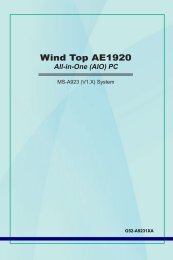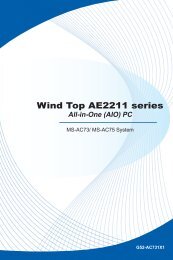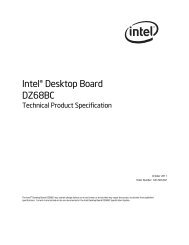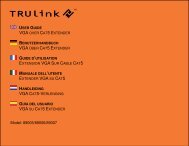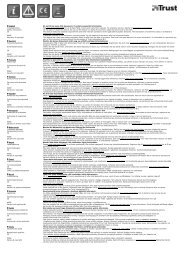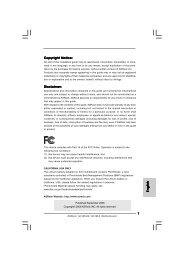Download - TRENDnet
Download - TRENDnet
Download - TRENDnet
Create successful ePaper yourself
Turn your PDF publications into a flip-book with our unique Google optimized e-Paper software.
<strong>TRENDnet</strong> User’s Guide<br />
TEW-731BR<br />
2. Click on Status and click on Log Setting.<br />
3. Next to Syslog Server, enter the IP address of the external log server to send router<br />
logging.<br />
View your router packet statistics<br />
Status > Statistics<br />
You may want to check your router packet statistics for informational purposes only.<br />
1. Log into your router management page (see “Access your router management page”<br />
on page 27).<br />
4. To save changes, click Apply.<br />
2. Click on Status and click on Statistic.<br />
3. The table displays the amount of packets sent and received on your router’s wired<br />
LAN, wireless, and WAN (Internet).<br />
Set the types or categories to include in logging<br />
1. Log into your router management page (see “Access your router management page”<br />
on page 27).<br />
2. Click on Status and click on Log Setting.<br />
3. Next to Log Type, check the types or categories to include in logging.<br />
View wireless devices connected to your router<br />
Status > Wireless<br />
You may want to check the wireless devices connected to your router.<br />
1. Log into your router management page (see “Access your router management page”<br />
on page 27).<br />
2. Click on Status and click on Wireless.<br />
3. The table displays the amount time each wireless device has been connected and the<br />
MAC address of each wireless device.<br />
4. To save changes, click Apply.<br />
© Copyright 2012 <strong>TRENDnet</strong>. All Rights Reserved.<br />
48