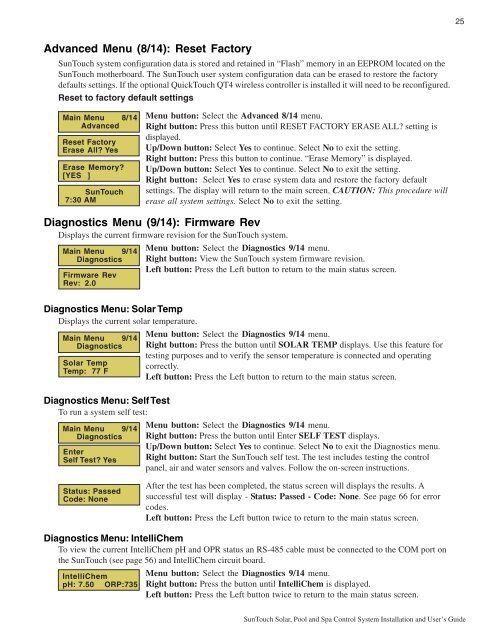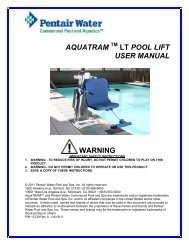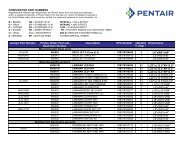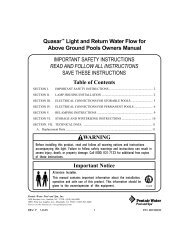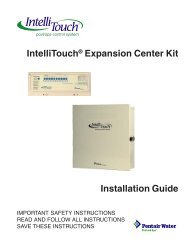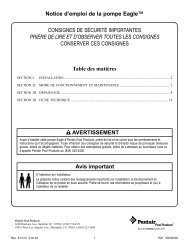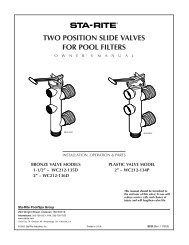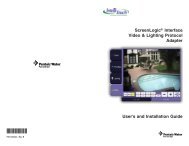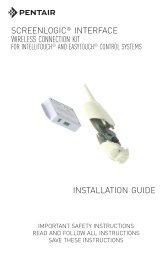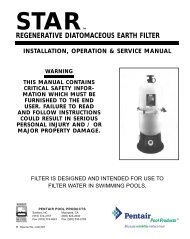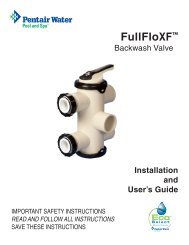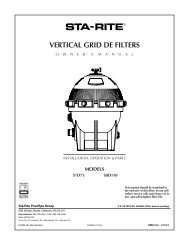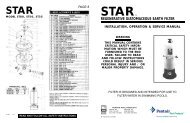SunTouch® - Pentair
SunTouch® - Pentair
SunTouch® - Pentair
You also want an ePaper? Increase the reach of your titles
YUMPU automatically turns print PDFs into web optimized ePapers that Google loves.
25<br />
Advanced Menu (8/14): Reset Factory<br />
SunTouch system configuration data is stored and retained in “Flash” memory in an EEPROM located on the<br />
SunTouch motherboard. The SunTouch user system configuration data can be erased to restore the factory<br />
defaults settings. If the optional QuickTouch QT4 wireless controller is installed it will need to be reconfigured.<br />
Reset to factory default settings<br />
Main Menu 8/14<br />
Advanced<br />
Reset Factory<br />
Erase All? Yes<br />
Erase Memory?<br />
[YES ]<br />
SunTouch<br />
7:30 AM<br />
Menu button: Select the Advanced 8/14 menu.<br />
Right button: Press this button until RESET FACTORY ERASE ALL? setting is<br />
displayed.<br />
Up/Down button: Select Yes to continue. Select No to exit the setting.<br />
Right button: Press this button to continue. “Erase Memory” is displayed.<br />
Up/Down button: Select Yes to continue. Select No to exit the setting.<br />
Right button: Select Yes to erase system data and restore the factory default<br />
settings. The display will return to the main screen. CAUTION: This procedure will<br />
erase all system settings. Select No to exit the setting.<br />
Diagnostics Menu (9/14): Firmware Rev<br />
Displays the current firmware revision for the SunTouch system.<br />
Main Menu 9/14<br />
Diagnostics<br />
Firmware Rev<br />
Rev: 2.0<br />
Menu button: Select the Diagnostics 9/14 menu.<br />
Right button: View the SunTouch system firmware revision.<br />
Left button: Press the Left button to return to the main status screen.<br />
Diagnostics Menu: Solar Temp<br />
Displays the current solar temperature.<br />
Main Menu 9/14<br />
Diagnostics<br />
Solar Temp<br />
Temp: 77 F<br />
Diagnostics Menu: Self Test<br />
To run a system self test:<br />
Main Menu 9/14<br />
Diagnostics<br />
Enter<br />
Self Test? Yes<br />
Menu button: Select the Diagnostics 9/14 menu.<br />
Right button: Press the button until SOLAR TEMP displays. Use this feature for<br />
testing purposes and to verify the sensor temperature is connected and operating<br />
correctly.<br />
Left button: Press the Left button to return to the main status screen.<br />
Menu button: Select the Diagnostics 9/14 menu.<br />
Right button: Press the button until Enter SELF TEST displays.<br />
Up/Down button: Select Yes to continue. Select No to exit the Diagnostics menu.<br />
Right button: Start the SunTouch self test. The test includes testing the control<br />
panel, air and water sensors and valves. Follow the on-screen instructions.<br />
Status: Passed<br />
Code: None<br />
After the test has been completed, the status screen will displays the results. A<br />
successful test will display - Status: Passed - Code: None. See page 66 for error<br />
codes.<br />
Left button: Press the Left button twice to return to the main status screen.<br />
Diagnostics Menu: IntelliChem<br />
To view the current IntelliChem pH and OPR status an RS-485 cable must be connected to the COM port on<br />
the SunTouch (see page 56) and IntelliChem circuit board.<br />
IntelliChem<br />
pH: 7.50 ORP:735<br />
Menu button: Select the Diagnostics 9/14 menu.<br />
Right button: Press the button until IntelliChem is displayed.<br />
Left button: Press the Left button twice to return to the main status screen.<br />
SunTouch Solar, Pool and Spa Control System Installation and User’s Guide