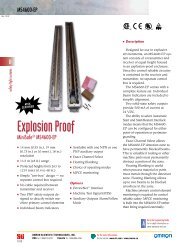V750-series UHF RFID System User's Manual - PLCeasy
V750-series UHF RFID System User's Manual - PLCeasy
V750-series UHF RFID System User's Manual - PLCeasy
Create successful ePaper yourself
Turn your PDF publications into a flip-book with our unique Google optimized e-Paper software.
Description of Each Item<br />
Reader Status<br />
Item Description Note<br />
Product Type Type name of the product<br />
Firmware Version<br />
Serial Number<br />
MAC Address<br />
<strong>V750</strong>-BA50D04-SG<br />
Firmware version currently installed in<br />
the reader.<br />
100-000-000-0<br />
Unique number for product set in the<br />
factory.<br />
The reader’s MAC address.<br />
Only the factory-default first<br />
number is displayed.<br />
Ethernet Settings (Operation Mode)<br />
Item<br />
Description<br />
Host Name<br />
Used to refer the host in the network<br />
Domain Name Name of network domain in the reader runs.<br />
DHCP<br />
Whether the reader uses DHCP server or not.<br />
IP Address<br />
The reader's IP address in the network<br />
Subnet Mask The reader's subnet mask in the network<br />
Gateway<br />
The reader's gateway address in the network<br />
TCP/IP Port Port number for command interface via Ethernet<br />
RS-232C Settings (Operation Mode)<br />
Item<br />
Baud Rate [bps] Baud rate [bps]<br />
Data Bits<br />
Data bit length<br />
Parity Bit<br />
Parity bit<br />
Stop Bit(s)<br />
Count of stop bit<br />
Description<br />
Action<br />
[Reset <strong>System</strong>]<br />
To restart the system, press [Reset <strong>System</strong>] button. After displaying message "Accept RESET.<br />
Reboot in one second." After resetting the reader, you can access the browser by clicking Reload button<br />
or opening another browser page.<br />
[Init All Settings]<br />
To initialize all the settings of the reader, press [Init All Settings] button. After displaying<br />
message " Accepted INIT. Reboot in one second.", all the reader's settings are initialized to factory<br />
installed settings. After initializing the reader, you can access the browser by clicking Reload button or<br />
opening another browser.<br />
Errors<br />
1) Can Not Connect<br />
It means that the host computer can not receive the data from the reader. In this case, you have to<br />
check the Ethernet connection, restart the browser and then access the reader again.<br />
124 of 135