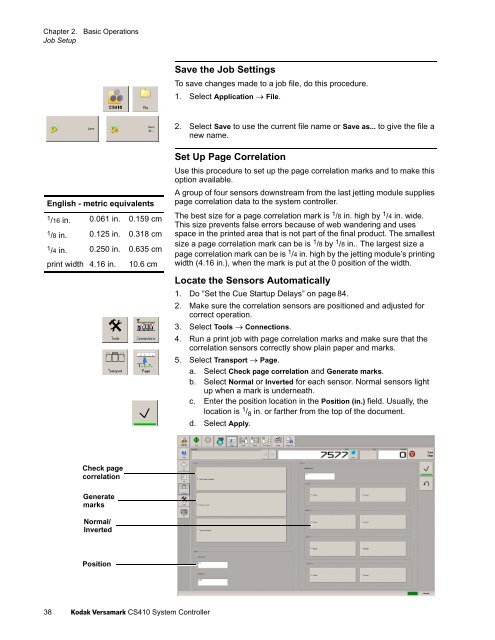Versamark CS410 - Kodak
Versamark CS410 - Kodak
Versamark CS410 - Kodak
You also want an ePaper? Increase the reach of your titles
YUMPU automatically turns print PDFs into web optimized ePapers that Google loves.
Chapter 2. Basic Operations<br />
Job Setup<br />
Save the Job Settings<br />
To save changes made to a job file, do this procedure.<br />
1. Select Application File.<br />
2. Select Save to use the current file name or Save as... to give the file a<br />
new name.<br />
English - metric equivalents<br />
1 /16 in. 0.061 in. 0.159 cm<br />
1 /8 in. 0.125 in. 0.318 cm<br />
1 /4 in. 0.250 in. 0.635 cm<br />
print width 4.16 in. 10.6 cm<br />
Set Up Page Correlation<br />
Use this procedure to set up the page correlation marks and to make this<br />
option available.<br />
A group of four sensors downstream from the last jetting module supplies<br />
page correlation data to the system controller.<br />
The best size for a page correlation mark is 1 /8 in. high by 1 /4 in. wide.<br />
This size prevents false errors because of web wandering and uses<br />
space in the printed area that is not part of the final product. The smallest<br />
size a page correlation mark can be is 1 /8 by 1 /8 in.. The largest size a<br />
page correlation mark can be is 1 /4 in. high by the jetting module’s printing<br />
width (4.16 in.), when the mark is put at the 0 position of the width.<br />
Locate the Sensors Automatically<br />
1. Do “Set the Cue Startup Delays” on page 84.<br />
2. Make sure the correlation sensors are positioned and adjusted for<br />
correct operation.<br />
3. Select Tools Connections.<br />
4. Run a print job with page correlation marks and make sure that the<br />
correlation sensors correctly show plain paper and marks.<br />
5. Select Transport Page.<br />
a. Select Check page correlation and Generate marks.<br />
b. Select Normal or Inverted for each sensor. Normal sensors light<br />
up when a mark is underneath.<br />
c. Enter the position location in the Position (in.) field. Usually, the<br />
location is 1 / 8 in. or farther from the top of the document.<br />
d. Select Apply.<br />
Check page<br />
correlation<br />
Generate<br />
marks<br />
Normal/<br />
Inverted<br />
Position<br />
38 <strong>Kodak</strong> <strong>Versamark</strong> <strong>CS410</strong> System Controller