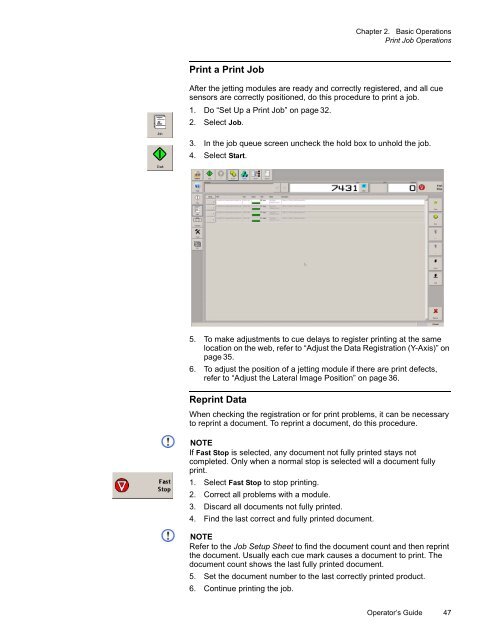Versamark CS410 - Kodak
Versamark CS410 - Kodak
Versamark CS410 - Kodak
You also want an ePaper? Increase the reach of your titles
YUMPU automatically turns print PDFs into web optimized ePapers that Google loves.
Chapter 2. Basic Operations<br />
Print Job Operations<br />
Print a Print Job<br />
After the jetting modules are ready and correctly registered, and all cue<br />
sensors are correctly positioned, do this procedure to print a job.<br />
1. Do “Set Up a Print Job” on page 32.<br />
2. Select Job.<br />
3. In the job queue screen uncheck the hold box to unhold the job.<br />
4. Select Start.<br />
5. To make adjustments to cue delays to register printing at the same<br />
location on the web, refer to “Adjust the Data Registration (Y-Axis)” on<br />
page 35.<br />
6. To adjust the position of a jetting module if there are print defects,<br />
refer to “Adjust the Lateral Image Position” on page 36.<br />
Reprint Data<br />
When checking the registration or for print problems, it can be necessary<br />
to reprint a document. To reprint a document, do this procedure.<br />
NOTE<br />
If Fast Stop is selected, any document not fully printed stays not<br />
completed. Only when a normal stop is selected will a document fully<br />
print.<br />
1. Select Fast Stop to stop printing.<br />
2. Correct all problems with a module.<br />
3. Discard all documents not fully printed.<br />
4. Find the last correct and fully printed document.<br />
NOTE<br />
Refer to the Job Setup Sheet to find the document count and then reprint<br />
the document. Usually each cue mark causes a document to print. The<br />
document count shows the last fully printed document.<br />
5. Set the document number to the last correctly printed product.<br />
6. Continue printing the job.<br />
Operator’s Guide 47