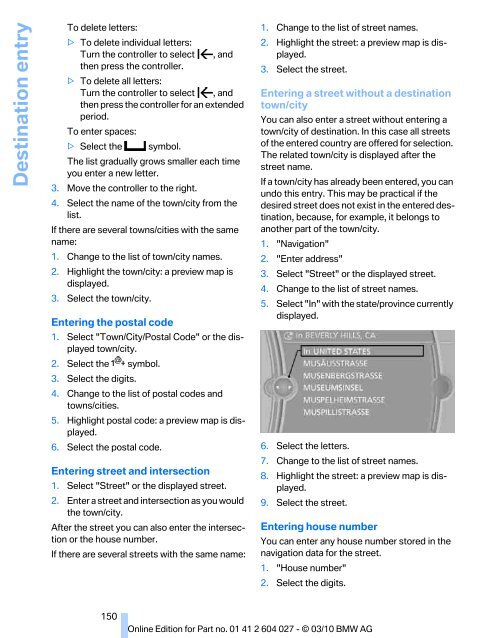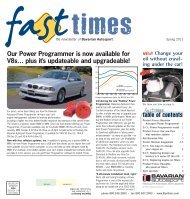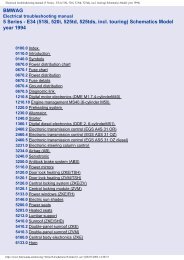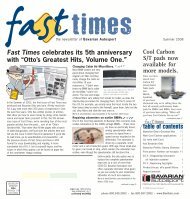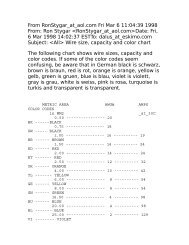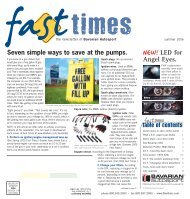Online Edition for Part no. 01 41 2 604 027 - © 03/10 BMW AG
Online Edition for Part no. 01 41 2 604 027 - © 03/10 BMW AG
Online Edition for Part no. 01 41 2 604 027 - © 03/10 BMW AG
Create successful ePaper yourself
Turn your PDF publications into a flip-book with our unique Google optimized e-Paper software.
Destination entry<br />
To delete letters:<br />
> To delete individual letters:<br />
Turn the controller to select , and<br />
then press the controller.<br />
> To delete all letters:<br />
Turn the controller to select , and<br />
then press the controller <strong>for</strong> an extended<br />
period.<br />
To enter spaces:<br />
> Select the symbol.<br />
The list gradually grows smaller each time<br />
you enter a new letter.<br />
3. Move the controller to the right.<br />
4. Select the name of the town/city from the<br />
list.<br />
If there are several towns/cities with the same<br />
name:<br />
1. Change to the list of town/city names.<br />
2. Highlight the town/city: a preview map is<br />
displayed.<br />
3. Select the town/city.<br />
Entering the postal code<br />
1. Select "Town/City/Postal Code" or the displayed<br />
town/city.<br />
2. Select the symbol.<br />
3. Select the digits.<br />
4. Change to the list of postal codes and<br />
towns/cities.<br />
5. Highlight postal code: a preview map is displayed.<br />
6. Select the postal code.<br />
Entering street and intersection<br />
1. Select "Street" or the displayed street.<br />
2. Enter a street and intersection as you would<br />
the town/city.<br />
After the street you can also enter the intersection<br />
or the house number.<br />
If there are several streets with the same name:<br />
1. Change to the list of street names.<br />
2. Highlight the street: a preview map is displayed.<br />
3. Select the street.<br />
Entering a street without a destination<br />
town/city<br />
You can also enter a street without entering a<br />
town/city of destination. In this case all streets<br />
of the entered country are offered <strong>for</strong> selection.<br />
The related town/city is displayed after the<br />
street name.<br />
If a town/city has already been entered, you can<br />
undo this entry. This may be practical if the<br />
desired street does <strong>no</strong>t exist in the entered destination,<br />
because, <strong>for</strong> example, it belongs to<br />
a<strong>no</strong>ther part of the town/city.<br />
1. "Navigation"<br />
2. "Enter address"<br />
3. Select "Street" or the displayed street.<br />
4. Change to the list of street names.<br />
5. Select "In" with the state/province currently<br />
displayed.<br />
6. Select the letters.<br />
7. Change to the list of street names.<br />
8. Highlight the street: a preview map is displayed.<br />
9. Select the street.<br />
Entering house number<br />
You can enter any house number stored in the<br />
navigation data <strong>for</strong> the street.<br />
1. "House number"<br />
2. Select the digits.<br />
150