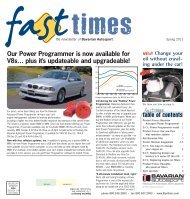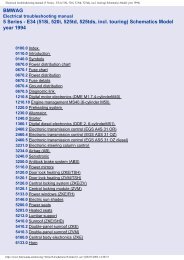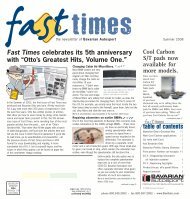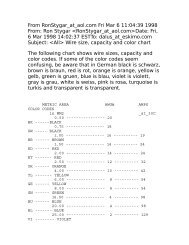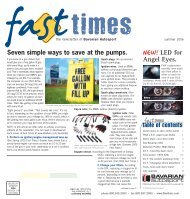Online Edition for Part no. 01 41 2 604 027 - © 03/10 BMW AG
Online Edition for Part no. 01 41 2 604 027 - © 03/10 BMW AG
Online Edition for Part no. 01 41 2 604 027 - © 03/10 BMW AG
Create successful ePaper yourself
Turn your PDF publications into a flip-book with our unique Google optimized e-Paper software.
After approx. 165 ft/50 m when driving <strong>for</strong>ward<br />
> At speeds over approx. 25 mph/35 km/h<br />
when driving <strong>for</strong>ward<br />
Switch the system back on as needed.<br />
Switching on/off manually<br />
Press the button.<br />
> On: LED lights up<br />
> Off: LED goes out<br />
Signal tones<br />
When nearing an object, the position is correspondingly<br />
indicated by an interval tone. Thus,<br />
an object detected to the left rear of the vehicle<br />
will be indicated by a signal tone from the left<br />
rear speaker, etc.<br />
The shorter the distance to the object<br />
becomes, the shorter the intervals become.<br />
If the distance to the nearest object falls to<br />
below roughly 1 ft/30 cm, then a continuous<br />
tone sounds.<br />
If objects are present both in front of and behind<br />
the vehicle, then an alternating, continuous<br />
tone sounds.<br />
An intermittent tone is interrupted after approx.<br />
3seconds:<br />
> When the vehicle remains stationary in front<br />
of an object that has only been detected by<br />
one of the corner sensors<br />
> When driving parallel to a wall<br />
The signal tone is switched off:<br />
> When the vehicle is more than approx.<br />
4.0 in/<strong>10</strong> cm away from an object<br />
> When the selector lever is in the P position<br />
Volume<br />
You can adjust the volume of the signal tone,<br />
refer to page 87.<br />
The setting is stored <strong>for</strong> the remote control currently<br />
in use.<br />
Optical warning<br />
The approach to an object can be shown on the<br />
Control Display. Objects that are farther away<br />
are displayed on the Control Display be<strong>for</strong>e a<br />
signal tone sounds.<br />
The display appears as soon as PDC is activated.<br />
If the last image selected was the rear view<br />
camera, this is displayed again. To switch to<br />
PDC:<br />
1. Select the "Switch off rear view camera"<br />
on the Control Display.<br />
2. Press the controller.<br />
The setting is stored <strong>for</strong> the remote control currently<br />
in use.<br />
Image on the Control Display<br />
Switching on the rear view camera<br />
using iDrive<br />
With PDC activated:<br />
1. Select the "Rear view camera" symbol.<br />
2. Press the controller.<br />
The image of the rear view camera is displayed.<br />
The setting is stored <strong>for</strong> the remote control currently<br />
in use.<br />
89<br />
Reference Mobility<br />
Communications Entertainment Navigation Driving tips Controls<br />
At a glance