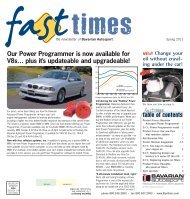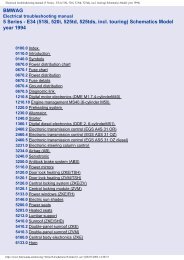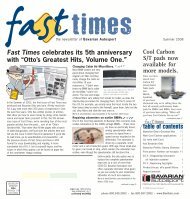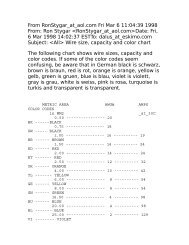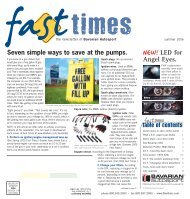Online Edition for Part no. 01 41 2 604 027 - © 03/10 BMW AG
Online Edition for Part no. 01 41 2 604 027 - © 03/10 BMW AG
Online Edition for Part no. 01 41 2 604 027 - © 03/10 BMW AG
Create successful ePaper yourself
Turn your PDF publications into a flip-book with our unique Google optimized e-Paper software.
The system language of the DVD system<br />
"Display": background brightness of<br />
screen.<br />
> "Tone":<br />
> "Treble / Bass" and "Balance": separately<br />
adjustable <strong>for</strong> the left and righthand<br />
headphones and the infrared headphones.<br />
> "Reset":<br />
The settings are reset to the default<br />
value.<br />
> "DVD <strong>for</strong>mat":<br />
> "Standard"<br />
> "Zoom": full-screen playback<br />
> "Language":<br />
Language of the DVD playback. The language<br />
advances one setting each time the<br />
menu item is selected.<br />
> "Subtitles":<br />
Language of the subtitles<br />
or turn off the subtitles<br />
> "Title":<br />
Select individual tracks on the DVD<br />
> "Angle of view":<br />
Camera angle<br />
Notes or symbols that appear during the<br />
playback of a film generally point out different<br />
camera angles. These are usually only<br />
briefly available.<br />
> "Menu":<br />
Call up the DVD-specific menu.<br />
> "Return":<br />
Exit the menu, or:<br />
Press the buttons on the remote control.<br />
Many DVDs offer dialogs and subtitles in various<br />
languages or scene descriptions <strong>for</strong> the<br />
hearing impaired. These functions are stored<br />
on the DVD.<br />
With some DVDs, it is only possible to<br />
select language, subtitles, camera angle,<br />
or title by using the DVD-specific menu.<br />
Consult the in<strong>for</strong>mation accompanying your<br />
DVD.<<br />
Opening the DVD-specific menu<br />
Additional functions may be available on DVDs.<br />
It is thus possible, <strong>for</strong> example, to select from<br />
among several possible actions or to access<br />
in<strong>for</strong>mation about the film.<br />
1. Press the button on the remote control<br />
during playback.<br />
2. Select "Menu".<br />
3. Press the button.<br />
On some DVDs, you can use "Main<br />
menu" and "Title" to access additional<br />
menus in which you can select music<br />
scenes, <strong>for</strong> example.<<br />
To make a selection:<br />
1. Select the symbol.<br />
2. Press the button until the desired function<br />
is selected.<br />
3. Select the arrow.<br />
4. Press the button.<br />
To return to the start menu:<br />
1. Select the arrow.<br />
2. Press the button.<br />
You can also select language, subtitles,<br />
camera angle, or title in the DVD-specific<br />
menu.<br />
Consult the in<strong>for</strong>mation accompanying your<br />
DVD.<<br />
Compressed video files<br />
Playback<br />
1. Select the directory if necessary.<br />
2. Press the button.<br />
2<strong>01</strong><br />
Reference Mobility<br />
Communications Entertainment Navigation Driving tips Controls<br />
At a glance