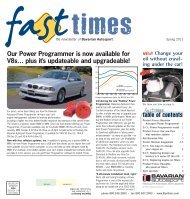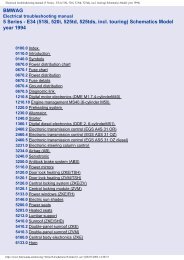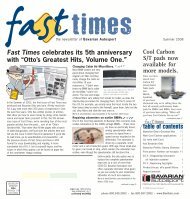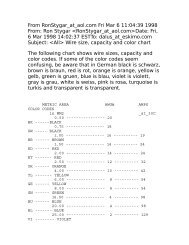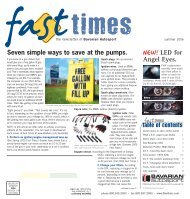Online Edition for Part no. 01 41 2 604 027 - © 03/10 BMW AG
Online Edition for Part no. 01 41 2 604 027 - © 03/10 BMW AG
Online Edition for Part no. 01 41 2 604 027 - © 03/10 BMW AG
Create successful ePaper yourself
Turn your PDF publications into a flip-book with our unique Google optimized e-Paper software.
Viewing the map<br />
1. Select the symbol.<br />
2. Select a setting:<br />
> "View facing <strong>no</strong>rth"<br />
> "View in dir. of travel"<br />
> "Perspective view"<br />
> "Arrow display"<br />
3. Press the controller.<br />
Changing map scale<br />
Select "Interactive map".<br />
> Moving map: move the controller in the corresponding<br />
direction.<br />
> Shifting map diagonally: move the controller<br />
in the corresponding direction and turn<br />
the controller.<br />
Changing scale<br />
1. Select the symbol.<br />
2. Turn the controller to change the scale.<br />
Automatic scaling of the map<br />
In the map display facing <strong>no</strong>rth, turn the controller<br />
in any direction until AUTO is displayed as<br />
the map scale.<br />
The map shows the entire range from your location<br />
to the destination.<br />
Settings <strong>for</strong> the map display<br />
The map appears on the Control Display.<br />
1. Open "Options".<br />
2. "Settings"<br />
3. Set the optimum map view.<br />
> "Day/night mode"<br />
Select and create the necessary settings<br />
depending on the light conditions. If<br />
"Traffic conditions/gray map" is activated,<br />
this setting is disregarded.<br />
> "Satellite images"<br />
Depending on availability and resolution,<br />
satellite images* are displayed at scales<br />
of 1 mile to 600 miles/2 km to 1,000 km .<br />
> "Perspective view in 3D"<br />
Displays a spatial view. Prominent landmarks<br />
contained in the navigation data<br />
are displayed on the map in 3D.<br />
> "Traffic conditions/gray map"<br />
The map is optimized to display traffic<br />
in<strong>for</strong>mation. Symbols <strong>for</strong> the special<br />
destinations are <strong>no</strong> longer displayed.<br />
Map view <strong>for</strong> the split screen display<br />
The map view <strong>for</strong> the split screen can be<br />
selected separately from the main screen.<br />
1. Open "Options".<br />
2. "Split screen"<br />
The split screen is switched on.<br />
3. Move the controller to the right repeatedly<br />
until the split screen content is selected.<br />
4. Select the map view:<br />
> "Arrow display"<br />
> "Map facing <strong>no</strong>rth"<br />
> "Map direction of travel"<br />
> "Map view with perspective"<br />
> "Exit ramp view"<br />
Changing scale<br />
1. Move the controller to the right until the<br />
split screen is selected.<br />
2. Turn the controller.<br />
Traffic in<strong>for</strong>mation*<br />
You can display the traffic bulletins from radio<br />
stations that broadcast the TMC (Traffic Message<br />
Channel) of a traffic in<strong>for</strong>mation service.<br />
This in<strong>for</strong>mation from the traffic in<strong>for</strong>mation<br />
service is continuously updated on the basis of<br />
measurement data from traffic control centers<br />
and in<strong>for</strong>mation on traffic congestion.<br />
During destination guidance, traffic bulletins<br />
that are relevant to areas along the route are<br />
automatically displayed and taken into account<br />
161<br />
Reference Mobility<br />
Communications Entertainment Navigation Driving tips Controls<br />
At a glance