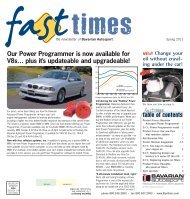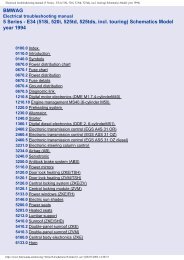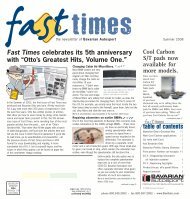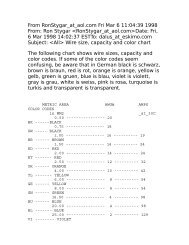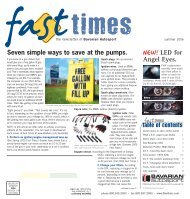Online Edition for Part no. 01 41 2 604 027 - © 03/10 BMW AG
Online Edition for Part no. 01 41 2 604 027 - © 03/10 BMW AG
Online Edition for Part no. 01 41 2 604 027 - © 03/10 BMW AG
Create successful ePaper yourself
Turn your PDF publications into a flip-book with our unique Google optimized e-Paper software.
1. Select the symbol.<br />
2. Additional in<strong>for</strong>mation is displayed.<br />
3. To exit from the menu:<br />
Move the controller to the left.<br />
Traffic bulletins in the map<br />
When the traffic info map is activated, the picture<br />
on the Control Display is switched to a<br />
grayscale. This permits an optimized depiction<br />
of traffic in<strong>for</strong>mation. The day/night mode is disregarded<br />
in this setting. The symbols <strong>for</strong> the<br />
special destinations are <strong>no</strong> longer displayed.<br />
1. "Navigation"<br />
2. "Map"<br />
3. Open "Options".<br />
4. "Settings"<br />
5. "Traffic conditions/gray map"<br />
Symbols in map view<br />
The symbols of traffic obstructions are displayed<br />
differently, depending on the scale of<br />
the map and location of the traffic obstruction in<br />
relation to the route.<br />
Additional in<strong>for</strong>mation in the map<br />
display<br />
Depending on the map scale, the length, direction,<br />
and effects of a traffic obstruction are<br />
depicted by traffic symbols in the map or by<br />
bars along the planned route. The colors displayed<br />
depend on the in<strong>for</strong>mation sent by the<br />
traffic in<strong>for</strong>mation service.<br />
> Red: traffic congestion<br />
> Orange: stop-and-go traffic<br />
> Yellow: heavy traffic<br />
> Green: clear roads<br />
> Gray: general traffic in<strong>for</strong>mation such as<br />
road construction<br />
Filtering of traffic bulletins<br />
You can filter which traffic bulletins are to be<br />
displayed by the system:<br />
1. "Navigation"<br />
2. "Map"<br />
3. Open "Options".<br />
4. "Traffic Info categories"<br />
5. Select the desired categories.<br />
Traffic bulletins of the selected categories are<br />
displayed.<br />
> Traffic bulletins on incidents along the route<br />
are always displayed.<br />
> For your own safety, traffic bulletins that<br />
<strong>no</strong>tify you of potentially dangerous situations,<br />
such as wrong-way drivers, can<strong>no</strong>t be<br />
hidden.<br />
Traffic bulletins during destination<br />
guidance<br />
System response will vary depending on<br />
whether or <strong>no</strong>t "Dynamic guidance" is selected,<br />
refer to page 159.<br />
During destination guidance, traffic obstructions<br />
on the route are taken into consideration.<br />
In<strong>for</strong>mation on sources of great danger, such as<br />
wrong-way drivers, is displayed regardless of<br />
the setting.<br />
Displaying traffic obstructions<br />
When the navigation system receives a traffic<br />
obstruction message and "Dynamic guidance"<br />
is <strong>no</strong>t selected, you will be shown certain in<strong>for</strong>mation,<br />
such as the length of the traffic congestion,<br />
when you are approx. 30 miles/50 km away<br />
from the traffic obstruction.<br />
The last possible detour exit is indicated just<br />
be<strong>for</strong>e you reach it.<br />
This in<strong>for</strong>mation is displayed even if you have<br />
called up a<strong>no</strong>ther application on the Control<br />
Display.<br />
163<br />
Reference Mobility<br />
Communications Entertainment Navigation Driving tips Controls<br />
At a glance