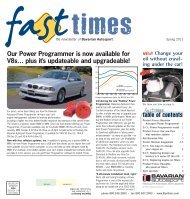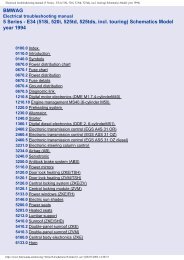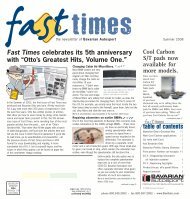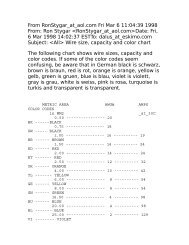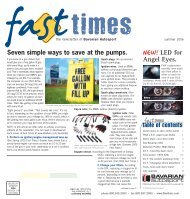- Page 1:
Owner's Manual for Vehicle The Ulti
- Page 4 and 5:
© 2010 Bayerische Motoren Werke Ak
- Page 6 and 7:
Notes Notes About this Owner's Manu
- Page 8 and 9:
Notes California Proposition 65 War
- Page 11 and 12:
At a glance This overview of button
- Page 13 and 14:
6 7 8 9 BMW X6: upshifting or downs
- Page 15 and 16:
Indicator and warning lamps The con
- Page 17 and 18:
1 Microphone for hands-free mode fo
- Page 19 and 20:
Buttons on the controller Button ME
- Page 21 and 22:
4. Turn the controller until "Time:
- Page 23 and 24:
Letters and numbers Entering letter
- Page 25:
Running functions directly with sho
- Page 28 and 29:
Opening and closing Opening and clo
- Page 30 and 31:
Opening and closing Opening and clo
- Page 32 and 33:
Opening and closing Opening and clo
- Page 34 and 35:
Opening and closing Opening liftgat
- Page 36 and 37:
Opening and closing The liftgate cl
- Page 38 and 39:
Opening and closing Comparison with
- Page 40 and 41:
Opening and closing the switch agai
- Page 42 and 43: Opening and closing The roof closes
- Page 44 and 45: Adjusting Adjusting Sitting safely
- Page 46 and 47: Adjusting Lumbar support* 1 Backres
- Page 48 and 49: Adjusting Active front head restrai
- Page 50 and 51: Adjusting 3rd row seats could be in
- Page 52 and 53: Adjusting Rear 1. Press the button
- Page 54 and 55: Adjusting Tilting down passenger-si
- Page 56 and 57: Transporting children safely Transp
- Page 58 and 59: Transporting children safely BMW X6
- Page 60 and 61: Driving Driving Ignition lock Inser
- Page 62 and 63: Driving 1. With Comfort Access*: in
- Page 64 and 65: Driving For your safety Automatic H
- Page 66 and 67: Driving R Reverse Select only with
- Page 68 and 69: Driving 5 Setting interval for inte
- Page 70 and 71: Driving Press the lever to the resi
- Page 72 and 73: Driving action or apply the brakes
- Page 74 and 75: Driving 1. Select the desired speed
- Page 76 and 77: Driving Swerving vehicles Cornering
- Page 78 and 79: Controls Overview Controls Overview
- Page 80 and 81: Controls Overview Fuel gauge Fuel t
- Page 82 and 83: Controls Overview 1. With the ignit
- Page 84 and 85: Controls Overview Entering deadline
- Page 86 and 87: Controls Overview Displaying stored
- Page 88 and 89: Controls Overview 3. "Format:" 4. S
- Page 90 and 91: Technology for comfort, convenience
- Page 94 and 95: Technology for comfort, convenience
- Page 96 and 97: Technology for comfort, convenience
- Page 98 and 99: Technology for comfort, convenience
- Page 100 and 101: Technology for comfort, convenience
- Page 102 and 103: Technology for comfort, convenience
- Page 104 and 105: Technology for comfort, convenience
- Page 106 and 107: Technology for comfort, convenience
- Page 108 and 109: Technology for comfort, convenience
- Page 110 and 111: Technology for comfort, convenience
- Page 112 and 113: Technology for comfort, convenience
- Page 114 and 115: Lamps Welcome lamps are activated a
- Page 116 and 117: Lamps > Use the headlamp flasher as
- Page 118 and 119: Climate Climate 1 Air toward the wi
- Page 120 and 121: Climate Intensity of AUTO program Y
- Page 122 and 123: Climate REST appears on the display
- Page 124 and 125: Climate Air volume, manual You can
- Page 126 and 127: Practical interior accessories Prac
- Page 128 and 129: Practical interior accessories The
- Page 130 and 131: Practical interior accessories Cent
- Page 132 and 133: Practical interior accessories Ligh
- Page 134 and 135: Practical interior accessories 1. L
- Page 136 and 137: Practical interior accessories 1. I
- Page 139 and 140: Driving tips This section is design
- Page 141 and 142: speed. This is the fastest way for
- Page 143 and 144:
Make sure that no fluids leak in th
- Page 145 and 146:
ger the car's occupants, for exampl
- Page 147:
145 Reference Mobility Communicatio
- Page 150 and 151:
Navigation system Navigation system
- Page 152 and 153:
Destination entry To delete letters
- Page 154 and 155:
Destination entry Editing or deleti
- Page 156 and 157:
Destination entry Displaying specia
- Page 158 and 159:
Destination entry town/city followe
- Page 160 and 161:
Destination guidance Destination gu
- Page 162 and 163:
Destination guidance Destination gu
- Page 164 and 165:
Destination guidance in the route p
- Page 166 and 167:
Destination guidance Selecting a de
- Page 169 and 170:
Entertainment Operation of the radi
- Page 171 and 172:
"Fader": front/rear volume distribu
- Page 173 and 174:
Radio Your radio is designed for re
- Page 175 and 176:
Displaying additional information S
- Page 177 and 178:
4. "Manage subscription" The teleph
- Page 179 and 180:
Storing league or team Leagues or t
- Page 181 and 182:
CD/DVD player and CD/DVD changer* C
- Page 183 and 184:
5. "Random" CDs/DVDs with compresse
- Page 185 and 186:
4. "Zoom mode" Selecting title DVD
- Page 187 and 188:
Selecting the language* The languag
- Page 189 and 190:
Music collection Music, storing The
- Page 191 and 192:
4. Select the desired category. 5.
- Page 193 and 194:
Music collection Backing up the mus
- Page 195 and 196:
phone: Apple iPhone/mobile phones.
- Page 197 and 198:
audio device may be damaged, impair
- Page 199 and 200:
1. Turn display screen, arrow 1. Th
- Page 201 and 202:
Playing videos from CDs/ DVDs Count
- Page 203 and 204:
The system language of the DVD syst
- Page 205 and 206:
Using the remote control Press the
- Page 207 and 208:
Displaying images 1. Use the button
- Page 209 and 210:
some CDs/DVDs cannot be played, can
- Page 211:
209 Reference Mobility Communicatio
- Page 214 and 215:
Telephone Telephone* The concept Yo
- Page 216 and 217:
Telephone sion is dependent on your
- Page 218 and 219:
Telephone or "Accept" 4. Select thi
- Page 220 and 221:
Telephone Editing a contact The ent
- Page 222 and 223:
Telephone Requirements The same pre
- Page 224 and 225:
Telephone Selecting an entry The co
- Page 226 and 227:
Contacts Contacts* You can create a
- Page 228 and 229:
BMW Assist BMW Assist* BMW Assist*
- Page 230 and 231:
BMW Assist 3. "Start service" Teles
- Page 232 and 233:
BMW Assist Automatic Service Reques
- Page 235 and 236:
Mobility This section helps you mai
- Page 237 and 238:
Fuel specifications Gasoline engine
- Page 239 and 240:
Have diesel exhaust fluid refilled
- Page 241 and 242:
Wheels and tires Tire inflation pre
- Page 243 and 244:
Tire inflation pressures X5 xDrive3
- Page 245 and 246:
Tire inflation pressures X5 xDrive3
- Page 247 and 248:
Tire inflation pressure X6 xDrive35
- Page 249 and 250:
Tire identification marks Knowledge
- Page 251 and 252:
Run-flat tires You will recognize r
- Page 253 and 254:
Under the hood Never attempt to per
- Page 255 and 256:
BMW X6 1 Filler neck for washer flu
- Page 257 and 258:
Approved engine oils Your BMW Sport
- Page 259 and 260:
Socket for OBD Onboard Diagnostics
- Page 261 and 262:
Steam cleaners/high-pressure cleani
- Page 263 and 264:
Avoid using excessive pressure when
- Page 265 and 266:
When performing care and maintenanc
- Page 267 and 268:
3. Apply gentle pressure to the bul
- Page 269 and 270:
3 Backup lamp 4 Turn signal Brake l
- Page 271 and 272:
it from extending to its full suppo
- Page 273 and 274:
tion. In the same way, individual s
- Page 275 and 276:
Giving and receiving assistance Eme
- Page 277 and 278:
Your BMW has a special nut as body
- Page 279:
277 Reference Mobility Communicatio
- Page 282 and 283:
Technical data Technical data Engin
- Page 284 and 285:
Technical data BMW X6 All dimension
- Page 286 and 287:
Technical data Capacities BMW X5 No
- Page 288 and 289:
Short commands of voice activation
- Page 290 and 291:
Short commands of voice activation
- Page 292 and 293:
Short commands of voice activation
- Page 294 and 295:
Everything from A-Z Everything from
- Page 296 and 297:
Everything from A-Z Breaking-in rea
- Page 298 and 299:
Everything from A-Z Data memory 257
- Page 300 and 301:
Everything from A-Z FM, waveband 17
- Page 302 and 303:
Everything from A-Z LATCH child res
- Page 304 and 305:
Everything from A-Z Oil - additives
- Page 306 and 307:
Everything from A-Z Runflat System
- Page 308 and 309:
Everything from A-Z The individual
- Page 312:
More about BMW bmwusa.com The Ultim