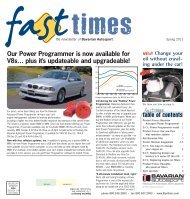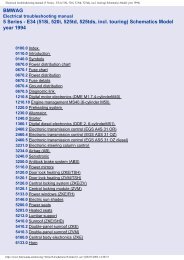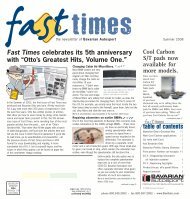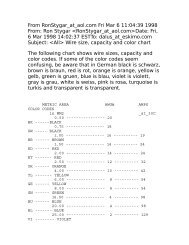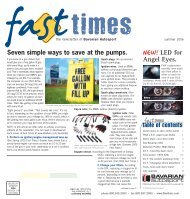Online Edition for Part no. 01 41 2 604 027 - © 03/10 BMW AG
Online Edition for Part no. 01 41 2 604 027 - © 03/10 BMW AG
Online Edition for Part no. 01 41 2 604 027 - © 03/10 BMW AG
You also want an ePaper? Increase the reach of your titles
YUMPU automatically turns print PDFs into web optimized ePapers that Google loves.
phone: Apple iPhone/mobile phones. Playback<br />
is possible only if <strong>no</strong> audio device/<br />
mobile phone is connected to the USB<br />
audio interface.<br />
Due to the vast array of audio devices/mobile<br />
phones on the market, it is <strong>no</strong>t possible to<br />
assure that every audio device/mobile phone<br />
can be operated via the vehicle.<br />
Ask your <strong>BMW</strong> Sports Activity Vehicle Center,<br />
which audio devices/mobile phones are compatible.<br />
Audio files<br />
Standard audio <strong>for</strong>mats, e.g. MP3, WMA, WAV<br />
(PCM) and AAC, and playlists in the M3U <strong>for</strong>mat<br />
can be played.<br />
Connecting via USB audio interface<br />
Open the lid of the center armrest.<br />
1 AUX-IN connection <strong>for</strong> audio playback:<br />
TRS connector 1/8"/3.5 mm<br />
2 USB interface<br />
Apple iPod/iPhone<br />
Use the special cable adapter <strong>for</strong> Apple iPods/<br />
iPhones, which you can obtain from your <strong>BMW</strong><br />
Sports Activity Vehicle Center. The cable<br />
adapter is required <strong>for</strong> a proper connection.<br />
Connect the Apple iPod/iPhone to the AUX-IN<br />
connection 1 and USB interface 2 using the<br />
cable adapter <strong>for</strong> the Apple iPod/iPhone.<br />
The menu structure of the Apple iPod/iPhone is<br />
supported by the USB audio interface.<br />
USB device<br />
When connecting the device use a flexible<br />
adapter cable, to protect the USB<br />
interface and your USB device against physical<br />
damage.<<br />
Connect the USB device to connector 2, using<br />
a flexible adapter cable.<br />
When the device is connected <strong>for</strong> the first time,<br />
the in<strong>for</strong>mation on all tracks (e.g. artist, type of<br />
music) and the playlists are transferred from the<br />
USB device to the vehicle. This process can<br />
take some time. The time required is dependent<br />
on the USB device and on the number of tracks.<br />
During transmission, the tracks can be<br />
accessed via the file directory.<br />
In<strong>for</strong>mation from up to four USB devices can be<br />
stored in the vehicle, or a total of about<br />
16,000 tracks.<br />
If a fifth USB device is connected or if more than<br />
16,000 tracks are stored, in<strong>for</strong>mation on existing<br />
tracks may be deleted.<br />
Music tracks with integrated Digital<br />
Rights Management (DRM) can<strong>no</strong>t be<br />
played.<<br />
Starting audio playback<br />
If the audio device has a device name, this will<br />
be displayed if possible.<br />
1. "CD/Multimedia"<br />
2. "External devices"<br />
3. Select the symbol.<br />
The name of the audio device may appear.<br />
The playback starts with the first track. If an<br />
Apple iPhone is connected via the snap-in<br />
adapter while an audio device is connected to<br />
the AUX-IN connection, the audio signal of the<br />
AUX-IN connection will be played.<br />
193<br />
Reference Mobility<br />
Communications Entertainment Navigation Driving tips Controls<br />
At a glance