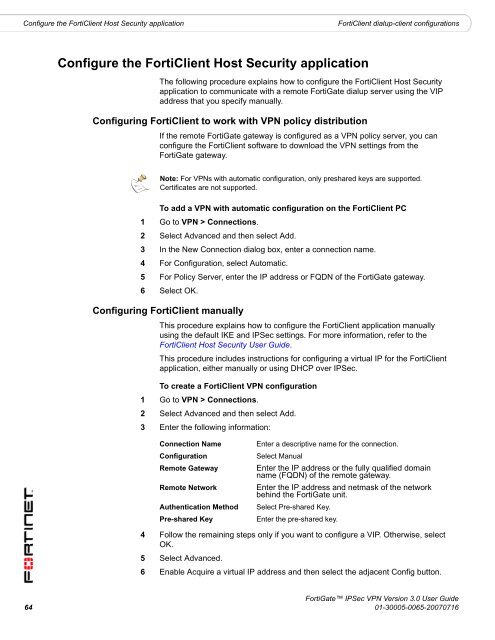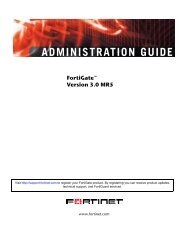FortiGate IPSec VPN User Guide - FirewallShop.com
FortiGate IPSec VPN User Guide - FirewallShop.com
FortiGate IPSec VPN User Guide - FirewallShop.com
Create successful ePaper yourself
Turn your PDF publications into a flip-book with our unique Google optimized e-Paper software.
Configure the FortiClient Host Security application<br />
FortiClient dialup-client configurations<br />
Configure the FortiClient Host Security application<br />
The following procedure explains how to configure the FortiClient Host Security<br />
application to <strong>com</strong>municate with a remote <strong>FortiGate</strong> dialup server using the VIP<br />
address that you specify manually.<br />
Configuring FortiClient to work with <strong>VPN</strong> policy distribution<br />
If the remote <strong>FortiGate</strong> gateway is configured as a <strong>VPN</strong> policy server, you can<br />
configure the FortiClient software to download the <strong>VPN</strong> settings from the<br />
<strong>FortiGate</strong> gateway.<br />
Note: For <strong>VPN</strong>s with automatic configuration, only preshared keys are supported.<br />
Certificates are not supported.<br />
To add a <strong>VPN</strong> with automatic configuration on the FortiClient PC<br />
1 Go to <strong>VPN</strong> > Connections.<br />
2 Select Advanced and then select Add.<br />
3 In the New Connection dialog box, enter a connection name.<br />
4 For Configuration, select Automatic.<br />
5 For Policy Server, enter the IP address or FQDN of the <strong>FortiGate</strong> gateway.<br />
6 Select OK.<br />
Configuring FortiClient manually<br />
This procedure explains how to configure the FortiClient application manually<br />
using the default IKE and <strong>IPSec</strong> settings. For more information, refer to the<br />
FortiClient Host Security <strong>User</strong> <strong>Guide</strong>.<br />
This procedure includes instructions for configuring a virtual IP for the FortiClient<br />
application, either manually or using DHCP over <strong>IPSec</strong>.<br />
To create a FortiClient <strong>VPN</strong> configuration<br />
1 Go to <strong>VPN</strong> > Connections.<br />
2 Select Advanced and then select Add.<br />
3 Enter the following information:<br />
Connection Name<br />
Configuration<br />
Remote Gateway<br />
Remote Network<br />
Authentication Method<br />
Pre-shared Key<br />
Enter a descriptive name for the connection.<br />
Select Manual<br />
Enter the IP address or the fully qualified domain<br />
name (FQDN) of the remote gateway.<br />
Enter the IP address and netmask of the network<br />
behind the <strong>FortiGate</strong> unit.<br />
Select Pre-shared Key.<br />
Enter the pre-shared key.<br />
4 Follow the remaining steps only if you want to configure a VIP. Otherwise, select<br />
OK.<br />
5 Select Advanced.<br />
6 Enable Acquire a virtual IP address and then select the adjacent Config button.<br />
<strong>FortiGate</strong> <strong>IPSec</strong> <strong>VPN</strong> Version 3.0 <strong>User</strong> <strong>Guide</strong><br />
64 01-30005-0065-20070716