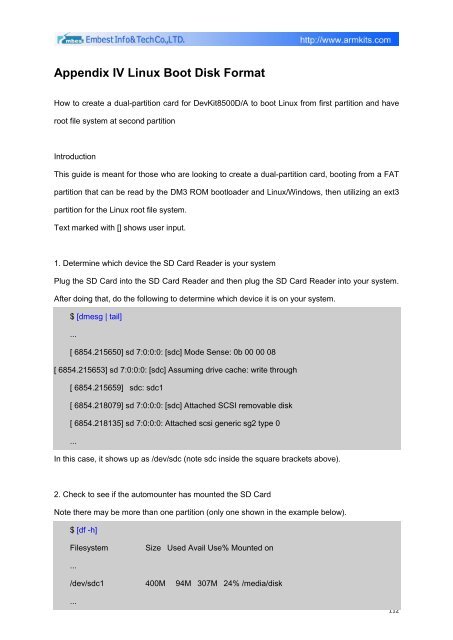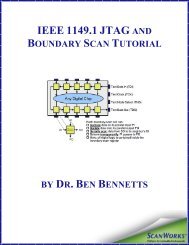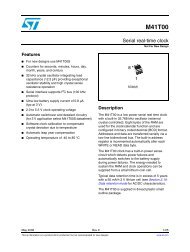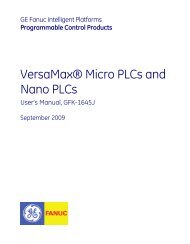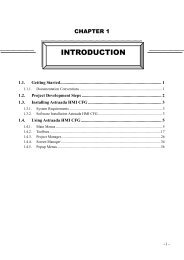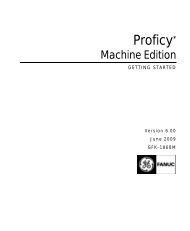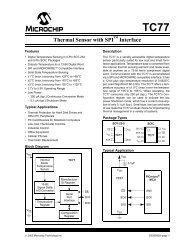DevKit8500D/A User Manual - DMCS Pages for Students
DevKit8500D/A User Manual - DMCS Pages for Students
DevKit8500D/A User Manual - DMCS Pages for Students
You also want an ePaper? Increase the reach of your titles
YUMPU automatically turns print PDFs into web optimized ePapers that Google loves.
Appendix IV Linux Boot Disk Format<br />
How to create a dual-partition card <strong>for</strong> <strong>DevKit8500D</strong>/A to boot Linux from first partition and have<br />
root file system at second partition<br />
Introduction<br />
This guide is meant <strong>for</strong> those who are looking to create a dual-partition card, booting from a FAT<br />
partition that can be read by the DM3 ROM bootloader and Linux/Windows, then utilizing an ext3<br />
partition <strong>for</strong> the Linux root file system.<br />
Text marked with [] shows user input.<br />
1. Determine which device the SD Card Reader is your system<br />
Plug the SD Card into the SD Card Reader and then plug the SD Card Reader into your system.<br />
After doing that, do the following to determine which device it is on your system.<br />
$ [dmesg | tail]<br />
...<br />
[ 6854.215650] sd 7:0:0:0: [sdc] Mode Sense: 0b 00 00 08<br />
[ 6854.215653] sd 7:0:0:0: [sdc] Assuming drive cache: write through<br />
[ 6854.215659] sdc: sdc1<br />
[ 6854.218079] sd 7:0:0:0: [sdc] Attached SCSI removable disk<br />
[ 6854.218135] sd 7:0:0:0: Attached scsi generic sg2 type 0<br />
...<br />
In this case, it shows up as /dev/sdc (note sdc inside the square brackets above).<br />
2. Check to see if the automounter has mounted the SD Card<br />
Note there may be more than one partition (only one shown in the example below).<br />
$ [df -h]<br />
Filesystem<br />
Size Used Avail Use% Mounted on<br />
...<br />
/dev/sdc1 400M 94M 307M 24% /media/disk<br />
...<br />
112