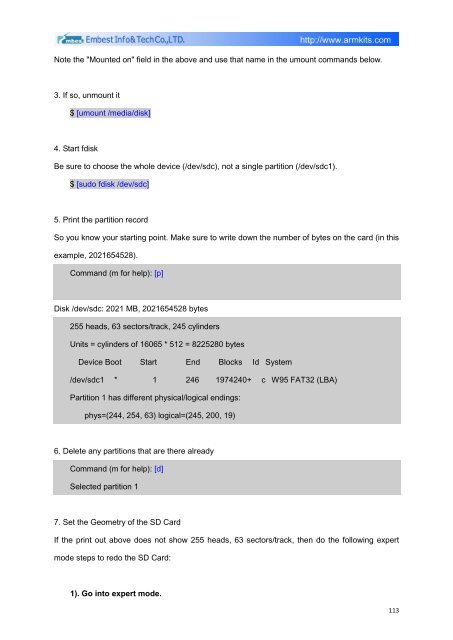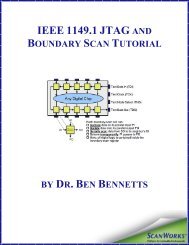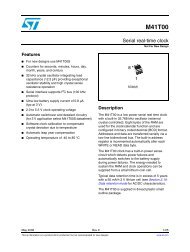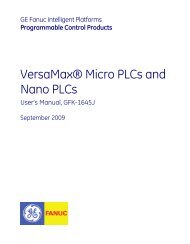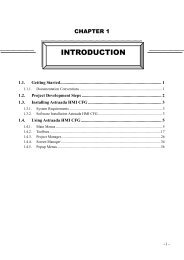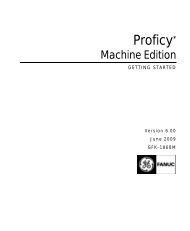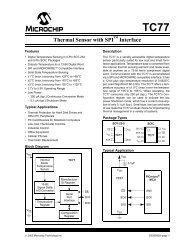DevKit8500D/A User Manual - DMCS Pages for Students
DevKit8500D/A User Manual - DMCS Pages for Students
DevKit8500D/A User Manual - DMCS Pages for Students
You also want an ePaper? Increase the reach of your titles
YUMPU automatically turns print PDFs into web optimized ePapers that Google loves.
Note the "Mounted on" field in the above and use that name in the umount commands below.<br />
3. If so, unmount it<br />
$ [umount /media/disk]<br />
4. Start fdisk<br />
Be sure to choose the whole device (/dev/sdc), not a single partition (/dev/sdc1).<br />
$ [sudo fdisk /dev/sdc]<br />
5. Print the partition record<br />
So you know your starting point. Make sure to write down the number of bytes on the card (in this<br />
example, 2021654528).<br />
Command (m <strong>for</strong> help): [p]<br />
Disk /dev/sdc: 2021 MB, 2021654528 bytes<br />
255 heads, 63 sectors/track, 245 cylinders<br />
Units = cylinders of 16065 * 512 = 8225280 bytes<br />
Device Boot Start End Blocks Id System<br />
/dev/sdc1 * 1 246 1974240+ c W95 FAT32 (LBA)<br />
Partition 1 has different physical/logical endings:<br />
phys=(244, 254, 63) logical=(245, 200, 19)<br />
6. Delete any partitions that are there already<br />
Command (m <strong>for</strong> help): [d]<br />
Selected partition 1<br />
7. Set the Geometry of the SD Card<br />
If the print out above does not show 255 heads, 63 sectors/track, then do the following expert<br />
mode steps to redo the SD Card:<br />
1). Go into expert mode.<br />
113