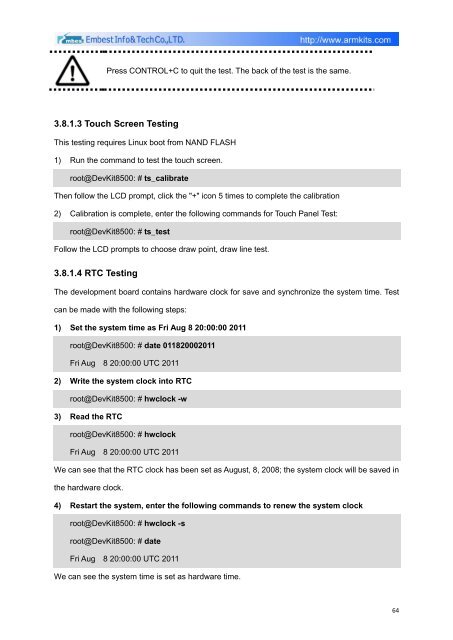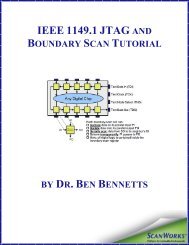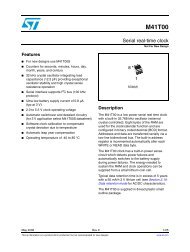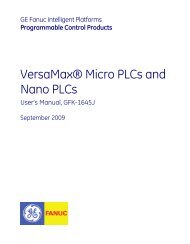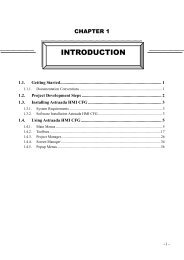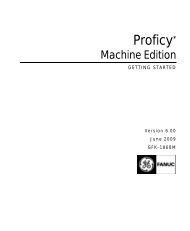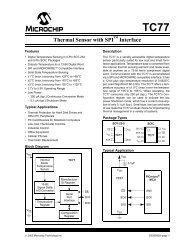DevKit8500D/A User Manual - DMCS Pages for Students
DevKit8500D/A User Manual - DMCS Pages for Students
DevKit8500D/A User Manual - DMCS Pages for Students
You also want an ePaper? Increase the reach of your titles
YUMPU automatically turns print PDFs into web optimized ePapers that Google loves.
Press CONTROL+C to quit the test. The back of the test is the same.<br />
3.8.1.3 Touch Screen Testing<br />
This testing requires Linux boot from NAND FLASH<br />
1) Run the command to test the touch screen.<br />
root@DevKit8500: # ts_calibrate<br />
Then follow the LCD prompt, click the "+" icon 5 times to complete the calibration<br />
2) Calibration is complete, enter the following commands <strong>for</strong> Touch Panel Test:<br />
root@DevKit8500: # ts_test<br />
Follow the LCD prompts to choose draw point, draw line test.<br />
3.8.1.4 RTC Testing<br />
The development board contains hardware clock <strong>for</strong> save and synchronize the system time. Test<br />
can be made with the following steps:<br />
1) Set the system time as Fri Aug 8 20:00:00 2011<br />
root@DevKit8500: # date 011820002011<br />
Fri Aug 8 20:00:00 UTC 2011<br />
2) Write the system clock into RTC<br />
root@DevKit8500: # hwclock -w<br />
3) Read the RTC<br />
root@DevKit8500: # hwclock<br />
Fri Aug 8 20:00:00 UTC 2011<br />
We can see that the RTC clock has been set as August, 8, 2008; the system clock will be saved in<br />
the hardware clock.<br />
4) Restart the system, enter the following commands to renew the system clock<br />
root@DevKit8500: # hwclock -s<br />
root@DevKit8500: # date<br />
Fri Aug 8 20:00:00 UTC 2011<br />
We can see the system time is set as hardware time.<br />
64